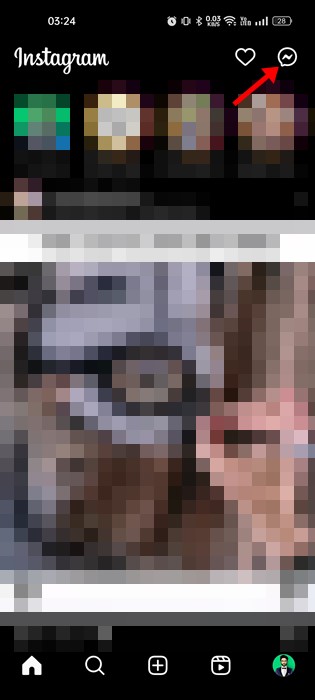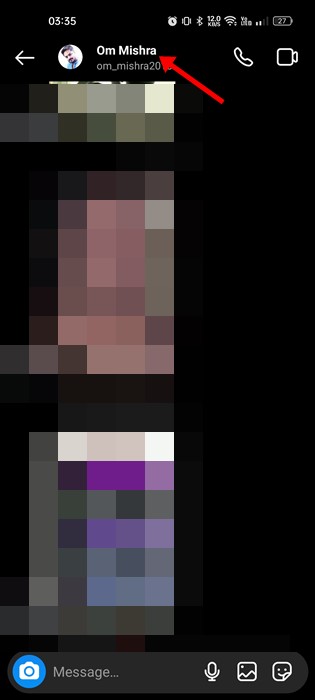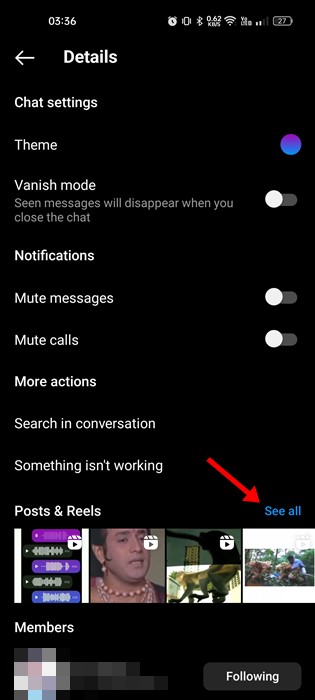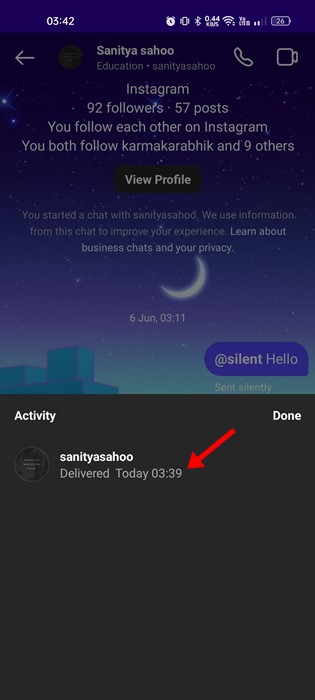Today, Instagram also has a TikTok-type feature called Reels which allows users to upload or view short videos. Since Instagram is mainly a photo-sharing platform, you may have exchanged many photos & videos with your friends in a chat. There are no restrictions on exchanging photos and videos on the platform, but at times you may find it difficult to get back to the sent photos. Sometimes, you may want to recheck the photos you have sent. So, if you don’t know how to see sent photos on Instagram, continue reading the guide. Below, we have shared some best ways to view sent photos on Instagram. Let’s get started.
See Sent Photos on Instagram
Since Instagram is primarily meant for mobile, you need to use the Instagram app on your Android or iOS to check all photos you’ve sent. Here’s how to view sent photos on Instagram. Note: We have used an Android device to demonstrate the steps. The steps are the same for Instagram for iPhone as well.
First, open the Instagram app on your Android/iPhone and log in to your account.
Once logged in, tap on the Messenger icon at the top-right corner of the screen.
This will open the conversation page on your Instagram. Here you need to select the chat you wish to see the messages containing the photos.
When the chat panel opens, tap on the username next to their profile picture.
This will open the Chat Details page. You must scroll down to the Posts & Reels or ‘Photos & Videos‘ section. Next, tap on the ‘See all‘ button.
Now you will see all photos & videos you have sent in the chat. That’s it! This is how you can see sent photos and videos on Instagram. After knowing the correct way of checking sent photos & videos, you won’t have to scroll through the chats to check the media files individually.
How to See Disappearing Photos sent on Instagram
In 2021, Instagram launched a new feature that allowed users to send disappearing photos and videos. With this feature, you can share messages and photos and set them to disappear after a set time. Now if you’re wondering if you can see disappearing photos sent on Instagram, NO, you can’t. There’s no option to access the disappearing photos you have sent someone on chat. However, Instagram does allow you to see the status of a disappearing photo or video you’ve sent on the chat. For that, follow the steps shared below.
- First, open the Instagram app on your Android or iOS.
- Next, tap on the Messenger icon in the top-right corner.
- Select the conversation where you’ve sent the disappearing photo.
- Just below the disappearing photo, you will see the status. If someone has taken a screenshot of your message, you will see a dotted circle next to it. That’s it! This is how you can see disappearing photos sent on Instagram. We understand you may have questions about Instagram photos sent in a DM. Below, we have answered a few most asked questions. Can I see disappearing photos I sent on Instagram? You can replay the photos when it’s available. Once disappeared, there’s no way to see the photos. Also, you can replay a photo or video you received only if the sender has allowed it to replay. Can I recover unsend photos on Instagram? No, there’s no way to recover unsend photos on Instagram. However, quite a few tools available on the web claim to do so. Avoiding such tools is recommended because they are not genuine and can invite security & privacy risks. How long can you see Instagram Photos sent on DM? Well, the photo sent on a DM stays there forever. The photos will be in the DM unless the user account is deleted, the photo is reported and taken down, or the user deletes the photo manually. So, this guide is about seeing sent photos on the Instagram app. If you need more help viewing all your sent photos on Instagram, let us know in the comments. Also, if the article helped you, make sure to share it with your friends.