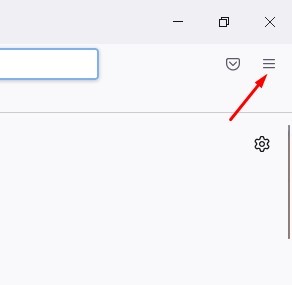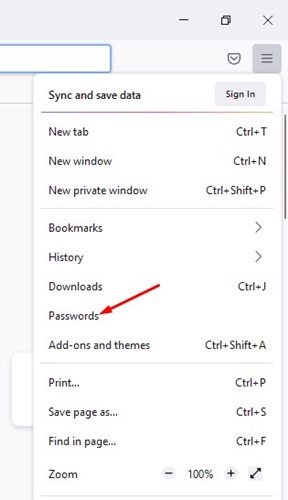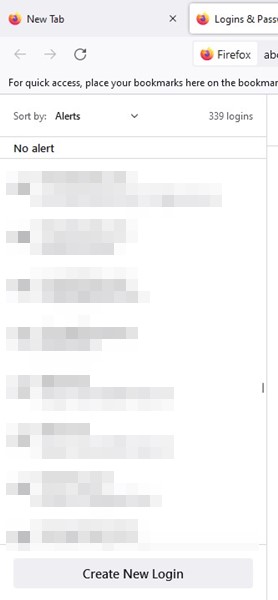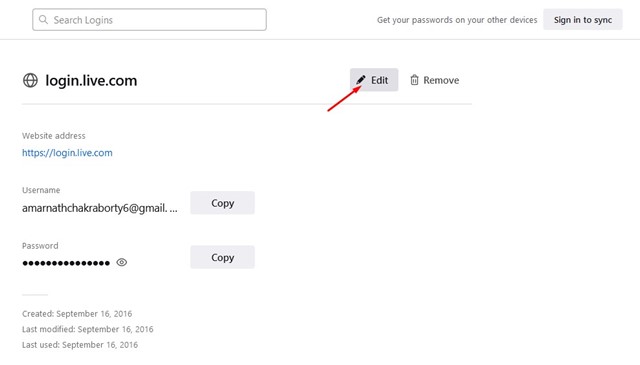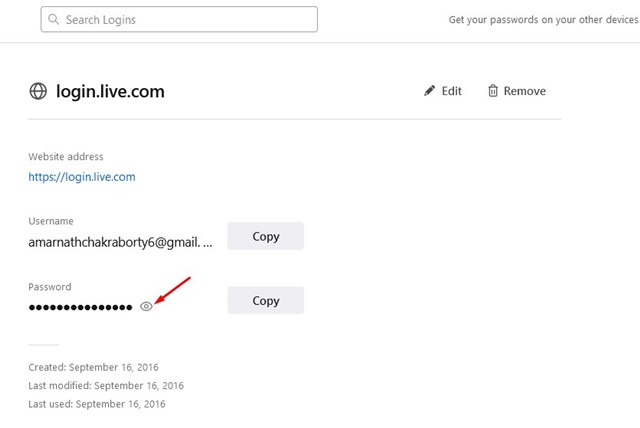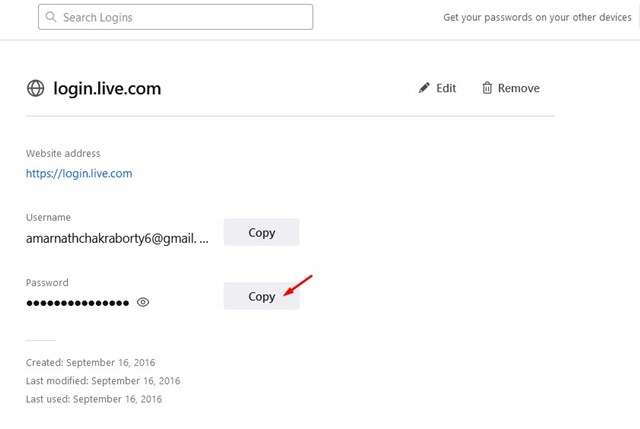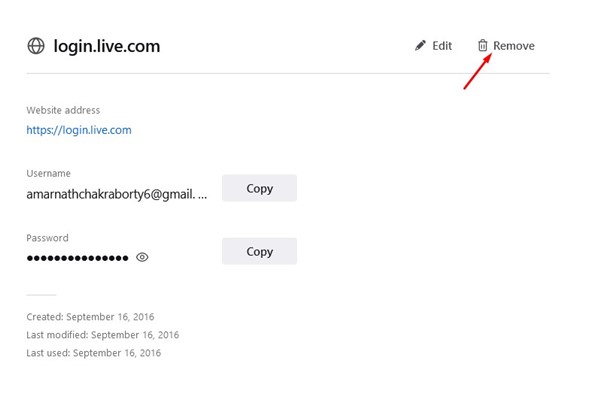While Mozilla Firefox’s password manager is great, it’s not as capable as the one offered by Google. Firefox’s password manager misses the account sync option; hence you can’t access the save credentials on any other device. Besides that, all of Firefox’s password manager features remain the same as Google Password manager. You can manage your saved passwords and view or edit them as needed. Hence, this guide will discuss how to view saved passwords in the Firefox browser. Let’s get started. Also read: How to Enable Quick Actions in Firefox Browser
View, Edit, and Delete Saved Passwords in Firefox
It’s pretty easy to view saved passwords in the Firefox web browser. You need to follow some of the simple steps we have shared below. Here’s how to view, edit and delete saved passwords in Firefox.
First of all, open the Firefox browser on your computer. Next, tap on the hamburger menu in the top-right corner.
From the list of options that appears, click on the Passwords.
This will take you to the Logins & Passwords screen.
The left sidebar will find all saved passwords and the site name. Click on the saved information to find more detail.
If you want to edit the password, click on the Edit button as shown below. Once done, edit the password as per your wish and click on the save button.
To view the saved password, click on the eye icon beside the password.
You can click the Copy button to copy the password to your clipboard.
If you want to delete the saved password, click on the Remove button as shown below.
That’s it! This is how you can view, edit and delete the saved passwords in the Firefox browser. Also read: How to Import Bookmarks from Chrome to Firefox So, this guide is about viewing, editing, and deleting saved passwords in the Mozilla Firefox browser. If you need more help managing the saved passwords in Firefox, let us know in the comments below.