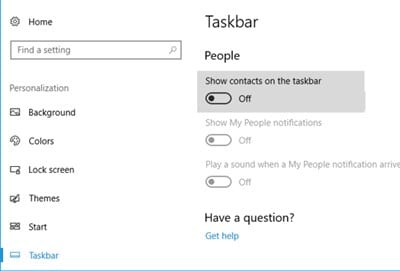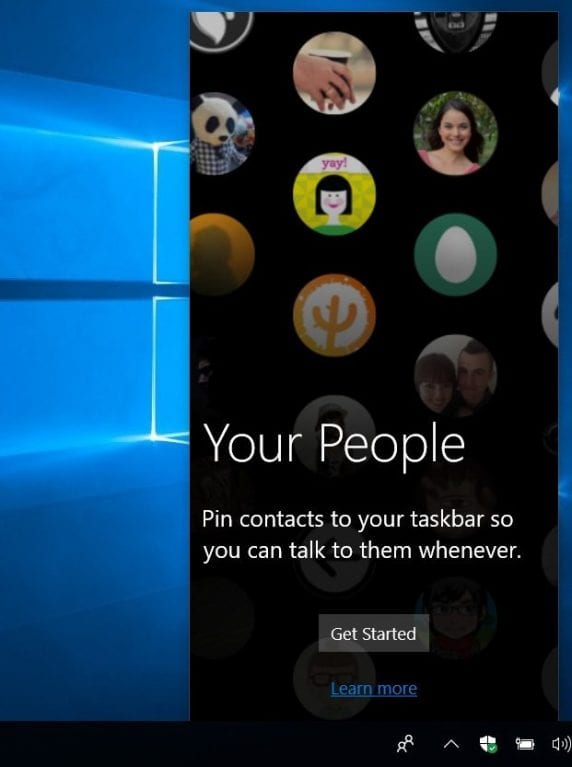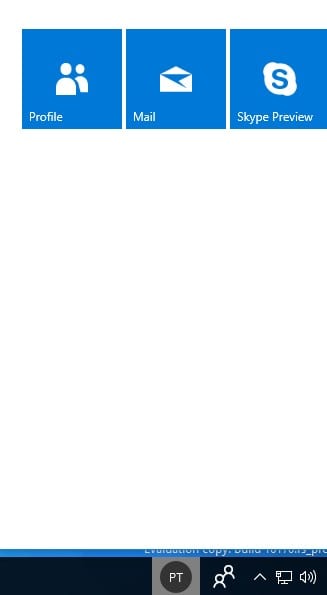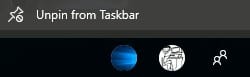Until now, we have shared many guides on Windows 10, and today, we will discuss the My People feature of Windows 10. The “My People” feature helps you to easily access your favorite contacts right from your taskbar
Steps Use the My People Feature in Windows 10
With this, you can find contacts from your email attached to your Windows account and then use them as My people in the taskbar. And you can easily implement this without using any third-party tool. Here’s how to use the new feature.
First, you need to check whether your taskbar has a “People” icon there or not.
If you don’t have the icon, you need to activate this first before starting, and for that, you need to click on the “Settings” icon on your windows and then select “personalize“.
On the left side, simply click on the option Taskbar and activate the option “Show contacts on the taskbar“.
Once you activate this, you will see the people icon on the taskbar; click on it and click on the option “Get started“. This will open the My people panel; you will see mail, skype, etc.
You need to select the apps you want to integrate with to get the contacts; these apps will be displayed based on your Windows account.
Once you select the account, click on “Find people and add” and select the people you want to add to your taskbar. You can directly merge their multiple accounts also.
Now, you can add multiple contacts in your taskbar with their multiple accounts and also pin and unpin them from the taskbar.
That’s it! You have successfully implemented this and now have your contacts in your taskbar. So this guide was all about how you can use the My People feature in Windows 10. If you need more help using this awesome feature, let us know in the comments below.