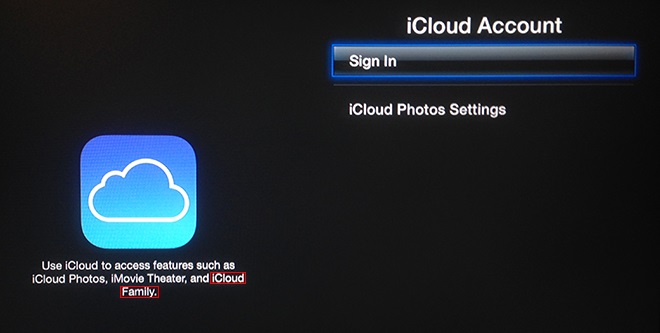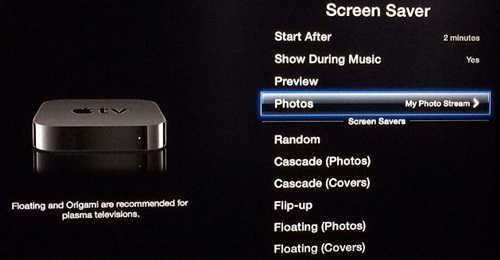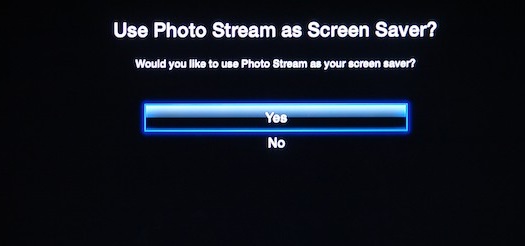And on your Apple TV, you can also link your iCloud account, and within that, you can get all your photos and use them in your screensaver because people love to see their photos on a large screen. That is why we are here with a complete guide to do so. So have a look at the method discussed below to proceed.
Steps to Use iCloud Photos As Screensaver on Apple TV
There is no need to transfer your photos using any external means of transfer; you just need to sync data from your iCloud to your Apple TV to view the pictures on a large screen.
- First of all, you need to turn on your Apple TV. Go to Settings -> Accounts -> iCloud, and then click on the Sign in option
- Now, enter your Apple ID and password to get signed in to your iCloud ID on your Apple TV.
- After logging into your account, navigate to the Photos section and turn on the iCloud Photo Sharing and My Photo Stream option.
- Afterward, you need to go back to Settings > General > Screensaver option.
- Now in the Screensaver area, click on the type option and go to My Photos. Next, choose the Select Photostreams option to display all your photos of iCloud there to use as a screensaver on your apple TV.
- After that, in the My Photo Stream screen, you will see two options at the top: Play Slideshow and Set as Screensaver.
- Now click on the Set as Screensaver option and press Yes to confirm. That’s it! You are done. Now the selected photo will be displayed as a screensaver on your Apple TV, and you can enjoy that favorite photo on a large Apple screen. So above is all about using iCloud Photos as Screensaver on Apple TV. With the above step-by-step guide, you can easily sync your iPhone photos to your Apple TV using iCloud to set them as your screensaver. I hope you like our work, keep on sharing with others too. Leave a comment below if you have any related queries about this.