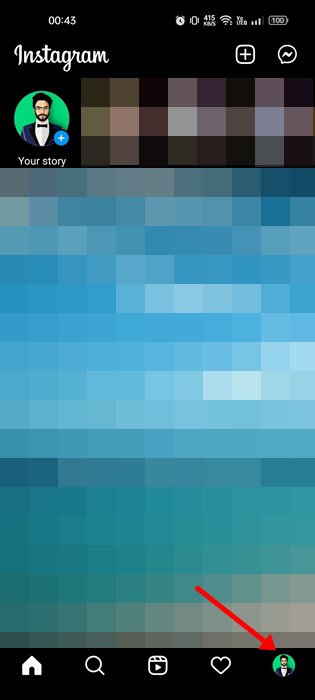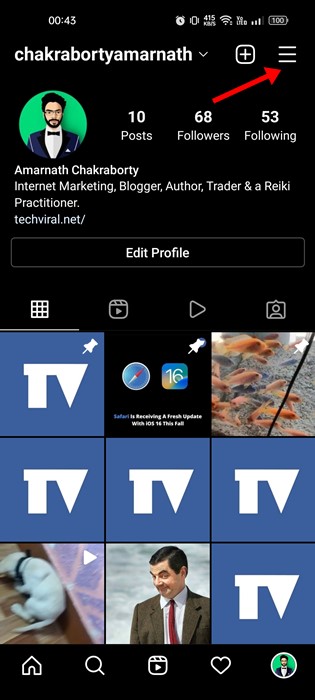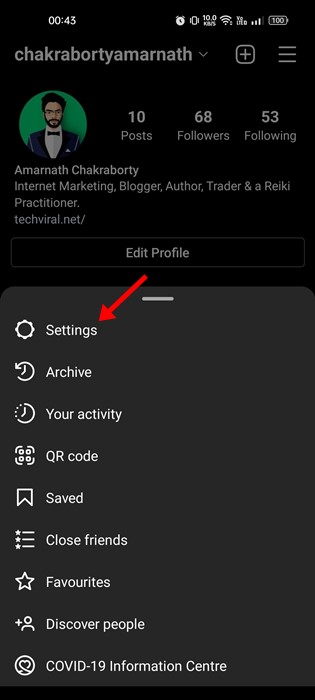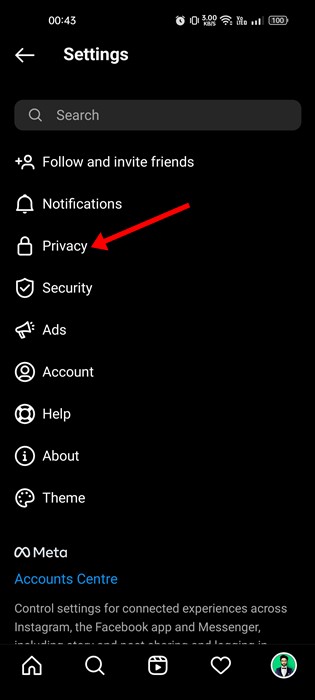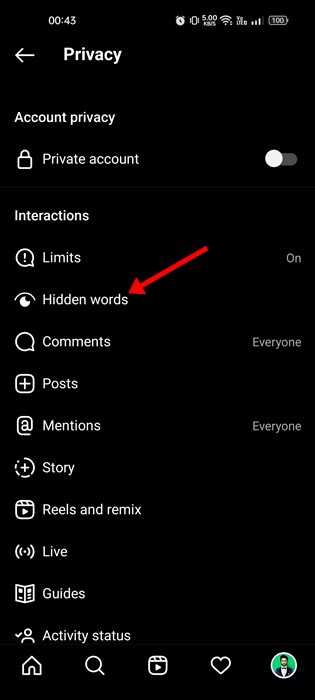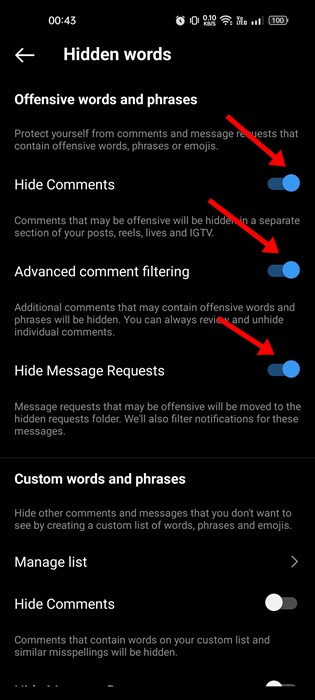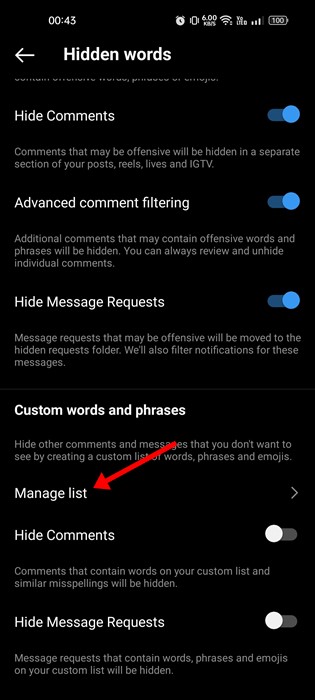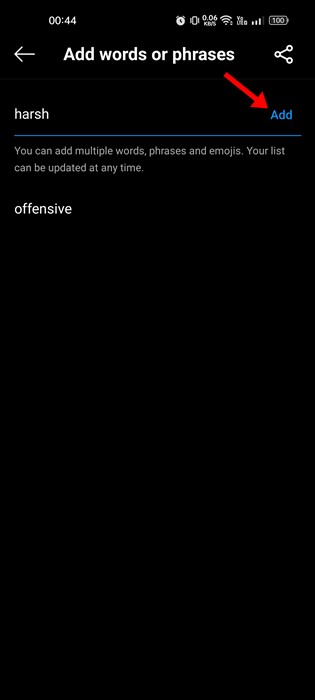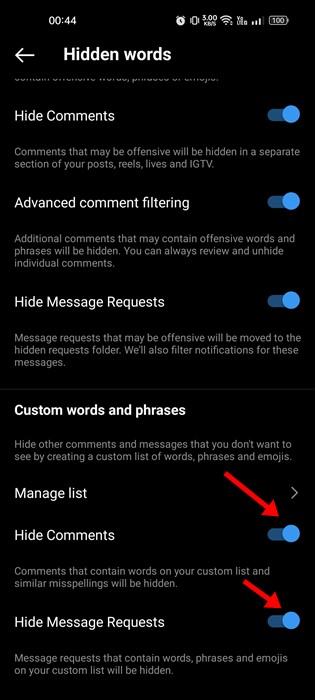Since we have already discussed Instagram Limits in detail, today, we will talk about ways to combat abuse in DMs and comments. To prevent abusive comments and DMs, you can enable and use the Hidden Words feature of Instagram.
What are Hidden Words in Instagram?
Hidden Words is an Instagram-exclusive feature that automatically filters offensive words, phrases, and emojis into a hidden folder. With this feature turned on, Instagram automatically filters the message requests and comments that go against the company’s guidelines and are disrespectful or offensive. It’s a great feature and can help you prevent offensive comments & message requests you don’t want to see on your Instagram account. There are three options you get when it comes to hiding harsh words or phrases on comments & message requests. Here’s what each option means. Hide Comments: If you turn on this feature, comments with common offensive words, phrases, or emojis will be automatically filtered. Once filtered, it will be kept hidden, and the person who sent it won’t know. Advanced Comment Filtering: This option is slightly stricter than the previous one. This will filter out even more comments with offensive words or phrases. Hide Message Requests: Enabling this option will send all message requests containing offensive words, phrases, or emojis to the Hidden Requests folder. Also read: How to Create and Use an Instagram Avatar
Steps to Enable Hidden Words in Instagram
Now that you are fully aware of all options, you might want to enable the Hidden Words feature on your Instagram. Here’s what you need to do.
First, open the Instagram app on your phone and tap on your profile picture.
On the Profile page, tap on the Hamburger menu in the top-right corner.
From the list of options that appears, tap on the Settings.
On the Settings screen, scroll down and tap on the Privacy.
On the Privacy page, tap on the Hidden Words.
Now, you will find the three options – Hide comments, Advanced Comment Filtering, and Hide Message Requests. You need to enable Advanced Comment filtering and hide message requests.
Custom Words and phrases
Well, you even get an option to create a custom list of words, phrases, and emojis. You need to add words you don’t want to see in the comments and message requests. Instagram will automatically filter every comment and message containing the words you have added to the custom list.
On the Custom words and phrases, tap on the Manage list option.
On the Add words or phrases screen, type in the word and tap on the Add button.
After creating a custom list, enable the toggle for Hide comments and Hide Message requests.
That’s it! This is how you can manage custom words and phrases on Instagram in easy steps. Also read: How to Pin Instagram Posts to Your Profile So, this guide is about hiding offensive words or phrases on comments & message requests on Instagram. Like the Hidden words, you can also set up and enable Limits. If you need more help, let us know in the comment box below.