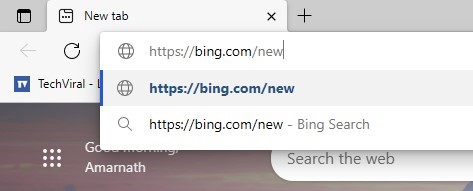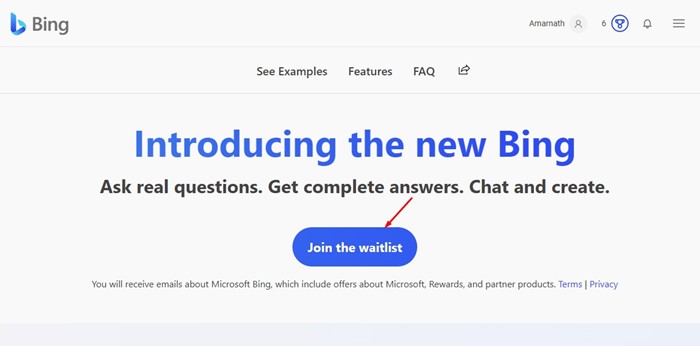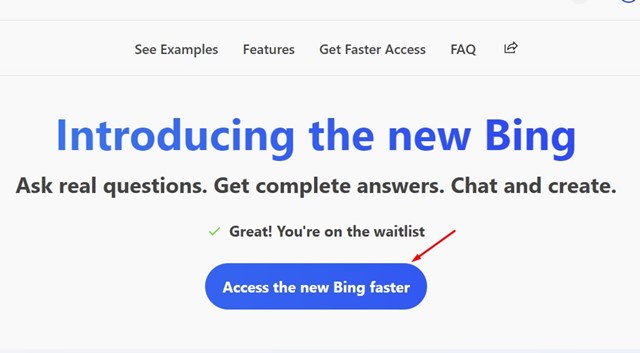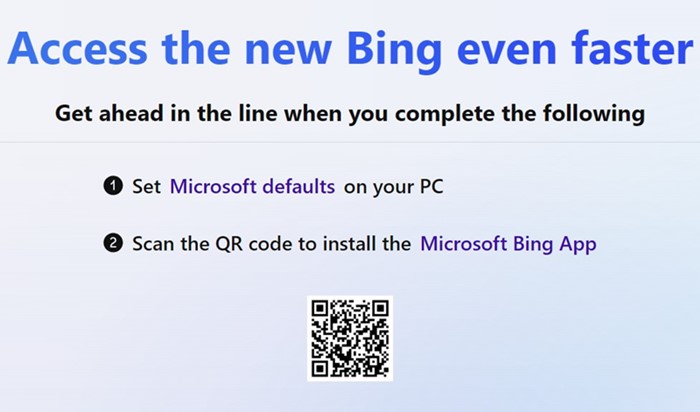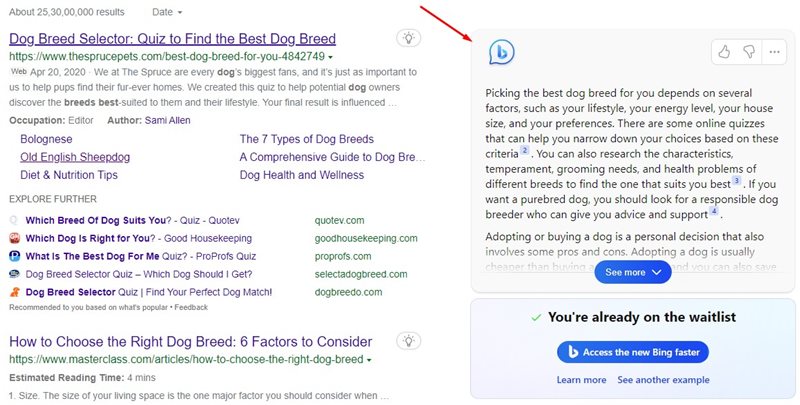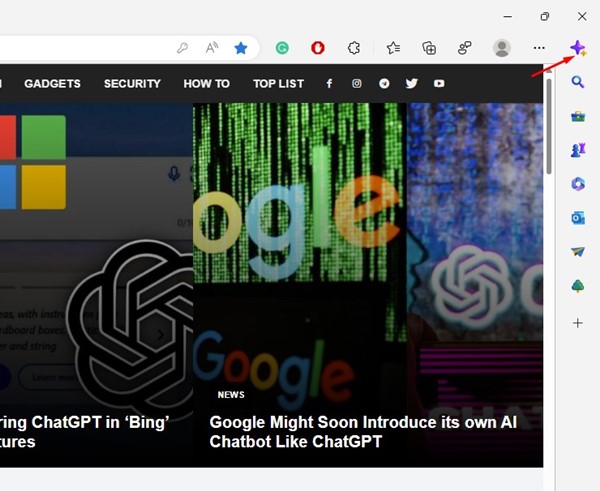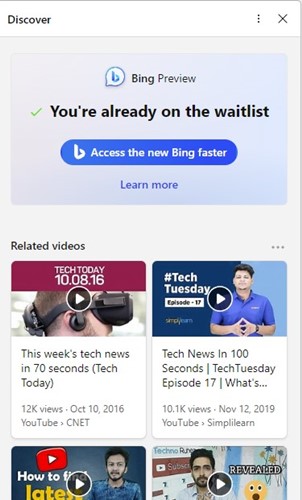Following the quick success of ChatGPT, many of its competitors began to promote their AI tools on social networking platforms. After looking at the rising demands and to make its own space in the competition, Microsoft revealed a new Bing-powered by Open AI’s ChatGPT.
Use ChatGPT on Microsoft Edge & Bing
We won’t talk about why Microsoft launched the new GPT-powered Bing, as you probably know about it. In case you don’t, check out this article. We are here to discuss how one can use ChatGPT on Bing & Microsoft Edge.
How to Use ChatGPT on Bing & Microsoft Edge
Let’s clear out a few things before sharing the steps to use ChatGPT. First thing first, you need to join the waitlist to get your hands on the entirely new Bing search engine. While you can do quite a few things to access the new Bing faster, there’s no guarantee that you will get access to the ChatGPT immediately. Also, if we talk about accessing ChatGPT on Microsoft Edge, you need to use the Canary version of the web browser. Also Read: How to Access ChatGPT 4 for Free
How to Access ChatGPT on Bing
If you have decided to access ChatGPT on Bing, here are steps to help you get started.
Open a web browser (Microsoft Edge is recommended).
Next, go to bing.com/new webpage.
Now, you will see a screen like the one below. Click on the Join the waitlist button.
Make sure you are logged in with your Microsoft Account before joining the waitlist. Next, click on ‘Access the new Bing faster‘.
Now, Microsoft will ask you to set Microsoft defaults on your PC and install the Microsoft Bing app. You need to do these two things as it will speed up your waiting part.
Note: As you set Microsoft defaults and install the Bing app on your mobile, make sure to sign in with the same Microsoft account.
How to Access ChatGPT in Bing?
Even if you do the two things that Microsoft asks you to do, you will still have to go through a waiting period. However, you will get access to ChatGPT faster.
Meanwhile, you can try what’s already provided to all users. A few preset samples on the new Bing are available that let you test ChatGPT. To test it, go to bing.com/new and scroll down to the Ask anything section.
You will find a few preset samples. You can take these as a demo. For example, clicking on the ‘Help me find a pet‘ sample will open the Bing search in a new tab. You will find the ChatGPT answer on the right side of the search.
How to Use ChatGPT on Microsoft Edge?
As we have clearly stated above, you can use ChatGPT on Microsoft Edge only if you have passed the waiting period. If Microsoft provides you access to ChatGPT, you can use it straight away on the Edge browser. The only criteria that should be matched are that you should use the Canary or the Dev build of Microsoft Edge.
Install the Microsoft Edge Canary or Dev build from the Microsoft Edge Insider Page and install it on your device. Once installed, open the app and sign in to your Microsoft Account. To access ChatGPT, click on the Discover icon in the top-right corner.
You will then be able to use the Bing ChatGPT-powered chat directly from the Discover tab. However, if you are still on the waitlist, you won’t be able to use the Bing search (chatgpt) from the Discover tab of Microsoft Edge. So, this guide is about how to use ChatGPT on Bing and Microsoft Edge browsers. If you need more help on this topic, let us know in the comments below. Also, if the article helped you, make sure to share it with your friends as well.