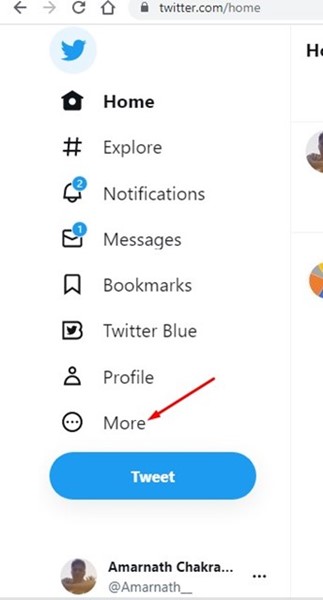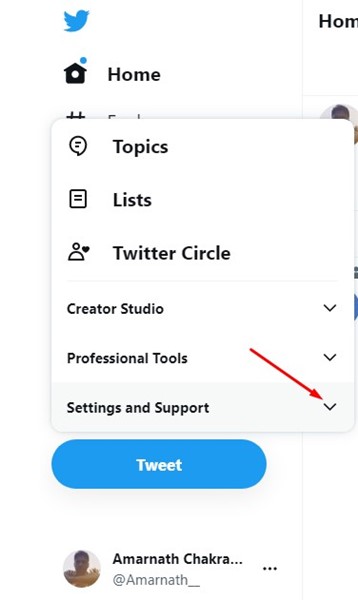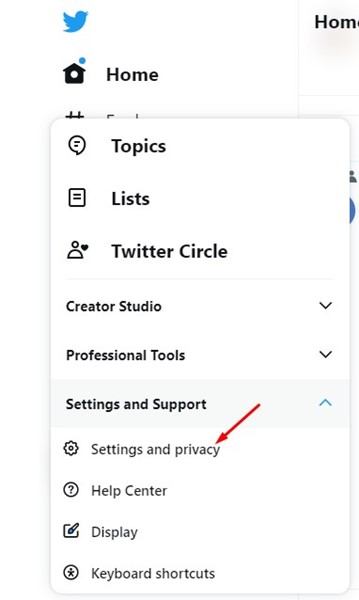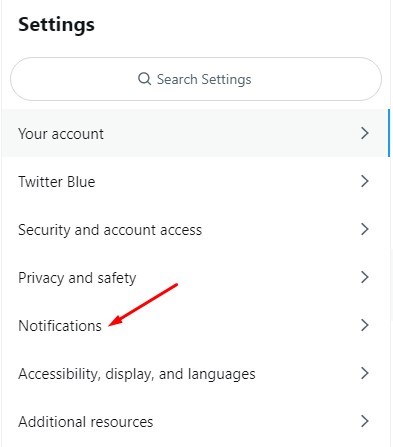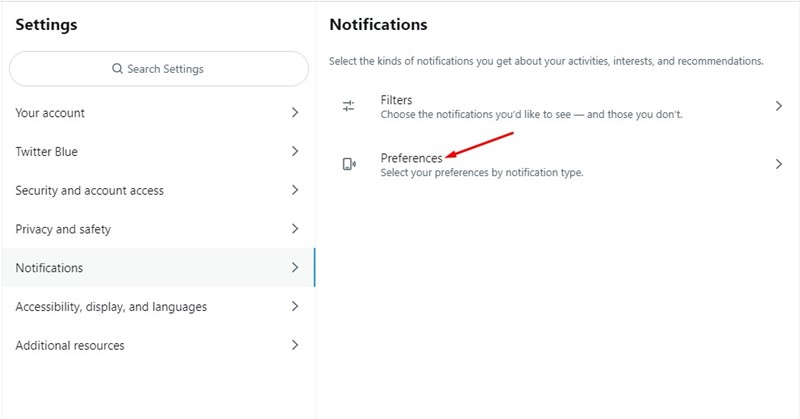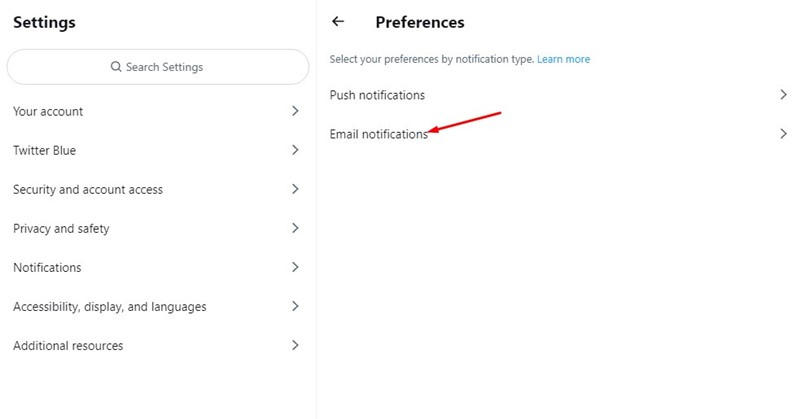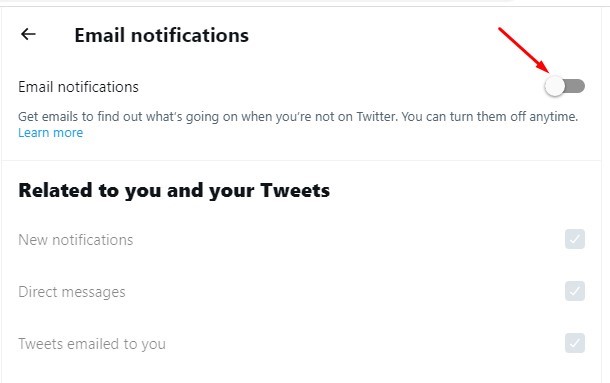Twitter also uses Email notifications that are sent to the Email that you have used to make the new account. You might feel many of the notifications as useless and feel that it makes traffic to your Email.
Steps to Turn Off/Stop Twitter Email Notifications
The method is very simple; follow the steps to Turn Off/Stop Email notifications on Twitter.
First, open your favorite web browser and visit Twitter.com.
When the site opens, click the More icon on the left side.
From the list of options that appears, expand the Settings and Support option.
Next, select the ‘Settings and privacy‘ option.
On Settings, select the ‘Notifications‘ option.
On the right side, click on ‘Preferences‘.
Next, select ‘Email notifications‘.
On the next screen, disable the toggle for ‘Email notifications’.
That’s it! That’s how easy it is to turn off Twitter email notifications. This article teaches you how to turn off/stop Twitter notifications easily. You have also learned how to get email notifications from Twitter for the fields of your wish. Just try this up to get rid of the useless notifications from Twitter.