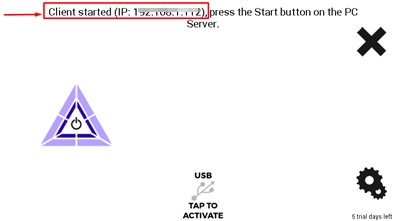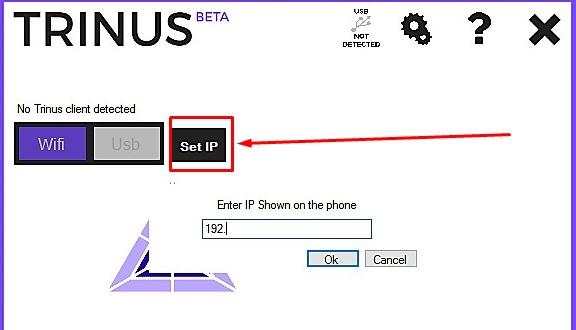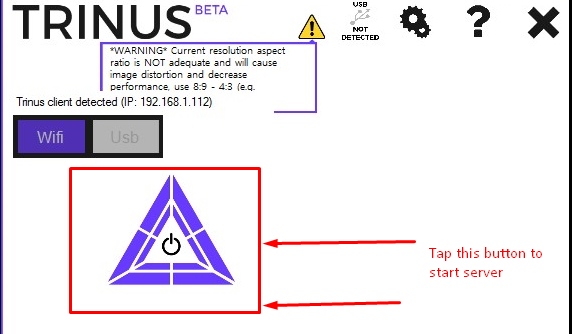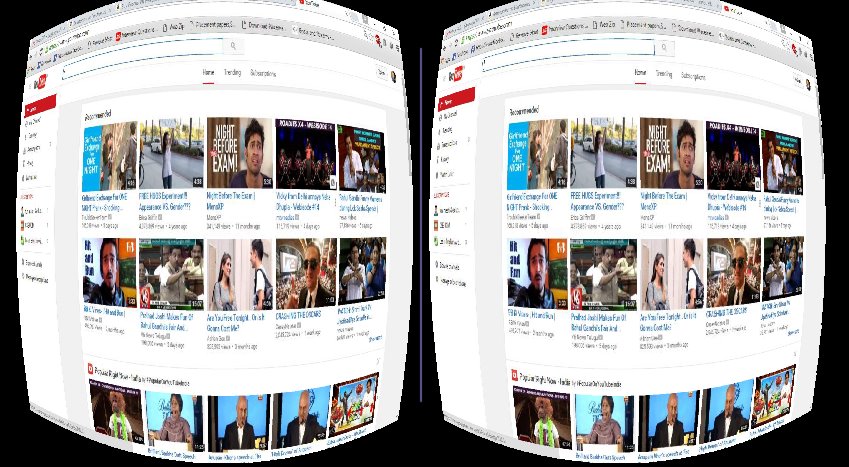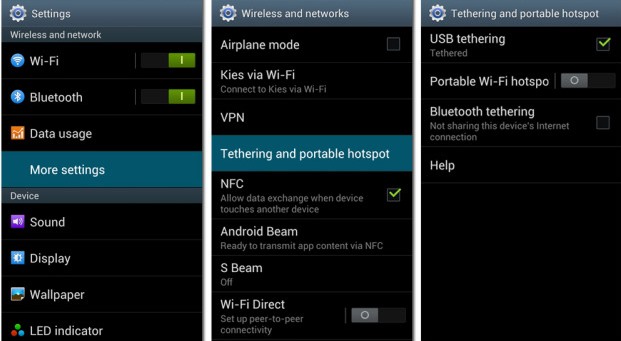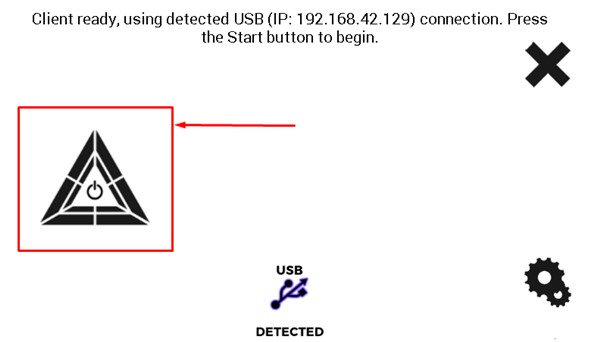Not all the games are made for VR; hence, they don’t support it by default, as do most PC Games. So, Here’s a small tutorial that will enable you to stream normal 2D videos, Normal Computer Games to your Android Phone using the Trinus VR app. So have a look at the complete guide discussed below.
Steps to Stream Windows 10 Screen On VR Android Device
The method is simple but time-consuming, and you can easily mirror your PC to your VR android. So follow up the steps below to proceed.
- First, download and install the Trinus VR Windows 10 Server on the computer/Laptop.
- Now download the Trinus VR lite Client App on your Android Phone.
- Both Server and Client should be connected to the same network, i.e., Connect both the computer/Laptop and Android Mobile to the Same Wi-fi Router.
- After you have installed the Trinus VR server and client app on the respective devices, start the Server App on the Computer, Then Launch the Trinus VR Client app on the Android device.
- Now, the Server and client will try to connect based on the type of connection. Select Method A (WiFi) or Method B (USB) to connect the devices.
- If you are using the WiFi mode of connection, open the Trinus VR App on the server (computer) and Client (android device)
- Now, press the start button on the Server and wait until it detects the client automatically. If it doesn’t detect the client, automatically copy the IP address.
- Now select the “IP” option on the computer and Enter the IP address of the client.
- Now click on the “OK” button. The Trinus logo will now be “Blue (Voilet)” instead of the previous grey. That’s it. You are done. You successfully streamed your normal windows screen to your android phone in VR Format. Navigate your mouse to change the screen streamed to your Android Phone.
Alternative Way Using USB Data Cable To Stream
- First of all, you need to enable USB tethering in your Android. You must navigate to Settings > Networks > Tethering & Hotspot and enable it.
- Now connect your android to your PC using the data cable and launch the Trinus app. You will see USB connected there, and then you need to click on Trinus black logo, which will turn blue, indicating the device is connected. That’s it. You are done. Your device is successfully connected, and you can stream the VR display on your android phone. So the above discussion is all about How To Stream Windows 10 Screen On VR Android Phone. Using this simple guide, you can easily stream the desktop screen on your VR android phone, and it will be very cool to watch it in virtual reality. So try this out today. I hope you like the method. Keep on sharing with others too. Leave a comment below if you have any related queries about this.