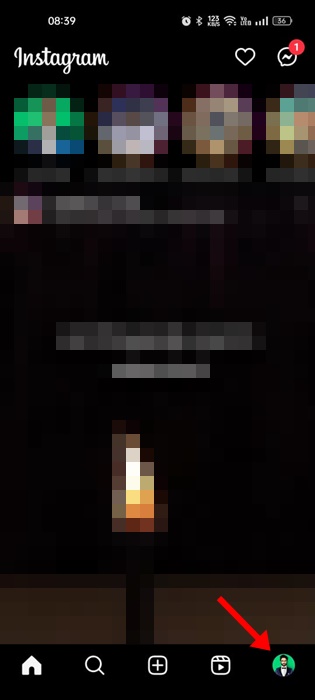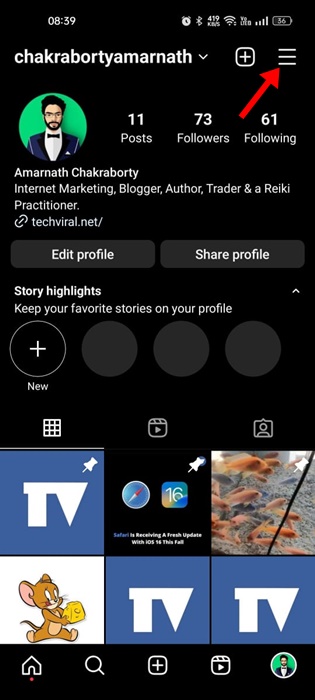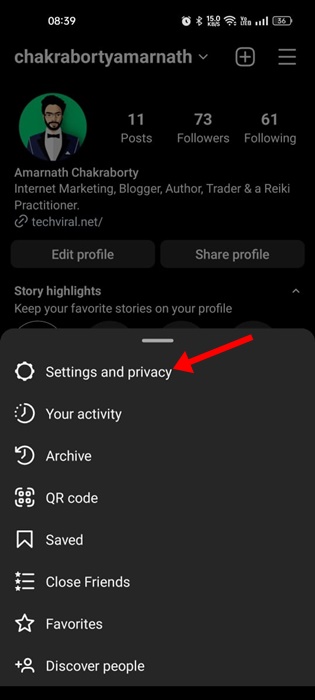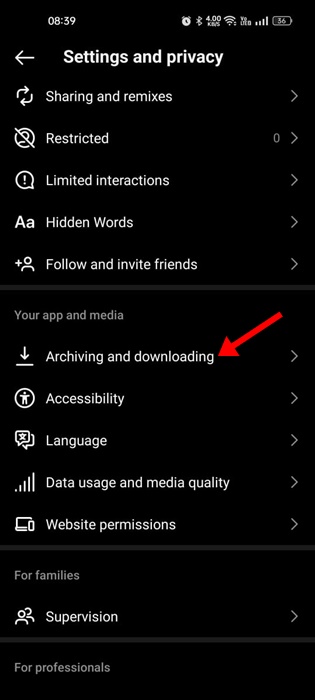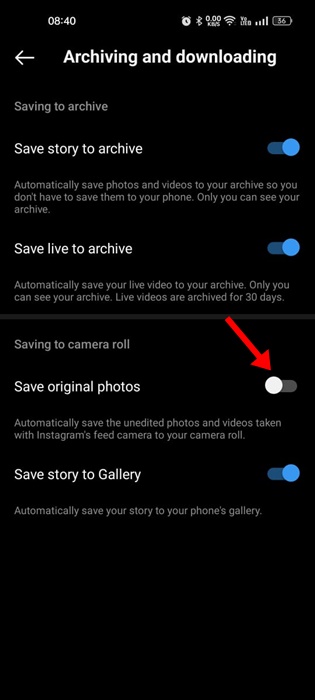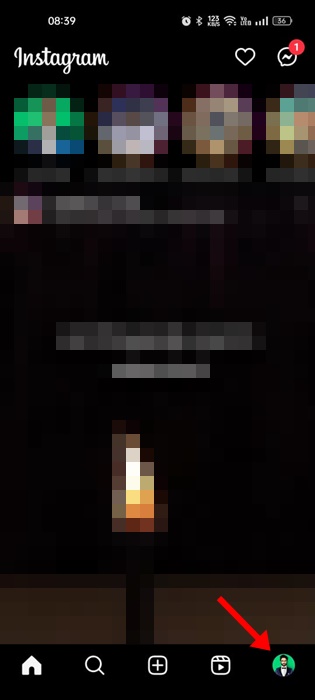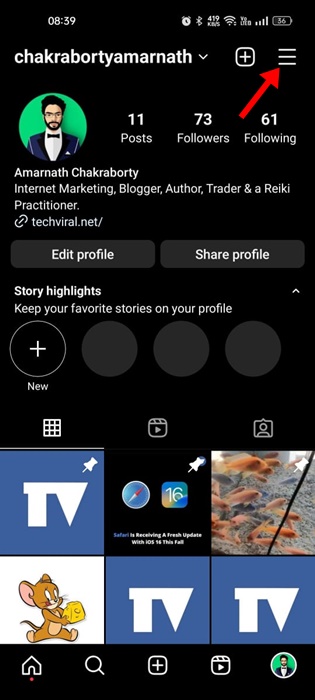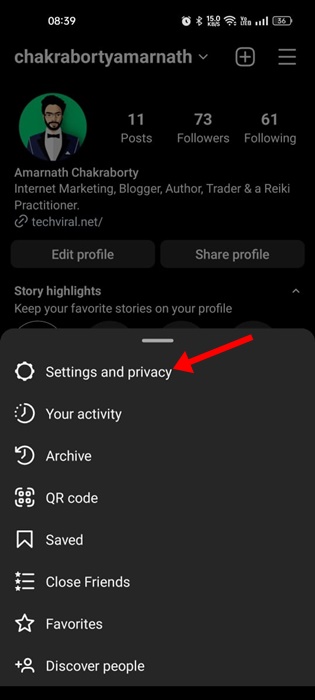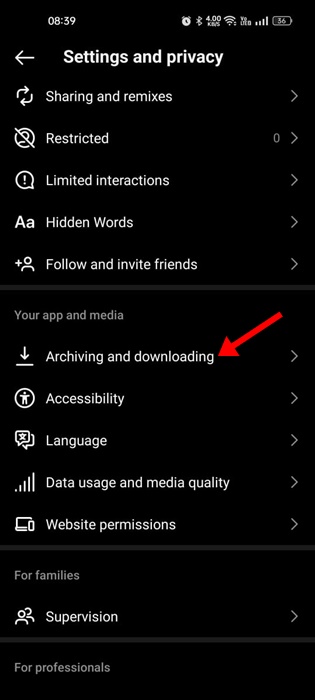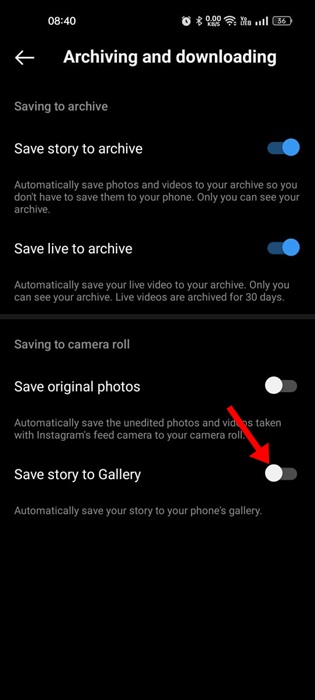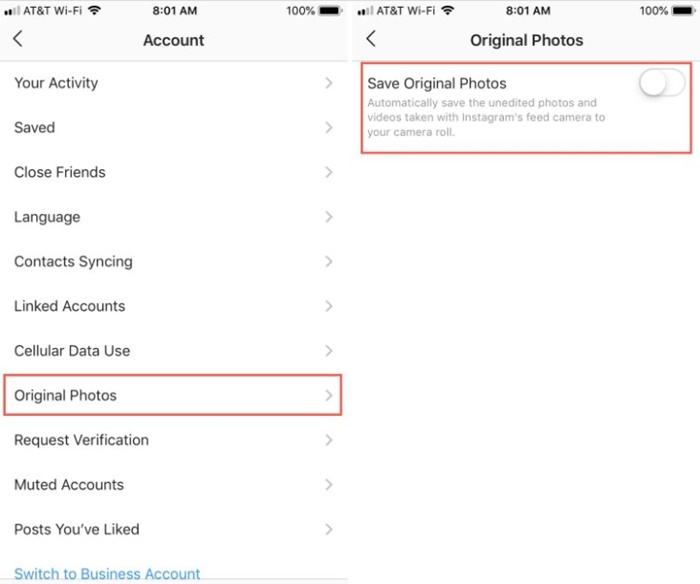Whenever you upload an Instagram post, be it a photo or a video, the app automatically saves a version of it on your phone’s Gallery or Camera Roll. While the feature is useful as it lets you access the posts without the internet, it can create trouble if your phone has less storage space. If your phone is running short of Storage space, or if the Gallery or Camera Roll looks cluttered due to Instagram Saving the posts, it’s best to stop the Instagram app from Saving posts on your device. It’s possible to prevent Instagram from saving posts to Camera Roll, but for that, you need to disable the automatic saving feature of the app. Below, we have shared a few simple steps to turn off Automatic Saving on Instagram.
Why does Instagram automatically save posts to Camera Roll?
Instagram saves photos to your camera roll due to backup purposes. So, with this feature, even if you delete the photo from your Instagram account, you will still have a copy of the photo locally stored on your device. Also, you will be able to see the posts you have shared on your Instagram when you’re not connected to the internet. To save Instagram Photos to the camera roll, the app requires access to your storage and photos & media files.
Steps to Stop Instagram from Saving Posts to Camera Roll
The option to stop Instagram from saving posts to the camera roll resides deep under the settings. Here’s how to prevent Instagram from saving posts to your gallery or camera roll.
Open the Instagram app and tap on your profile picture.
On the Profile screen, tap the hamburger menu icon at the top right corner.
From the list of options that appears, select Settings and Privacy.
Now scroll down to Your App and Media and tap on Archiving and downloading.
On the Archiving and downloading screen, turn off the toggle for Save original photos.
That’s it! This is how you can stop Instagram posts from saving posts to Camera Roll.
How to Stop Instagram from Saving Story to Camera Roll
Like the original photos, you can also prevent the Instagram app from saving stories to your phone’s Gallery. So, if you want to stop Instagram from saving stories, here are the steps you need to follow.
- Open the Instagram app and tap on your profile picture.
On the Profile screen, tap the hamburger menu icon at the top right corner.
From the list of options that appears, select Settings and Privacy.
Now scroll down to Your App and Media and tap on Archiving and Downloading.
On the Archiving and downloading screen, turn off the toggle for Save Story to Gallery.
That’s it! Your changes will prevent the Instagram app from saving story to your phone’s gallery or camera roll.
How to Stop Instagram from Saving Posts to Camera Roll iPhone
The steps are a bit different for the iPhone version of the Instagram app. Follow these steps to stop Instagram photos from saving to the iPhone camera roll.
Open the Instagram app and tap your profile picture in the top right corner. A menu will appear; tap on the Settings at the bottom. On Settings, tap on Account. On the Account screen, tap on the Original Photos. Next, turn off the toggle for Save Original Photos.
That’s it! This will prevent the Instagram app from saving unedited photos and videos taken with Instagram’s feed camera to your iPhone’s Camera Roll. Also Read: How to Download Instagram Reels Audio as MP3 So, these simple ways will prevent Instagram from saving posts to Camera Roll. We have shared steps for both the Android and iOS versions of Instagram. We are sure if you have followed the steps carefully, Instagram won’t save the uploaded posts to your phone’s gallery. This will also save some storage space on your smartphone.