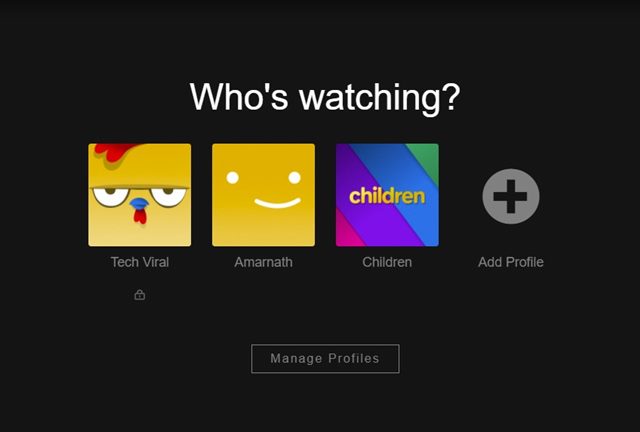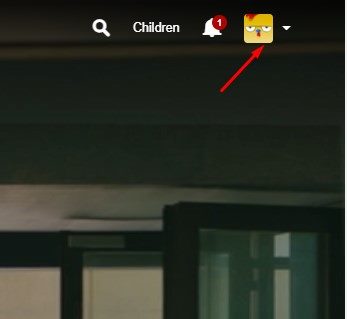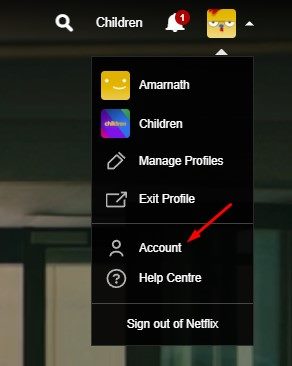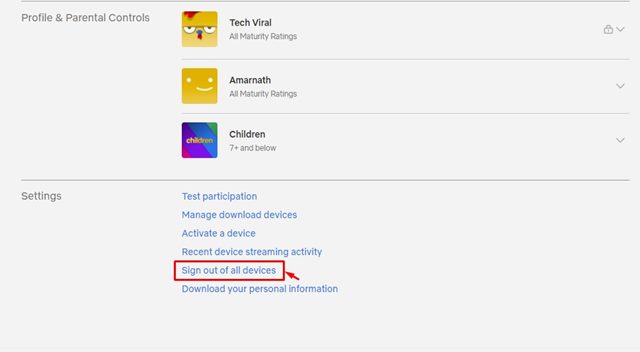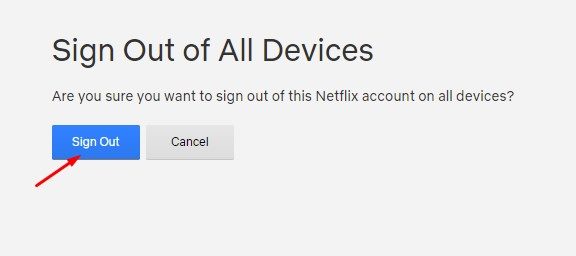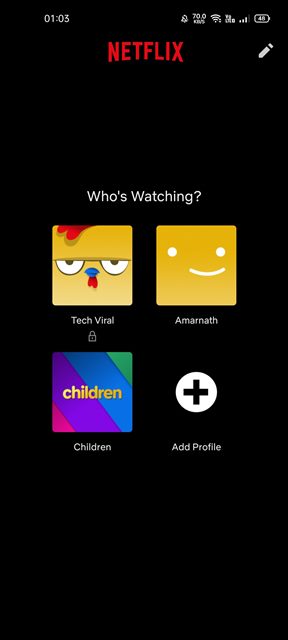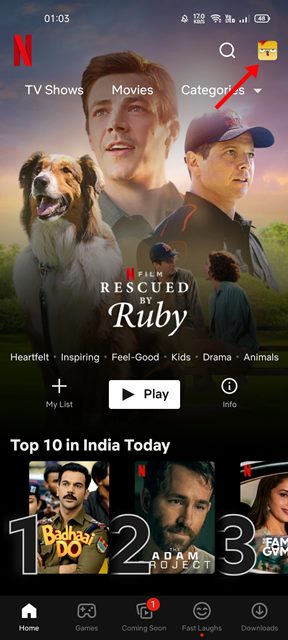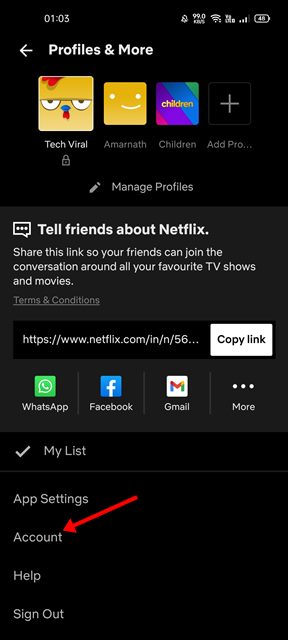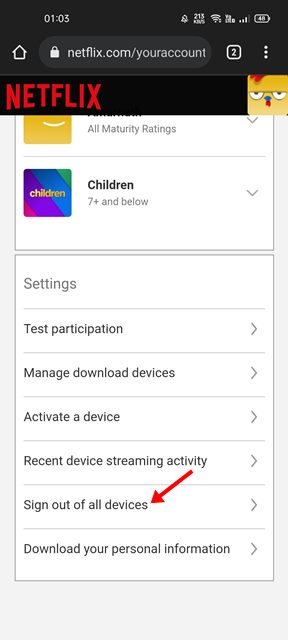Anyone who shares their Netflix password would agree with us on these things. Even sharing Netflix passwords with many people can mess up Netflix’s content recommendation algorithm. So, if your friends have done watching their favorite Netflix videos, it’s best to ask them to logout.
2 Methods to Sign Out of All Devices on Netflix (Desktop & Mobile)
However, if you can’t contact your friend, you can manually log out of Netflix on the mobile app or from all of your devices at once in easy steps. Hence, in this article, we are going to share a step-by-step guide on how to sign out of all devices connected to your Netflix account. Let’s check out.
1) Log out of Netflix from all devices via Computer
If you use Netflix from your computer, it’s pretty easy for you to log out of Netflix from all devices in a single click. So, if you want to log out of Netflix from all devices at once, you need to follow some of the simple steps we have shared below.
First of all, open your favorite web browser and open Netflix.com. Next, select your Netflix profile.
On Netflix’s home screen, click on the Profile picture as shown in the screenshot below.
From the drop-down menu, click on the Account option.
On the Account page, scroll down and find the Settings. Under the Settings, click on the Sign out of all devices link.
On the confirmation prompt, click on the Sign out button.
That’s it! You are done. This will sign out Netflix of all devices.
2) Sign out of Netflix via Mobile app
Just like the web version of Netflix, you can use the mobile app to sign out of all devices connected to your Netflix account. Here are some of the simple steps you need to follow.
First of all, open the Netflix app on your Android smartphone and select your profile.
On the main screen, tap on the Profile picture as shown below.
This will open the Profile settings page. Scroll down and tap on the Accounts.
On the Account page, scroll down and find the Settings.
Under the Settings, click on the Sign out of all devices link as shown below.
Click on the Sign out button again on the confirmation prompt.
That’s it! You are done. This is how you can sign out of Netflix via its mobile app. It’s pretty easy to sign out of Netflix from the desktop & mobile app. I hope this article helped you! Please share it with your friends also. If you have any doubts related to this, let us know in the comment box below.
Δ