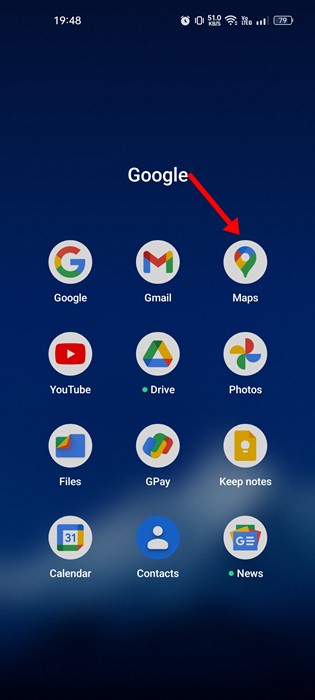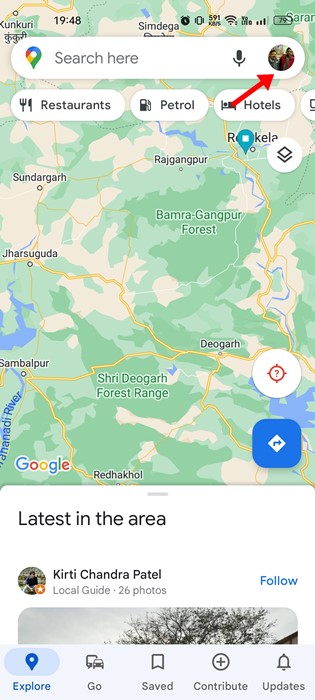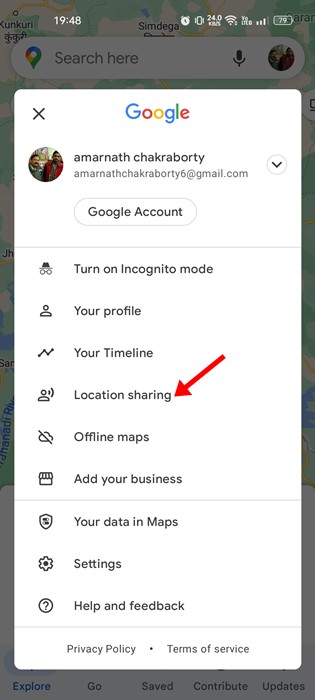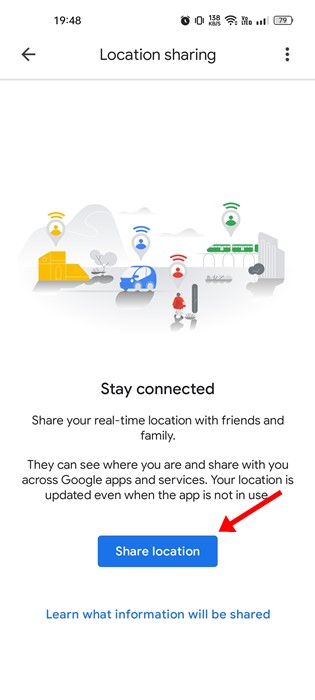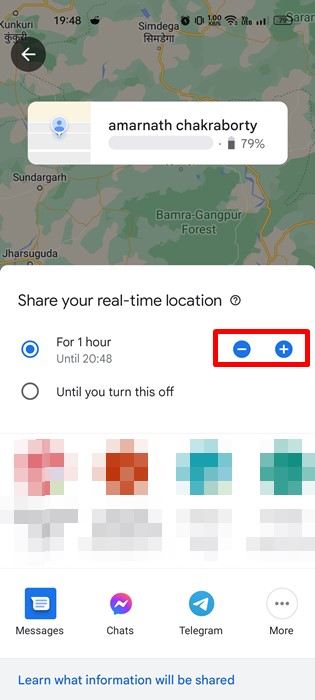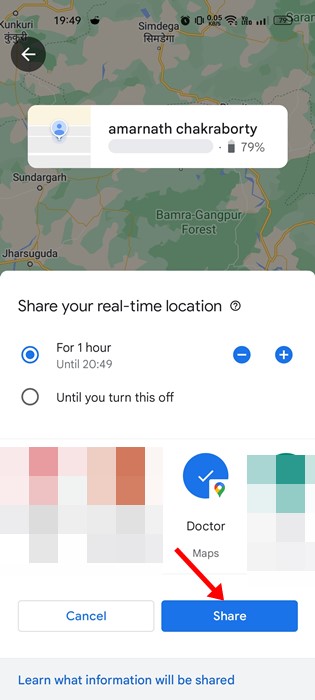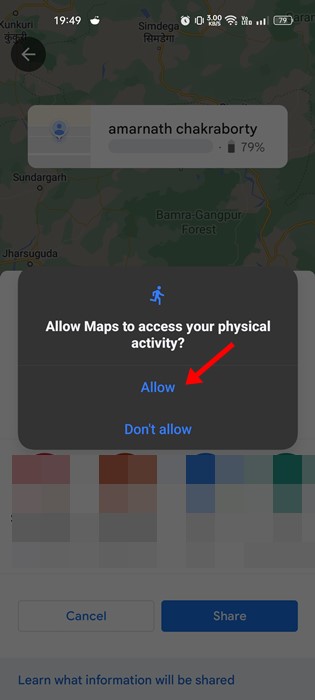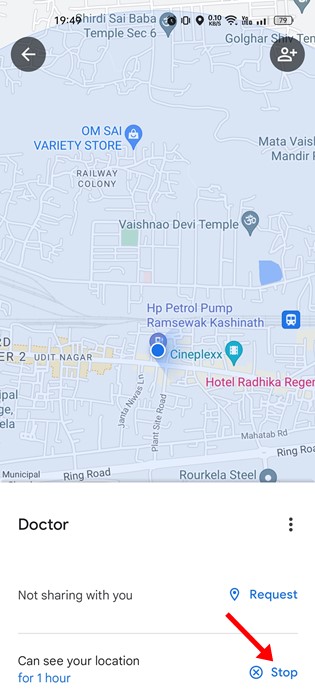We have shared many guides on Google Maps, such as checking the Air Quality index, estimating the toll charges, and more. Today, we will discuss sharing live locations on Google Maps. Location Sharing is becoming more important these days, and many instant messaging apps such as WhatsApp, Telegram, and Snapchat, have already added this feature. Google Maps also has a live location sharing feature that allows you to share your live location with a person who has a Google Account. Also Read: How to Download Google Maps for Windows 11
Steps to Share Live Location on Google Maps
Hence, if you use the Google Maps app on your Android device for navigation, you can use it to share your live location with your friends or family members. Here’s how to share live location with friends via Google Maps.
First, open the Google Maps app on your Android smartphone.
Next, tap on your profile picture in the screen’s top-right corner.
From the menu that appears tap on Location Sharing.
4. Next, tap on the Share location button on the Location sharing screen.
You must tap on the (-) or (+) button behind the time to adjust the location sharing duration.
Once done, select the contact with whom you want to share your live location. Once done, tap on the Share button.
Now, Google Maps will ask you to access your physical activity. Tap on the Allow button to grant permission.
This will share your live location with the chosen Google user. To stop the location sharing, tap on the Stop button.
That’s it! This is how you can use the Google Maps app on your Android to share your live location. Also Read: How to View & Manage Your Location History in Google Maps
How to ask for someone’s location?
If you want to check your friend’s location on Google Maps, you need to ask them to share their location via Google Maps. For that, follow the steps below.
First of all, open Google Maps and tap on your profile picture. Next, tap on the Location sharing. Now tap on the contact who had shared your location with you before. Once done, tap on the Request button. On the Confirmation prompt, tap on the Request button again.
So, that’s all about how to share live Google Maps locations on your Android smartphone. Like Google Maps, you can use the WhatsApp app to share live locations with your friends. If you need more help, let us know in the comments below.