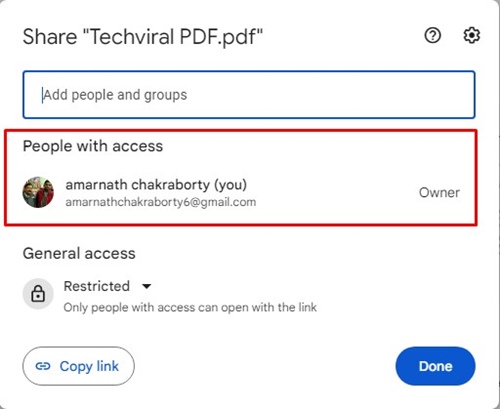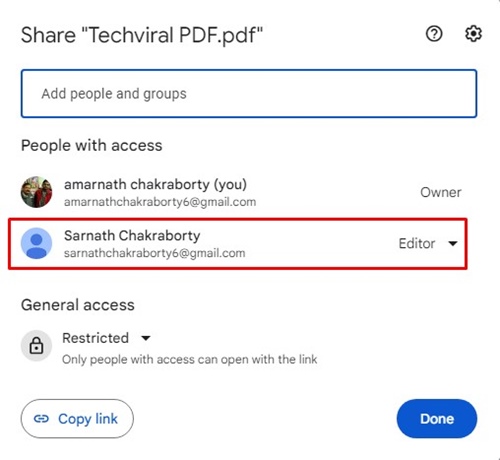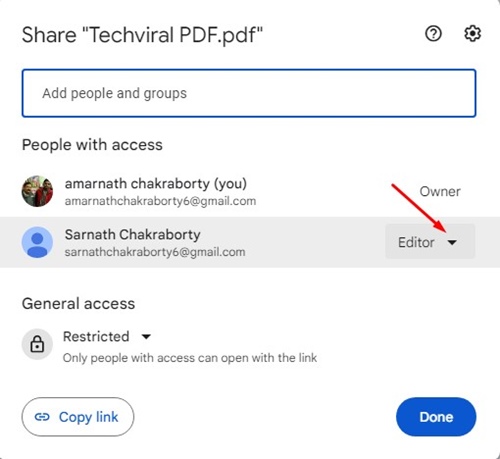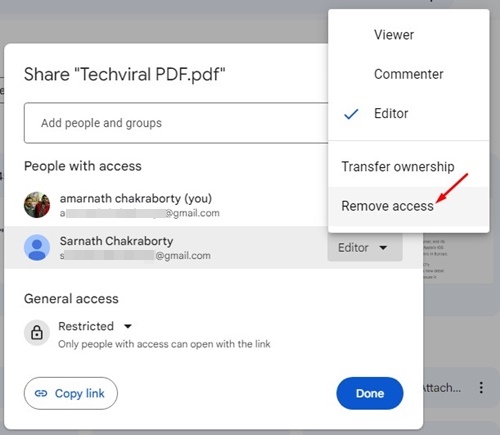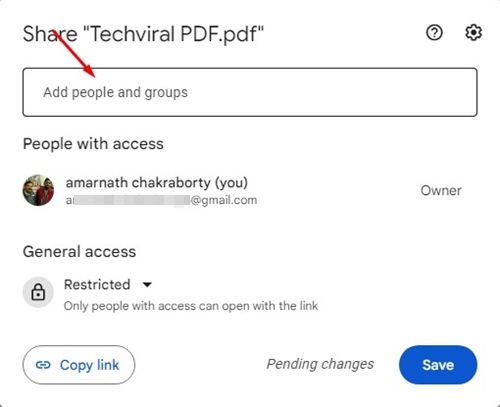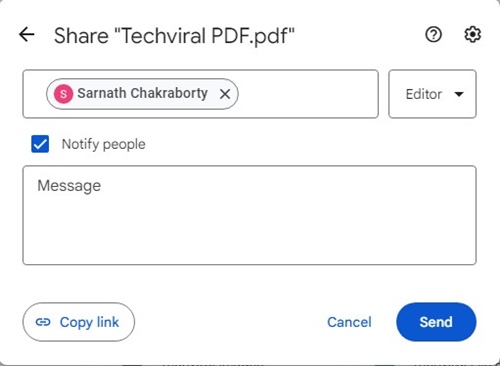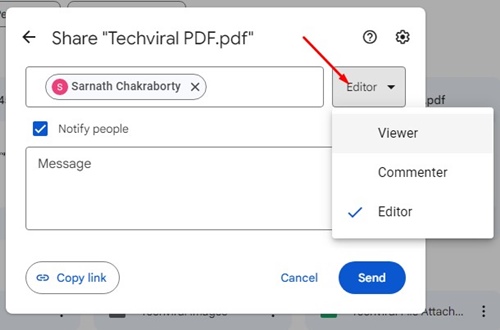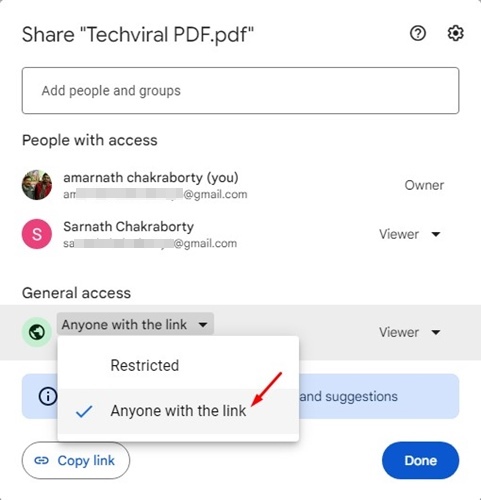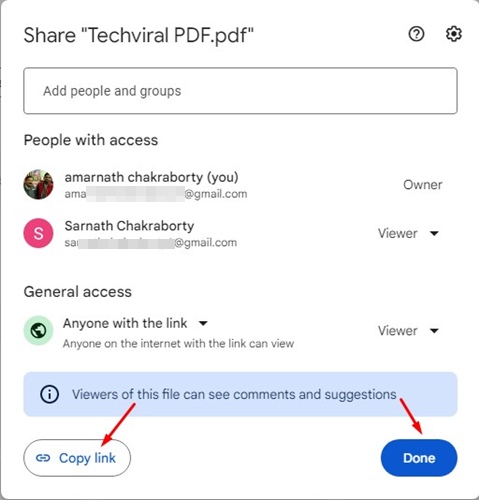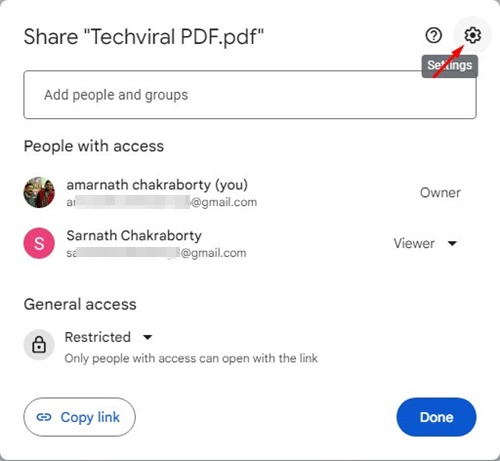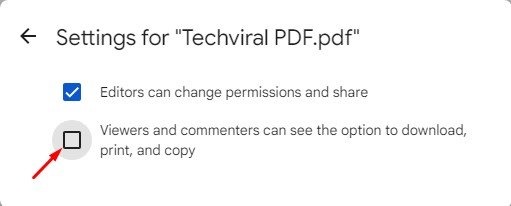The popular cloud storage option provides you with 15GB of storage space to get started. And if 15GB isn’t enough for your storage needs, you can purchase a Google One Plan. The cloud tool lets you collaboratively upload, create, and share files with other users. The files you upload on Google Drive are kept private unless the privacy options for the files are changed. If you are a Google Drive user and often share files with others, it’s recommended to check the files you have already shared. This way, you can easily find unauthorized access to the files and revoke permissions.
Check Who Has Access to Google Drive File
It’s possible to find who has access to your Google Drive files. For that, follow some simple steps we have shared below.
First, open the Google Chrome web browser and visit Google Drive.
Next, right-click on the file you want to check and select ‘Share‘.
Now, closely look at the Window that appears. You will find all people who have access to your selected files.
If the file is not shared with anyone, you will only see your account on the list.
If someone has access to your selected Google Drive file, their name and email address, along with the permissions they have will appear.
That’s it! This is how you can see who has access to your Google Drive files.
How to Revoke Permission from Users?
Let’s say you don’t want a user to access the file; you must remove that user from the Share menu of Google Drive’s file. Here’s how to revoke someone’s permissions on Google Drive.
Open Google Drive and locate the file. Right-click on it and select ‘Share‘.
On the Window that appears, click on the permission drop-down beside the account name.
Select ‘Remove access‘ from the menu that appears.
That’s it! This will revoke the permission from the account to access your file. The user you have removed won’t be able to access or modify your Google Drive file again.
How to Share Google Drive Access with Others?
If you want to share some files with others or want someone to edit the file. In that case, you must add them to your Google Drive’s file permission list. Here’s what you need to do.
Open the file or folder in Google Drive. Right-click on it and select ‘Share‘.
On the Share window, click on the text field that says ‘Add people and groups‘.
Now, type the name of the person who’s available in your Google Account’s contact list. You can enter also enter their email address.
The account name will appear; tap it to add them. Once added, you can set the accessibility type. For that, click on the drop-down beside the person’s name and select between Viewer, Commenter, or Editor.
Viewer: The person will be able to view the files only. They won’t be able to comment or edit the files. Commenter: The commenter can view and comment on your shared files. Editor: The editor can view, comment and edit the files. Giving editor access will give the person the ability to change the files.
How to Generate Google Drive File Sharing Link?
Google Drive also allows you to generate links for every file you’ve uploaded. If you want to share some of your uploaded Google Drive files with others, follow these simple steps below.
Open Google Drive, right-click on the file you want to generate a shareable link for, and select ‘Share‘.
Scroll down to the ‘General Access‘ on the Share window.
Click on the permissions drop-down underneath the link and set the permission to ‘Anyone with the link‘
Once done, click on the ‘Copy link‘ and then on Done
That’s it! That’s how easy it is to generate a shareable link for your Google Drive files.
How to Prevent People from Downloading or Copying Google Drive Files?
You can prevent viewers and commenters from copying, printing, or downloading your files. For that, follow the steps shared below.
Open the file or folder in Google Drive.
Right click on the file you want to limit and select ‘Share‘.
On the Share Window, click on the ‘Settings‘ gear icon.
On Settings, uncheck the ‘Viewers and commenters can see the option to download, print and copy.
How to access someone’s Google Drive without them knowing?
There’s no way to access data of someone else’s Google Drive unless you are authorized for that. You can only access it if they have shared the file with you on Google Drive. Several sites and extensions claim to provide access to someone else’s Google Drive, it’s recommended to avoid such things. Also Read: How to Hide Files in Google Drive Google Drive is a great cloud-based storage tool available on the web. It is also known for its collaborative and file-sharing features. You can rely on these methods to quickly find out who can access your Google Drive files.