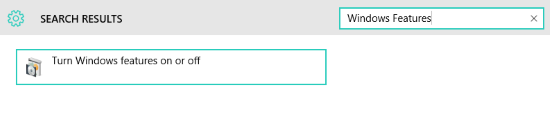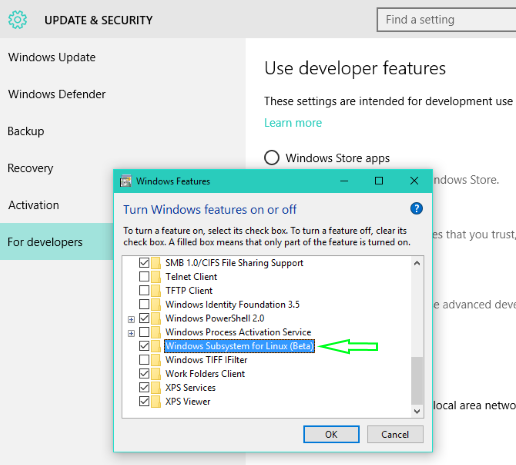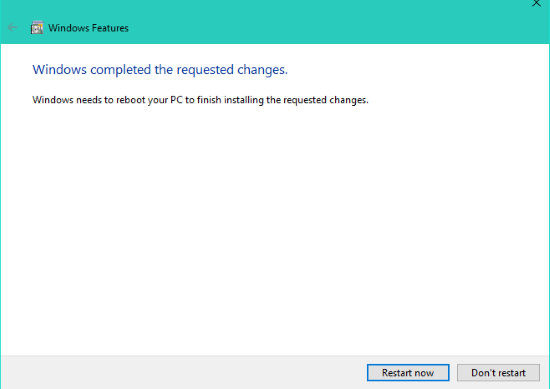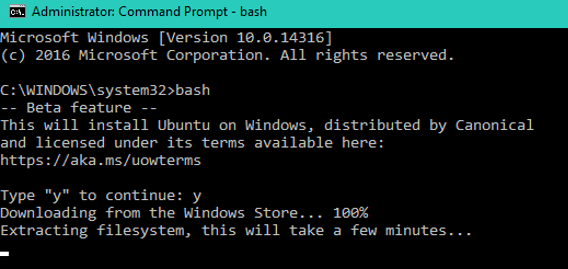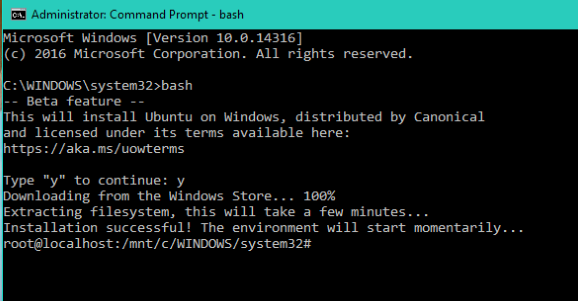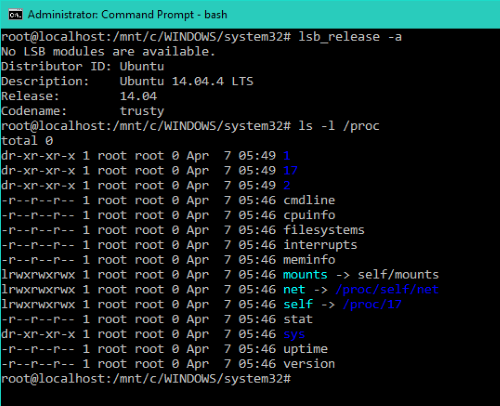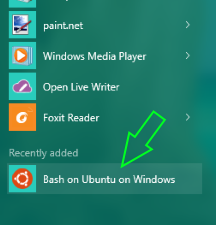And with this, you can easily run the Linux shell program on your Windows 10. And it seems quite odd but it is possible, and you can easily do this, And in this article, we will be discussing the same. So have a look at the complete method discussed below to proceed.
Steps to Run Linux Bash on Windows 10
The method is quite simple and easy,; you need to follow the simple guide without needing a third-party tool, and with that, you can easily run Linux bash on your windows. So follow the simple steps below to proceed.
1. Turn on Developers Mode from Settings > Update & Security > For Developers. Examine the Developer radio button and search for “Windows Features“. Select “Turn Windows features on or off“.
Choose “Windows Subsystem for Linux” and click OK.
This will search for the required files and apply changes. When all have been done, reboot to finish installing the requested changes. Click on Restart Now.
When rebooting is complete, Right click on the Start button and open the command prompt(cmd) or PowerShell. In cmd, type “bash” and press Enter. This will give you a message. This will install Ubuntu on Windows. Type “y” to continue, and your download from the Windows Store starts. After downloading, it will start extracting the file systems.
When the download is complete, you will receive an “Installation Successful” message. This will take you to the environment of Bash Prompt.
From now onwards, You can run Bash Scripts and Linux command-line tools like sed, awk, gep, and even go through Linux-first tools like Ruby, Git, Python, etc., directly on Windows. You can access the Windows file system from within Bash.
When everything is installed, you are listed in the App list. By this, you can open All Apps and click on “Bash on Ubuntu on Windows” to open the Bash prompt.
Do notice that it is a developer toolset that helps write and build your own code for all scenarios and platforms. This is not a particular server platform on which you can host websites or server infrastructures. So this is all about Run Bash on Windows 10. With this guide, you can easily activate the hidden feature of Windows 10 to use the Ubuntu Linux commands on the windows operating system. I hope you like the guide, do share it with others too. Leave a comment below if you have any related queries about this.