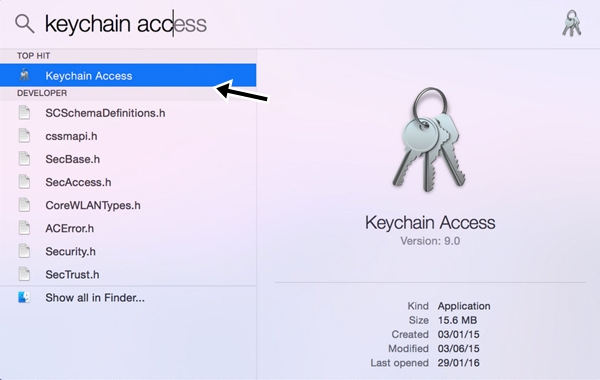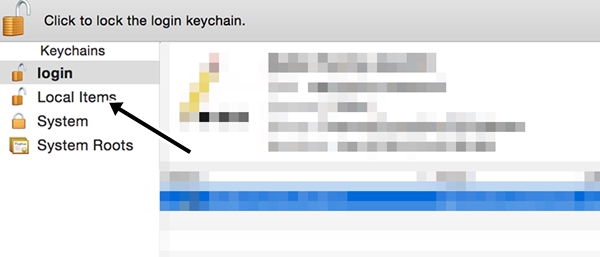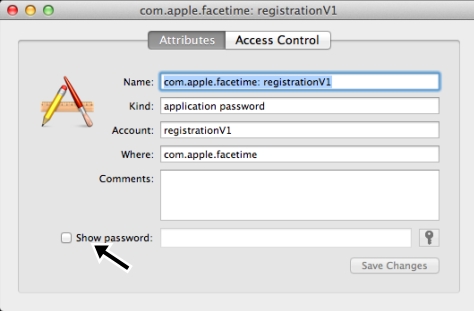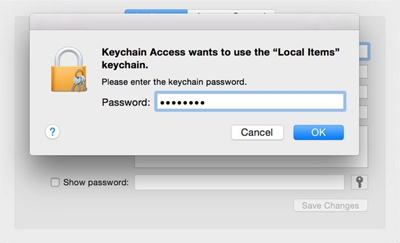This can be very helpful when you forget your WiFi network and want to know the password of that WiFi network. So, in that case, you can recover this password from either a Windows PC or Mac OS X.
Steps to Recover a Forgotten WiFi Password in Mac OS X
And this can be done by following the complete guide we have discussed below, and you can recover the forgotten password with that.
- First of all, press the keyboard button Command+ Space, and this will open the Spotlight.
- Now, type Keychain Access and then click on it.
- Now, click Local Items on the left panel and then right-click on Airport network password, which is your connection.
- Now click on Get info.
- Now, on the tab that opens, you will see your network name. Click on Show password and then move to the next step.
- Now, you will be asked to enter the admin password. Just verify and then click on the Ok button. That’s it! You are done. Now you will get the WiFi password of the network to which your device was connected. So, this is about how to recover forgotten WiFi password in macOS X. With this method; you can easily find the WiFi password of the network you’re currently connected to. If you need more help on this topic, let us know in the comments below.