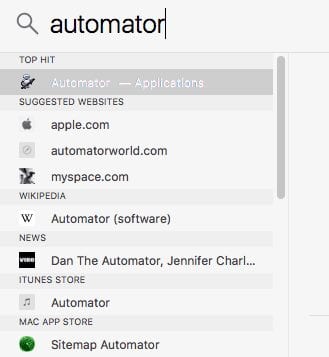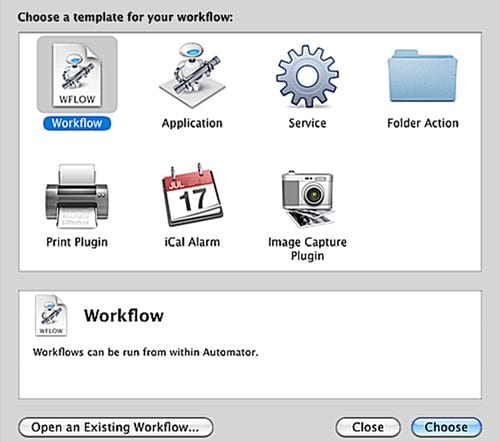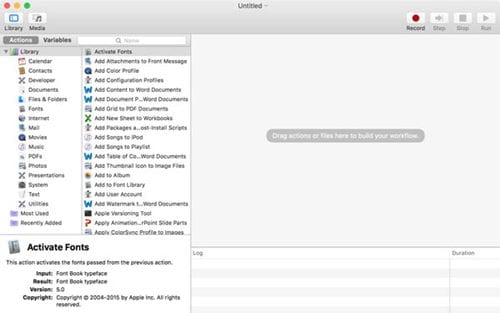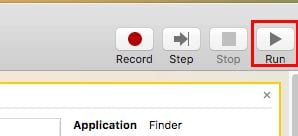The computer device is the one that needs automation as it can help to perform heavy functions and tasks easily and quickly. Mac OS has several automated functions as well. And here in this article, we will write about the mouse’s automation.
Record and Play Back Mouse Activity in MAC OS
This automation of the mouse can be highly useful while doing some tasks that require similar mouse movements. So to know how the mouse can be recorded and played back on the Mac, continue reading the article.
Mac devices are included with an Automator app that helps record various playback actions of different apps. We will also be using the Automator for the mouse, but before that, we will be making it compatible.
First of all, you need to open the Automator app.
Create a new Workflow by clicking on the Workflow icon. After that, click on the choose option to select the type of your automation application.
Click the Record button from the Menu bar on the accessibility menu.
#5 Click the record button to record any activity on your device that includes the movements of the mouse. After recording the actions, you can stop them through automation. #6 Click on the play button from the automation to execute the recorded action again! That’s it. So, these are some of the simple steps to record and play back mouse activity in MacOS. If you need more help automating your mouse movements on Mac, let us know in the comments below.