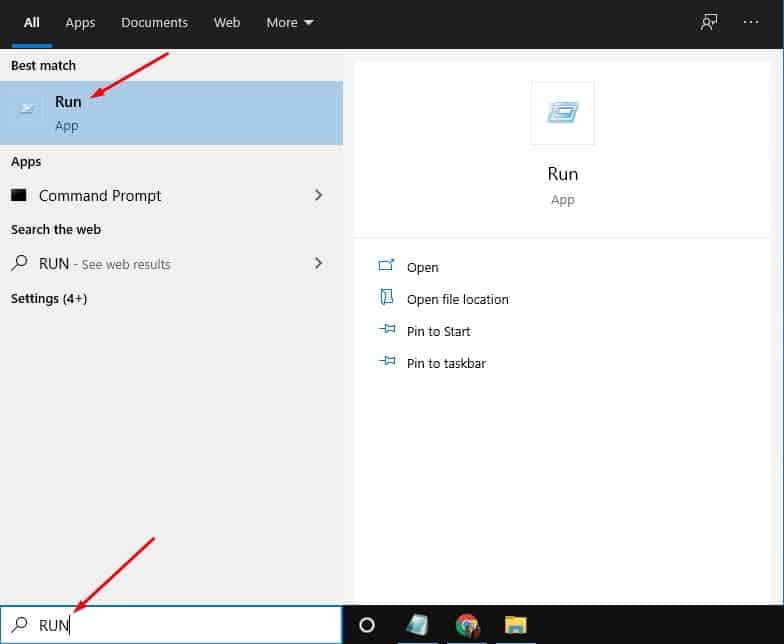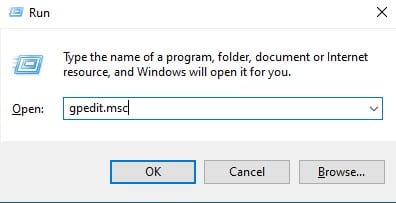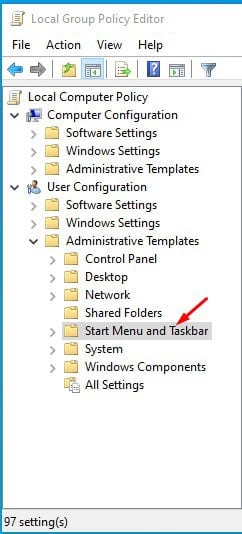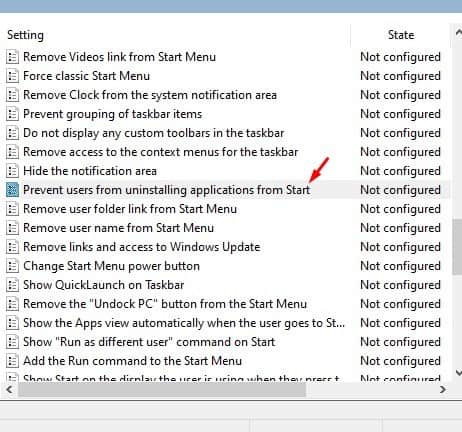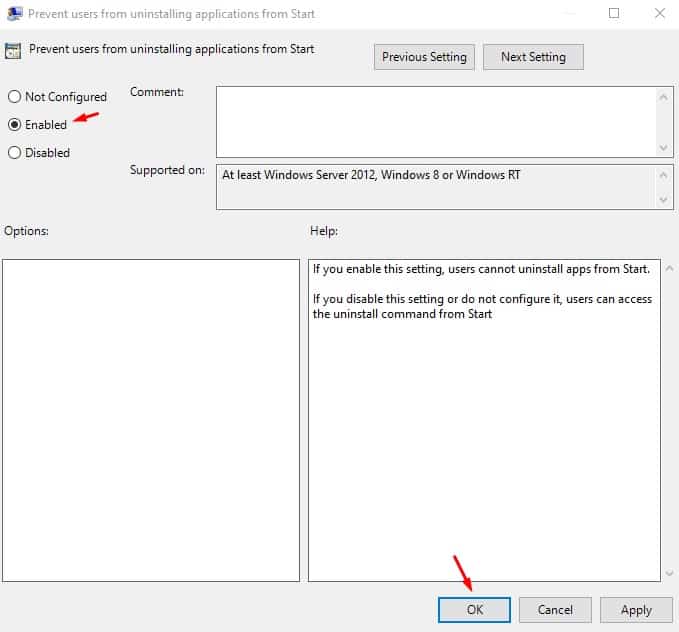On the previous Windows version, like Windows XP and Windows 7, users needed to access the Control Panel to uninstall an app. However, with Windows 10, users can right-click on any program on the Start menu and choose the ‘Uninstall’ option to remove an app. The process is easy, but it can be misused. The feature may not be very suitable for those who have multiple users on their system. So, if others often use your computer or laptop, it’s always best to prevent users from uninstalling programs in Windows 10. Also Read: 10 Best Free Softwares To Backup & Restore Windows Drivers
Prevent Users From Uninstalling Programs in Windows 10
This article will share a detailed guide on how to block users from uninstalling programs on Windows 10 computers. The process is going to be easy; just follow some of the simple steps given below.
First of all, search for ‘Run’ on the Windows search. Open the RUN dialog box from the list.
Now on the RUN dialog box, enter ‘gpedit.msc’ and hit Enter button.
This will open the Local Group Policy editor on your computer.
Now on the Local Group Policy Editor, head to the following path – User Configuration / Administrative Templates / Start Menu and Taskbar.
Now on the right pane, double click on the ‘Prevent users from uninstalling applications from Start’ policy.
In the next window, change the toggle option to ‘Enable’ and click on the ‘Ok’ button.
To revert the changes, you need to select ‘Not Configured’ in the above step. Note: The policy will block users from uninstalling applications from the Start Menu only. Users can still uninstall apps from the classic control panel or the software uninstallation file. That’s it! You are done. This is how you can prevent users from uninstalling programs in Windows 10. So, this article is all about how to prevent users from uninstalling programs in Windows 10 computer. I hope this article helped you! Please share it with your friends also. If you have any doubts related to this, let us know in the comment box below.