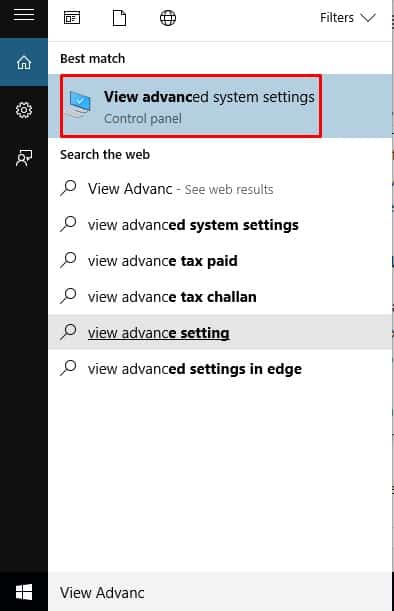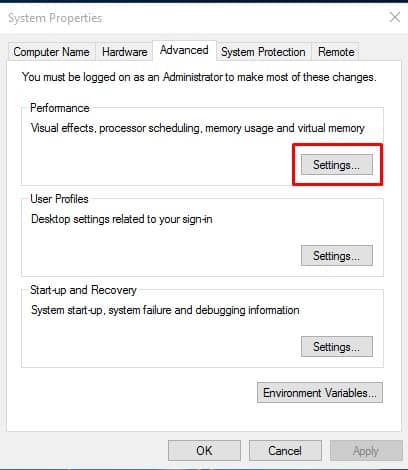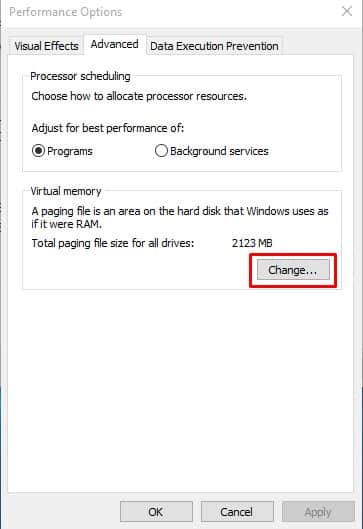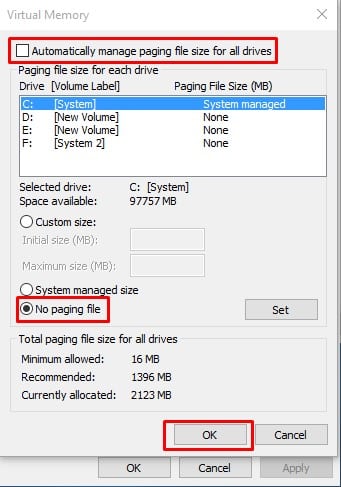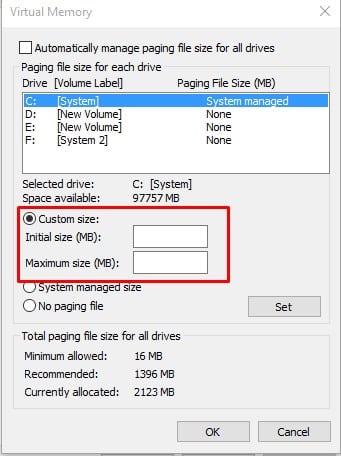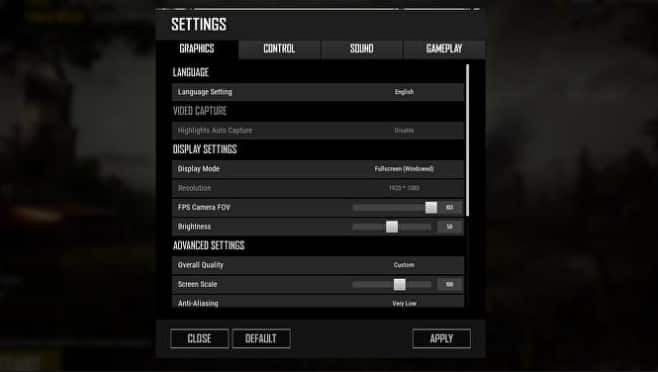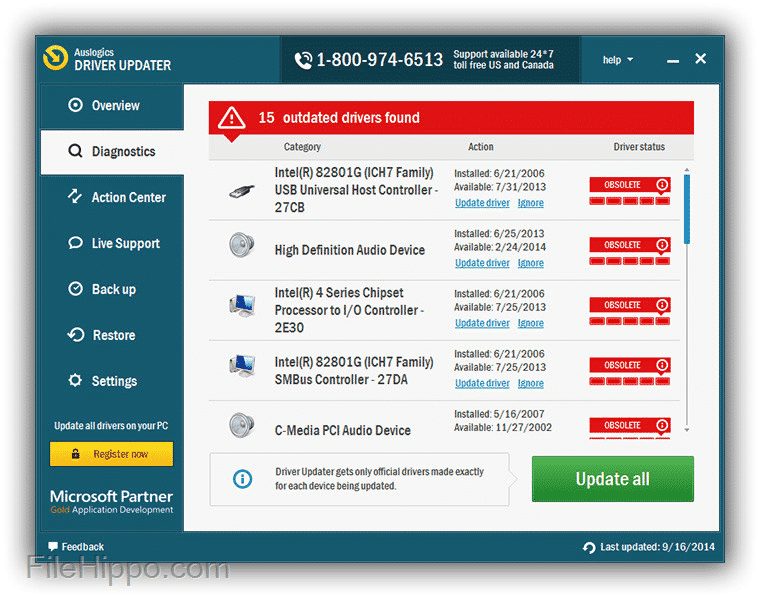PUBG is available on almost all platforms, including Android, iOS, Windows, Mac, etc. Android and iOS users play PUBG Mobile, while desktop gamers play PUBG PC. The game remains the same. However, like all other online games, PUBG PC is also full of bugs. If you have played PUBG PC for a while, you might have already dealt with occasional lags and freezes. Recently, a few desktop gamers have messaged us regarding an unexpected error ‘Out of video memory’ message. The error message appears while starting PUBG, preventing users from playing the game. The full error message reads, “Out of video memory trying to allocate a rendering resource. Make sure your video card has the minimum required memory, try lowering the resolution and/or closing other applications that are running.”
Ways To Fix PUBG ‘Out Of Video Memory’ Error On Windows
What’s worse, players using the latest and most powerful graphics card are also getting this error. So, this is a type of error that can ruin your entire gaming experience. So, here we have decided to share some of the best methods to fix the ‘Out of video memory’ error message while playing PUBG PC.
1. Make Sure your computer meets the minimum requirements
Well, PUBG PC is a demanding game, and it demands a better processor and graphics card. So, having a decent pair of processors and graphics cards is much needed to run PUBG PC at an optimal FPS value. So, below, we will list the minimum and recommended system requirements to run PUBG PC smoothly on your computer.
Minimum:
Operating System: Windows 7, 8.1, 10 (64bit) Processor: Intel Core i3-4340 or AMD FX-6300 RAM: At least 6GB of RAM Graphics: Nvidia GeForce GTX 660 2GB / AMD Radeon HD 7850 2GB Direct X Version: DirectX 11 Network: At least 512Kbps Storage: Minimum 30GB of free space
Recommended:
Operating System: Windows 10 (64-bit) Processor: AMD Ryzen 5-1600 / Intel Core i5-7600k RAM: 8GB RAM Graphics: Nvidia GTX 1060 6GB or higher DirectX: Version 11 Internet: 1Mbps Storage: 30GB of Free Storage
So, these are the minimum and recommended system requirements to run PUBG PC smoothly on a computer. Follow the next methods if your computer meets the minimum or recommended requirements. You need to upgrade the hardware if it doesn’t meet the requirements.
2. Change the Virtual Memory allocation
A few gamers at several gaming forums have reported that changing the Virtual Memory Allocation (VRAM) had fixed the error message. Well, it’s not 100% sure it will fix the error message, but it worked for many users. So, here’s what you need to do.
Open the Search menu and type ‘View Advanced System Settings‘. Open the first option from the list.
Now head to the Advanced tab and then click on ‘Settings‘
Select the ‘Advanced’ tab and click on ‘Change‘ under the Virtual Memory.
In the next window, uncheck the ‘Automatically manage paging file size for all drives‘ and then check the ‘No Paging file‘. Click on ‘Ok’
To Allocate virtual memory, on the same page, you need to enable the ‘Custom Size’ and insert the current RAM values in MB.
That’s it! Now restart the computer and launch PUBG PC. It will run fine now.
3. Configure In-game graphics
Well, just like PUBG Mobile, PUBG PC also allows users to configure the in-game graphics. So, if your computer can run the game but with lots of lags and freezes, then apply the below-given graphics settings. Head to Settings > Graphics and set these values:
Post Processing – Low or Very Low Anti-Aliasing – Very Low Shadows- Low or Very Low Texture – Medium Effects – Low or Very Low Foliage – Very Low View Distance – Low Disable Vsync and Motion blur from the same menu.
That’s it! Now you will be able to play the game smoothly, and you will get better frame rates as well.
4. Update Graphics Drivers
Well, graphics drivers play a huge role in improving gaming performance. Having an outdated graphics driver also leads to occasional freezes and lags. So, it’s always best to have an updated graphics driver version. However, manually updating graphics drivers is a troublesome process, so we recommend you use a third-party driver updating tool to update drivers. You can visit this link to discover the best driver updating software for Windows 2019. These driver updating tools will automatically install the updated version of graphics drivers. So, these are the 4 best methods to fix the PUBG ‘Out of video memory’ error. If you know of any other method to fix the error, let us know in the comment box below.