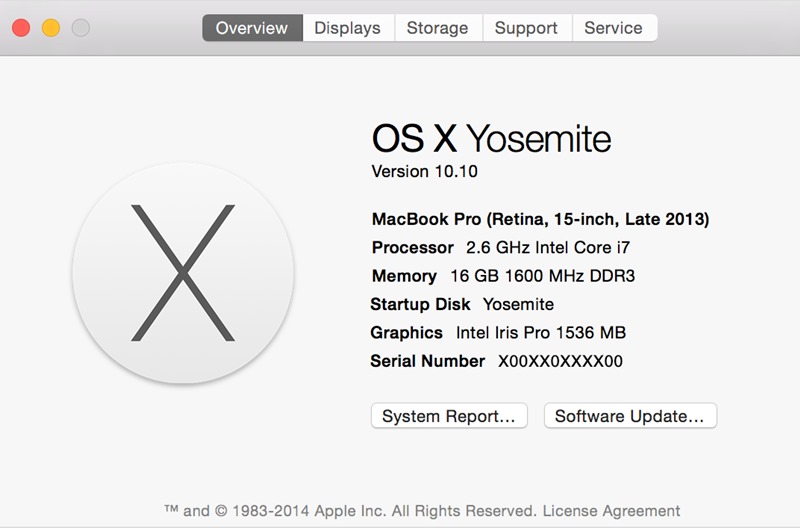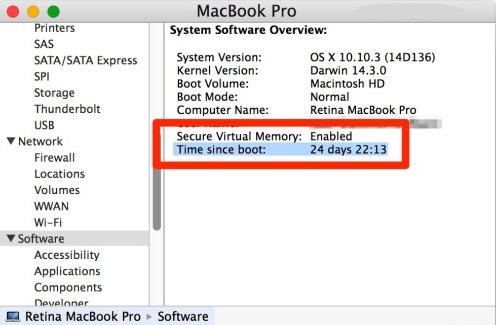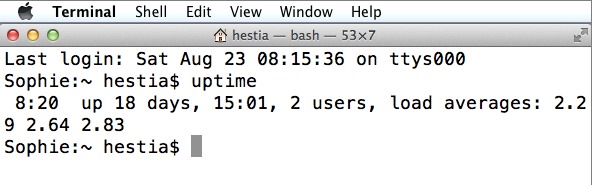The device’s uptime is the time your device is running or has been running actively. You might be wondering how one can find the uptime of any device, and if you are using Mac, how can you also find its uptime?
Steps to Find the Uptime of Your MAC
You can find the uptime of the Mac by using two different methods. One uses a system panel, and the other uses a Terminal. And below, we have discussed all of these methods, so refer to them all and find the uptime of your Mac.
Using System Panel
First, click on the apple logo on the top left corner of your screen and then select “About this Mac“. Next, click the System Report option to open the System panel window. In the System Report panel, click on the Software option. This will take you to the panel where you can get the software information about your Mac, and you will also get the Uptime of your Mac listed as “Time since boot” on the right of the panel.
Using Terminal
Open up the launchpad from the dock on your Mac, then search for the Terminal from the search option. You will see the Terminal listed there; open it by clicking. When the Terminal opens, type the “uptime” command and press enter. The terminal will now show you the information regarding the Uptime of your Mac. So, this guide is all about how to find the uptime of your Mac. If you need more help in finding your Mac’s uptime, let us know in the comments.