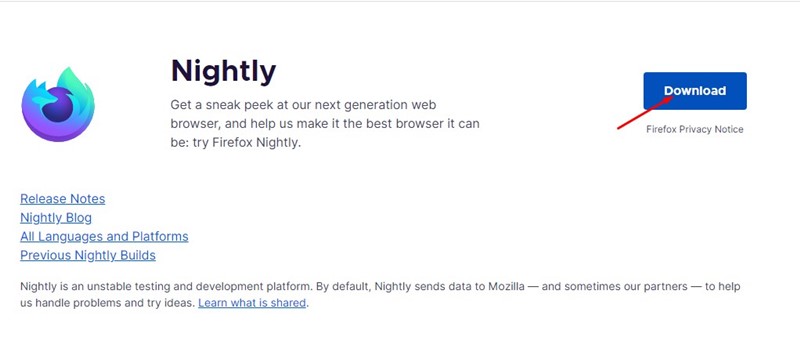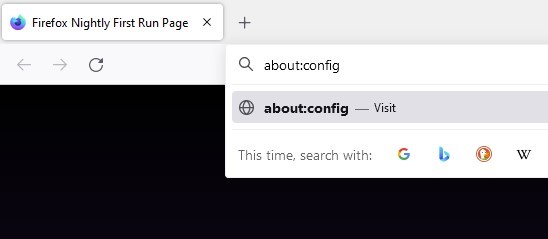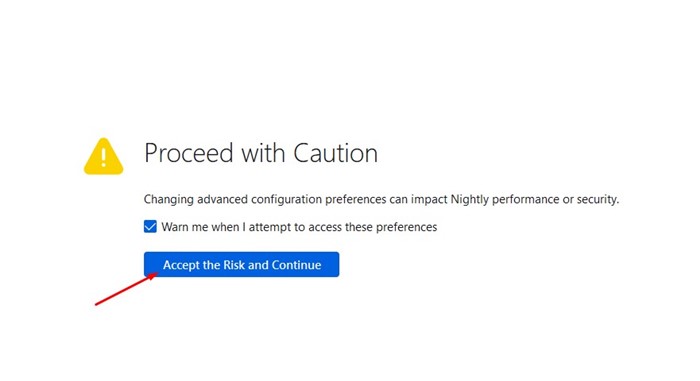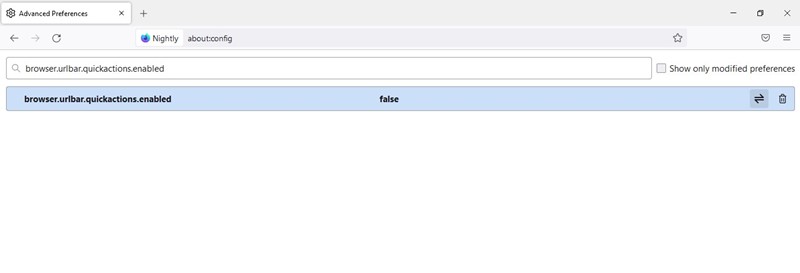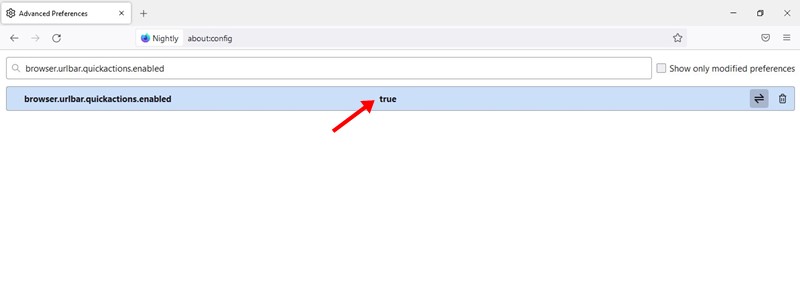Now it looks like the Firefox browser also got a similar feature. The latest version of the Firefox browser has a feature called ‘Quick Actions’ that allows you to control browser settings right from the address bar.
What are Quick Actions in Firefox?
Quick Actions is very similar to the Chrome actions; they were just two different names. With Quick Actions enabled, you need to type the keywords in the address bar, and Firefox will automatically suggest the relevant actions. For example, if you type clear in the Address bar with Quick Actions enabled, Firefox will show you an option to Clear the browser history. Similarly, Quick Actions are available for opening the downloads folder, Settings, and more. Also Read: How to Import Bookmarks from Chrome to Firefox
Steps to Enable Quick Actions in Firefox Browser
The Quick Actions is under testing and available only in the Firefox Nightly build. Also, you need to manually enable the Quick Actions from the browser preference to use this new feature. Here’s a step-by-step guide on how to enable Quick Actions in the Firefox browser.
First of all, download & install the Nightly build of the Firefox browser on your PC.
Once installed, open the Firefox browser and type about:config in the Address bar. Once done, press the Enter button.
Now, you will see the Proceed with Caution screen. Click on the Accept the Risk and Continue button.
On the Advanced Preferences page, utilize the search bar to search for browser.urlbar.quickactions.enabled
5. Double click on the browser.urlbar.quickactions.enabled configuration and set its Value to True.
- After making the changes, restart your Firefox browser. After the restart, you can use the Quick actions. That’s it! This is how you can enable Quick Actions in the Firefox web browser for PC. If you use the Chrome browser, check out our guide – Enable & Use the New Chrome Actions Feature to get the same feature. The Firefox browser (stable build) recently received a new privacy protection feature. The latest version of Firefox can remove the tracking URL parameter when you click on a web address. Here’s how you can set Firefox to remove trackers from URLs automatically. Quick Actions were great as it lets you control the browser features from the address bar. So, this guide is about how to get the Quick actions on the new Firefox browser for PC. If you need more help with Quick Actions, let us know in the comments below.