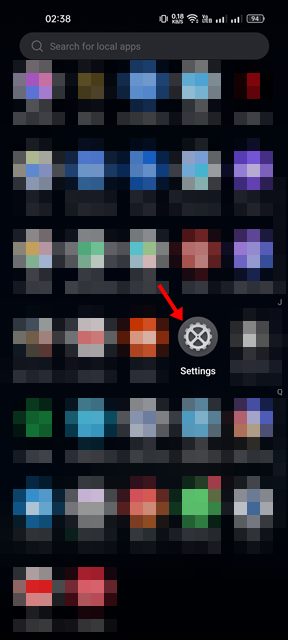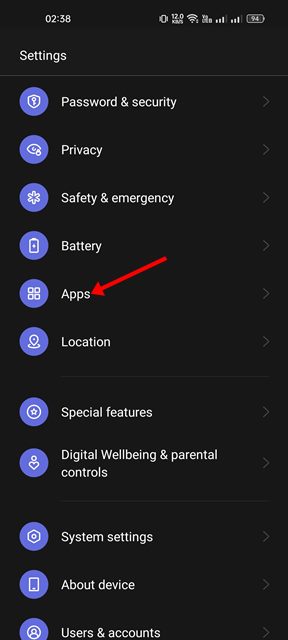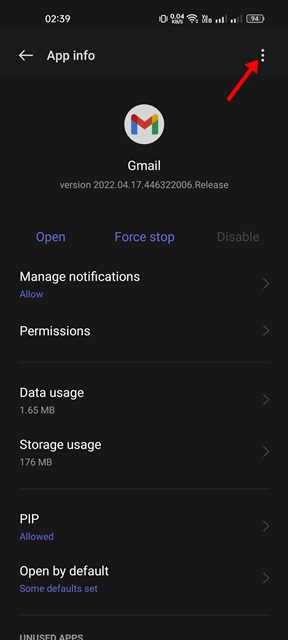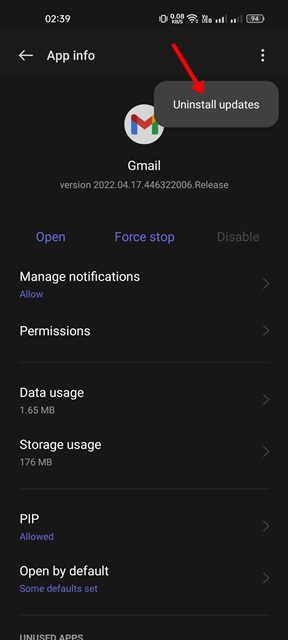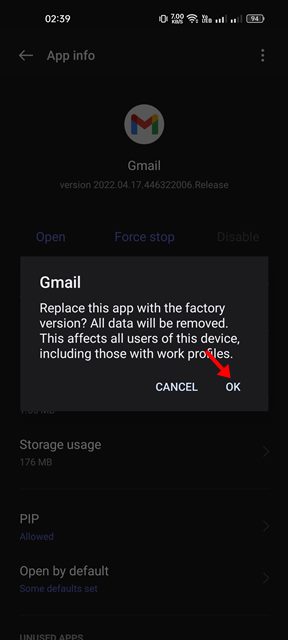Undoubtedly, app updates are important, but if they bring more problems, it’s best to roll back to the previous version. The latest Android versions provide you an option to roll back to an older version of an app.
Downgrade the Android App if you Don’t like the Update
So, if you have started to face problems with an app after installing its updates from the Google Play Store, it’s best to know how to downgrade the app updates. Below, we have shared some simple steps to downgrade the Android App if you don’t like the update. Let’s check out.
First, open your Android app drawer and tap on Settings.
On Settings, scroll down and tap on the Apps.
On the Apps, tap on the Installed apps or App List.
Now, pick the App you want to roll back to an older version. On the app info screen, tap on the three dots in the top-right corner.
From the list of options that appears next, select ‘Uninstall updates‘
On the confirmation prompt, tap on the Ok button.
That’s it! This will roll back App to its previous version. This will uninstall the latest app updates.
2. Manually Install the Older version of the App
For example, if you face problems with Gmail version 2.0, you can manually install Gmail version 1.0 from third-party app stores. You need to visit third-party app stores and install the older version of the App. However, before installing an older version of the App, make sure to uninstall the existing one. You can also uninstall the latest version after installing the older one. So, these are the two best ways to download the Android App if you don’t like the update. If you need more help downgrading Android apps, let us know in the comments below.