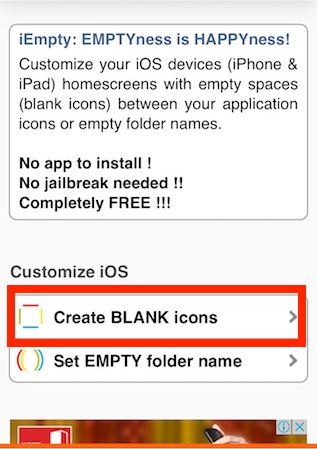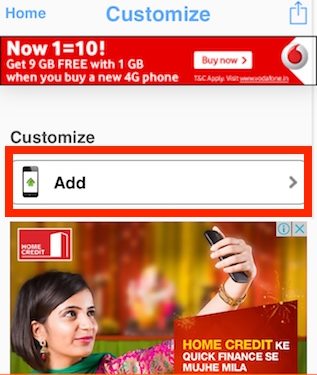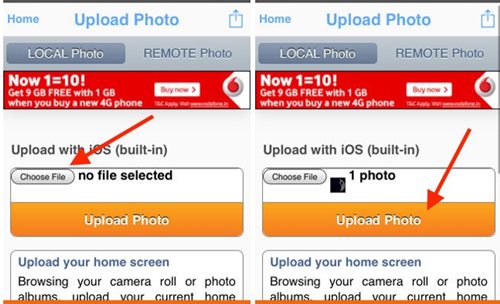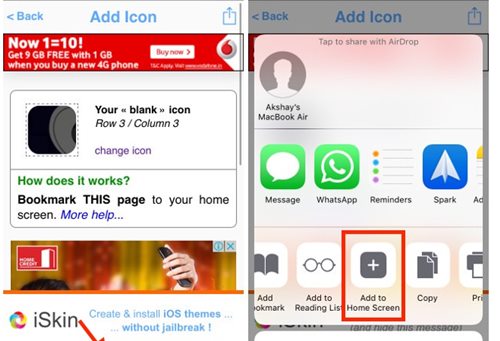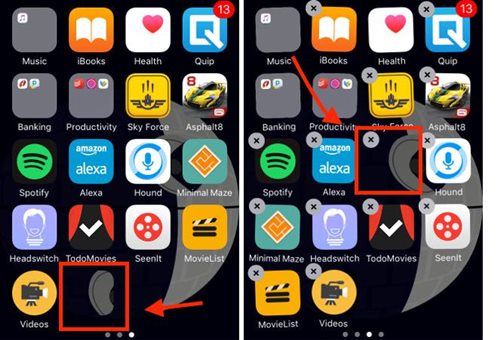While the greatest rival, Android OS provides exceptional control to the users over the customization of any aspect of the home screen, which is amazingly good. If you feel less when you see Android devices with amazing looks and your iPhone feels the same compared to them, don’t worry because there are some options and methods through which you could customize your iPhone Home screen.
Steps to Customize iPhone Home screen without Jailbreak
To customize the iOS home screen, we will use the iEmpty website through which we would be utilizing the tools inside it and hence make the Empty Icons for the Home screen of the iPhone.
First, open the Safari Web browser on the iPhone screen and go to the website “iEmpty“.
After the website is launched on your device, find and tap on the option “Create Blank Icons“. You will be redirected to another screen where you have to find and tap on the option “Add” under the Customize tab.
You will be redirected to the page where you must upload the picture or the screenshot of your iOS/iPhone home screen. To do that, you have to place the single app icon on the empty home screen and then take its screenshot. The icon should be the one you wish to recreate on the website.
After you have uploaded your image of the screenshot on the website, you will be pushed to another screen that will show you sorted layouts of the empty icons on your home screen of the screenshot. Just tap on the one where you wish to place the icon and proceed further.
Tap the share icon option when you see the empty icon on your screen inside the website. Share it by selecting the “Add to Homescreen” option and then add it to the home screen by just tapping the question mark icon above the empty icon and selecting the Add option.
Using the iEmpty website, you could create custom icons and add them to your home screen through the same sharing method. To create one, find and click on the “iCustom: Custom Apps Icons” option from the website and proceed with the options; close application for the icon, the image for the icon, and the effect for the icon, and then share it to your Home screen. That’s all!’