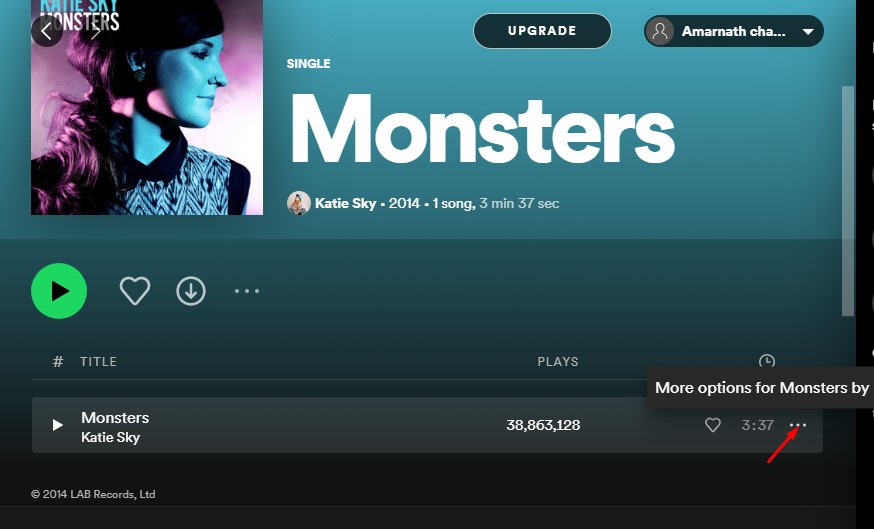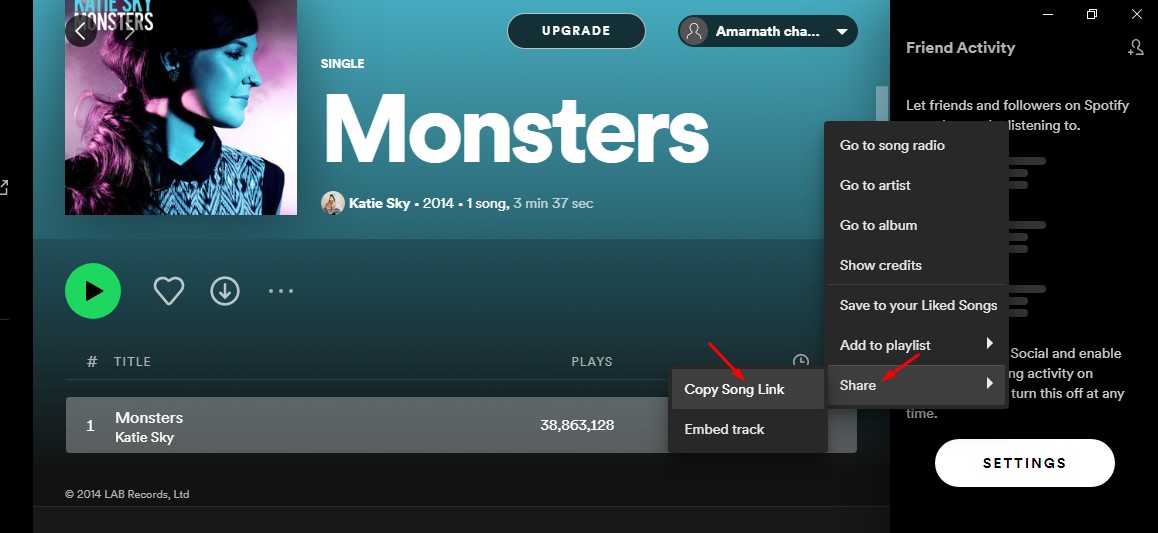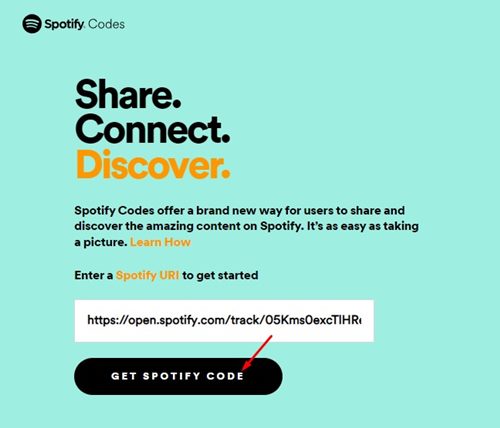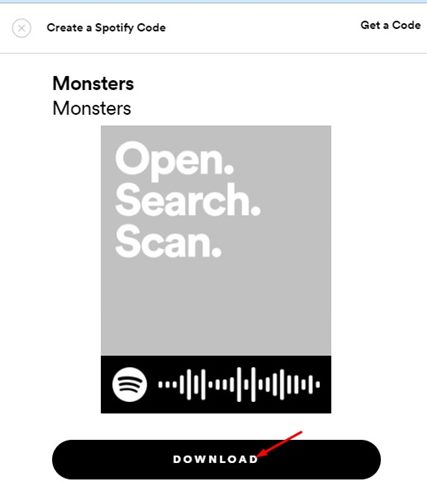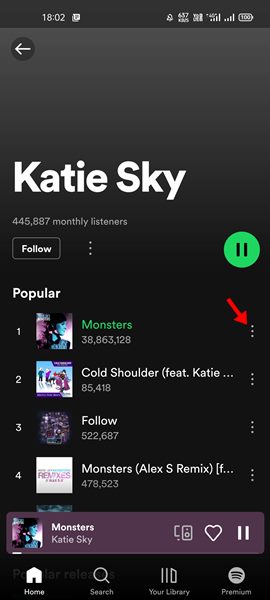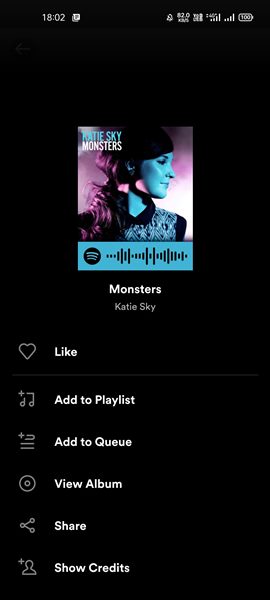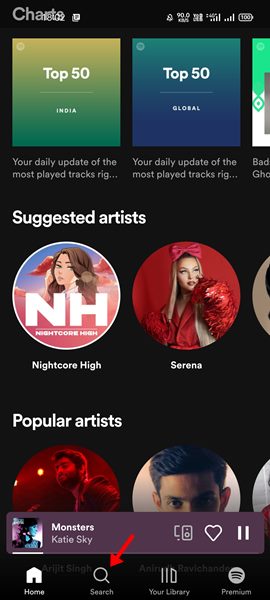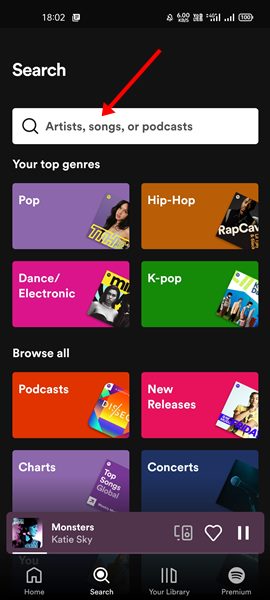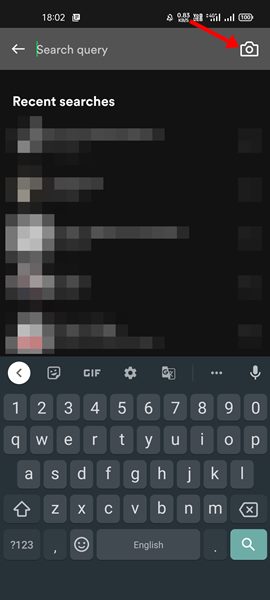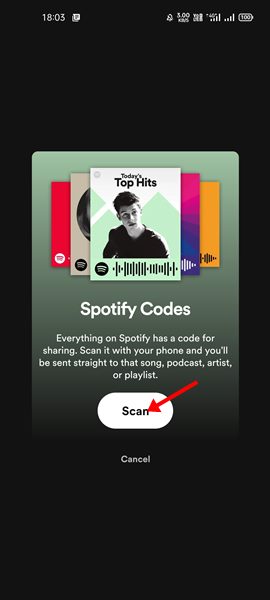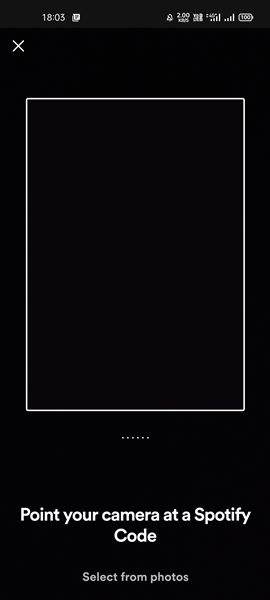If you rely on Spotify for your daily music consumption, you might know how convenient the app is. The mobile app lets you share songs with your friends with just a few taps. While using Spotify, we recently discovered another feature to share your favorite Spotify songs. The feature is known as Spotify codes, and it offers a brand new way for users to share and discover unique content on Spotify. Spotify Codes was introduced in 2017, but many users still don’t know how to use it.
What is Spotify Code?
Spotify codes are a feature that generates a scannable image for any song on Spotify. So, instead of sharing the Song link, users can generate a scannable image to share Spotify songs and playlists with other users. The other users need to use their Spotify mobile app to scan the QR code-type image. When a user scans this QR-type code, Spotify takes them to the item the code is. You can generate Spotify codes for songs, albums, artists, playlists, podcasts, and even your profile. The feature is available on both free & premium versions of Spotify.
How to Create & Scan Spotify Codes
So, if you are interested in generating Spotify codes, you are reading the right guide. Below, we have shared a step-by-step guide on creating Spotify codes using desktop & mobile. Let’s check out.
Create Spotify Code on Desktop
In this method, we have used the desktop version of Spotify to create Spotify code. Here are some of the simple steps you need to follow.
First of all, open Spotify on your desktop.
Click on the three dots beside the song, as shown below.
Click on Share > Copy Song Link from the list of options.
Open your favorite web browser and the Spotify Codes website.
Paste the Song link you copied and click the Get Spotify Code button.
The website will generate the Spotify codes. You need to click the Download button to download the code on your device.
That’s it! You are done. It’s pretty easy to generate Spotify codes on a desktop.
Generate Spotify Codes on Android/iOS
We have used Android to demonstrate the process; you must implement the same steps on your iOS devices. Here’s how to generate Spotify codes on Spotify mobile app.
First of all, open Spotify on your smartphone.
Next, click on the three dots beside the song name.
You will now see the Spotify code.
The mobile app doesn’t offer any download option. Therefore, you need to capture a screenshot to grab the Spotify code.
How to Scan a Spotify Code
Now that you have a Spotify code, you might want to scan it. Please note that you can’t scan these codes using other QR Code scanner apps. Instead, you need to rely on the Spotify mobile app for scanning.
First of all, open the Spotify app on your mobile. Next, tap on the Search icon, shown in the screenshot below.
On the search page, tap on the search field as shown below.
3. Now, you will see a camera icon at the top-right corner. Tap on the camera icon.
You must tap the Scan button to scan the Spotify codes on the next screen.
Now, scan the Spotify code, and the mobile app will redirect you to the song, artist, playlist, or podcast.
That’s it! You are done. This is how you can scan Spotify codes using the mobile app. Is it illegal to sell Spotify Codes? According to the terms and conditions of Spotify, you are only allowed to use and display Spotify codes for the purpose of sharing a piece of content from the service. You are not allowed to sell or offer Spotify codes. If you wish to display any content or material from the Spotify service, you must obtain the necessary rights. How do I get Spotify codes? The methods we have shared explain how to get Spotify codes. You can get Spotify codes from the Spotify desktop app, the web version, or mobile apps. How do I scan Spotify online? The Spotify codes can only be read from the in-app scanner on the Spotify mobile app. You can’t scan the codes on the web version because there’s no in-app scanner available. So, to scan Spotify codes online, you need to use the mobile app. How do I copy a code on Spotify? You can’t copy a code using the CTRL+C or copy function. To copy the Spotify code, the best you can do is to share the code with an application and then copy it. Or else, you can capture a screenshot of the Spotify code. That’s all about Spotify codes. You can generate Spotify codes from the web version, mobile app, or desktop app. However, you will need a Spotify mobile app to scan those codes. I hope this article helped you! Please share it with your friends also. If you have any doubts, let us know in the comment box below.