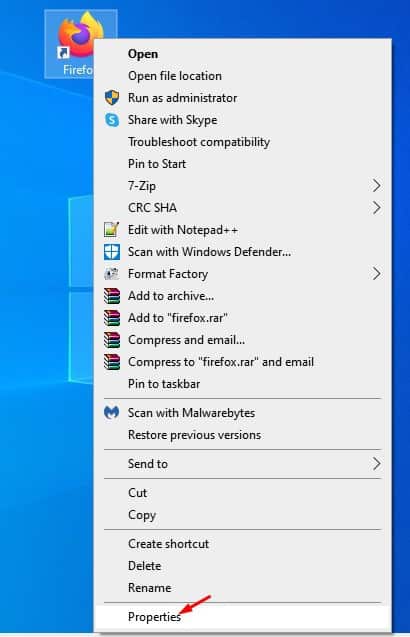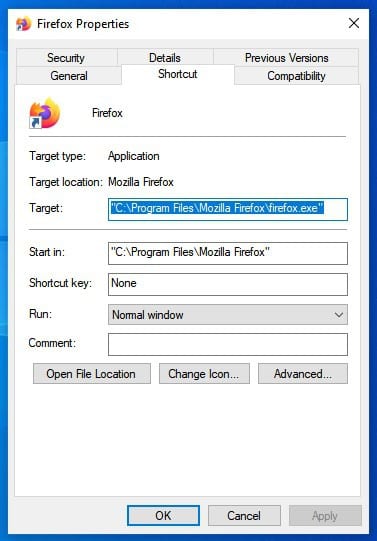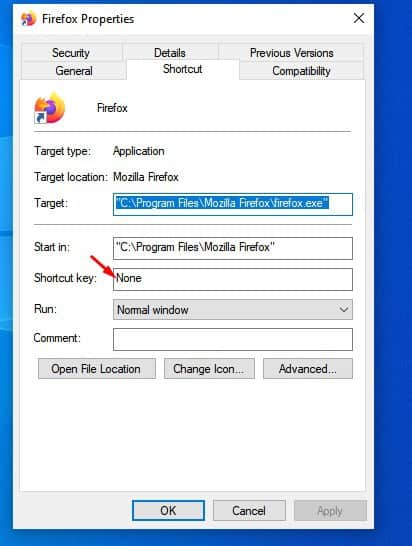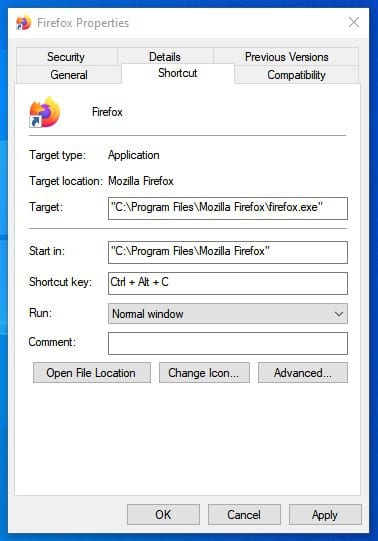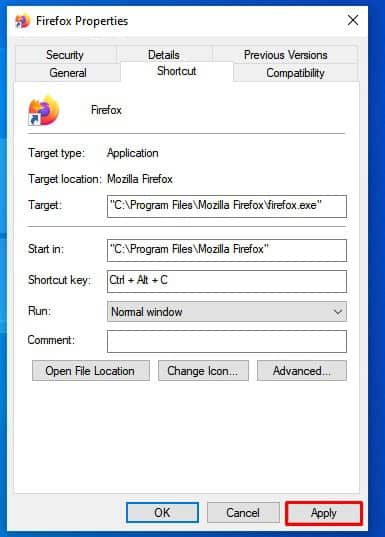Windows 10 operating system actually allows users to create keyboard shortcuts for programs. By assigning a dedicated keyboard shortcut, you will be able to launch your favorite programs without opening the Start menu. What’s more interesting is that you don’t even need to install any additional software to assign a dedicated keyboard shortcut. So, in this article, we have decided to share a working method to create keyboard shortcuts for the program in Windows 10.
Steps to Create Keyboard Shortcuts To Open Softwares in Windows
However, the method that we are about to share doesn’t let you assign two-letter key combinations like CTRL+C or ALT+T. You need to use three-letter shortcuts to launch a program in Windows 10. Step 1. First of all, right-click on the desktop shortcut of a program and select ‘Properties’ Step 2. This will open the Properties menu. Step 3. You need to select the ‘Shortcut’ tab. Step 4. Under the Shortcut tab, you need to modify the ‘Shortcut key’ option. Step 5. Windows will automatically add the CTRL+ALT as the prefix. You just need to enter the third letter. For example, in this example, pressing the CTRL+ALT+C button will open the Firefox browser. Step 6. Once done, click on the ‘Apply’ button. That’s it! You are done. This is how you can create keyboard shortcuts for programs in Windows 10. So, this article is all about how to create keyboard shortcuts for programs in Windows 10 computers. I hope this article helped you! Share it with your friends also.
Δ