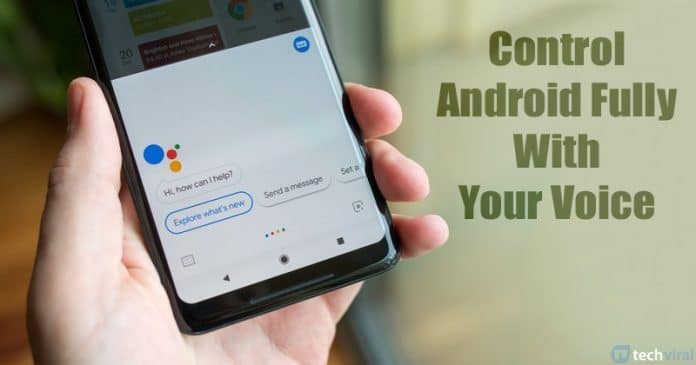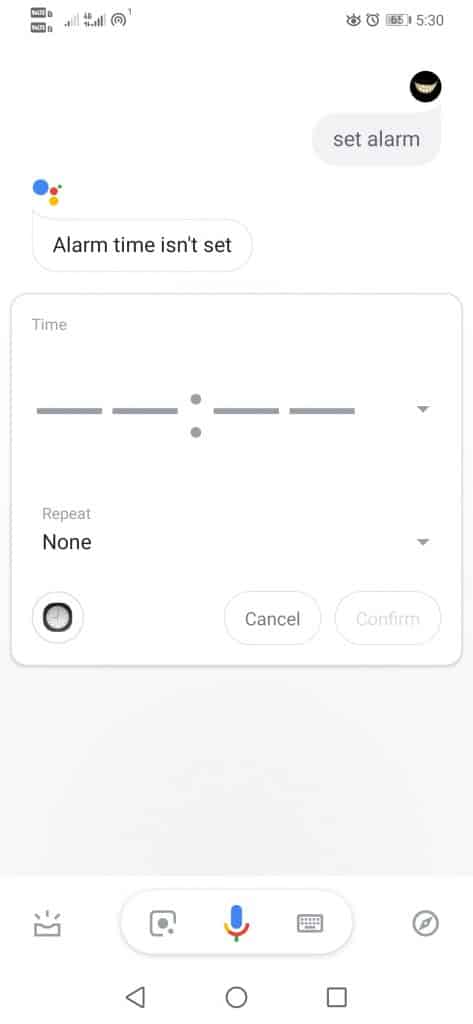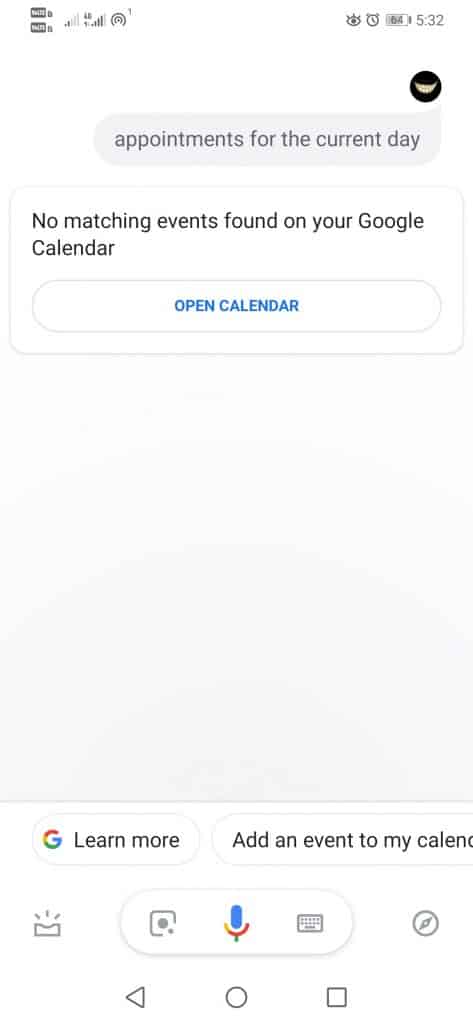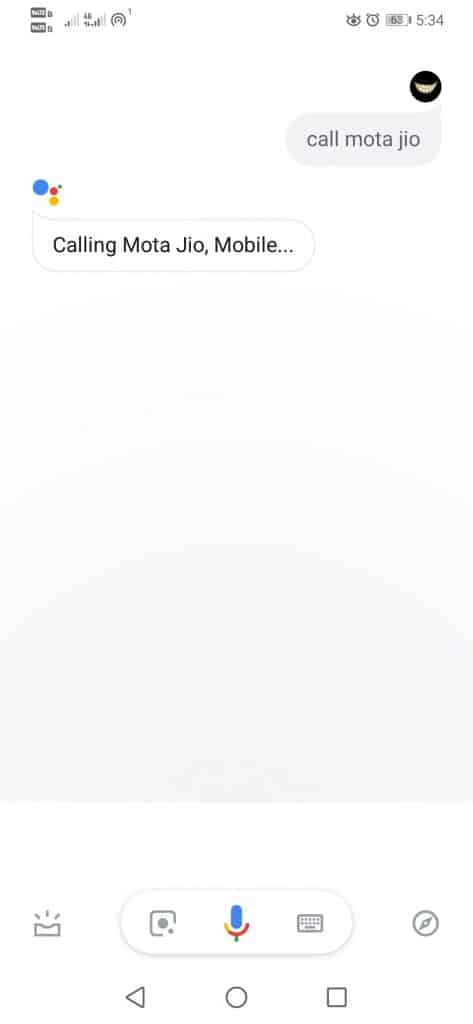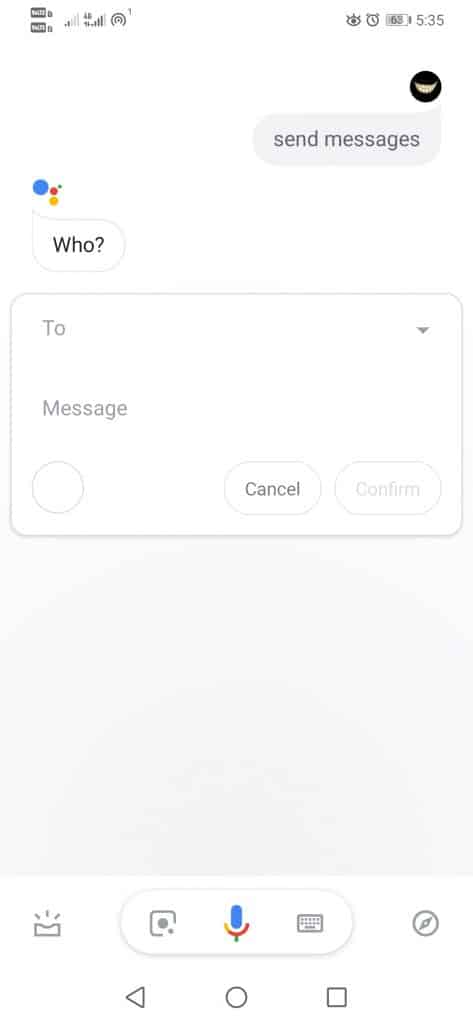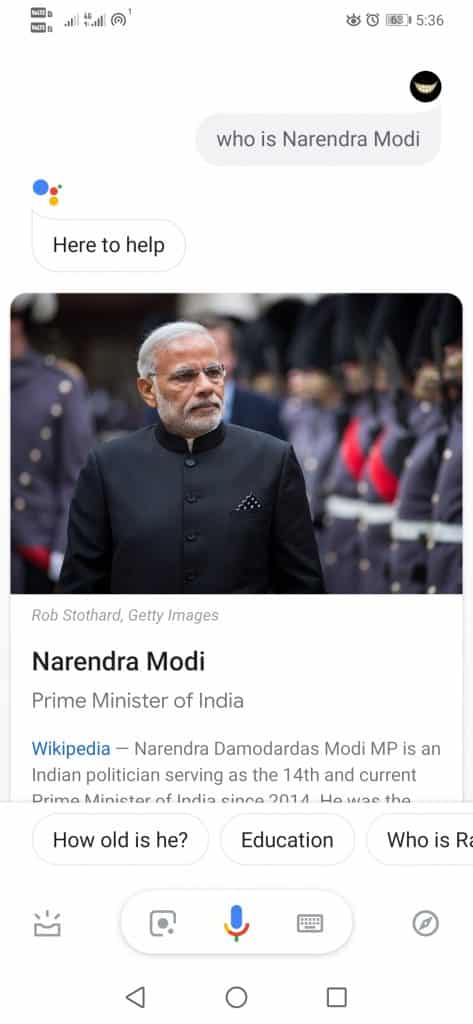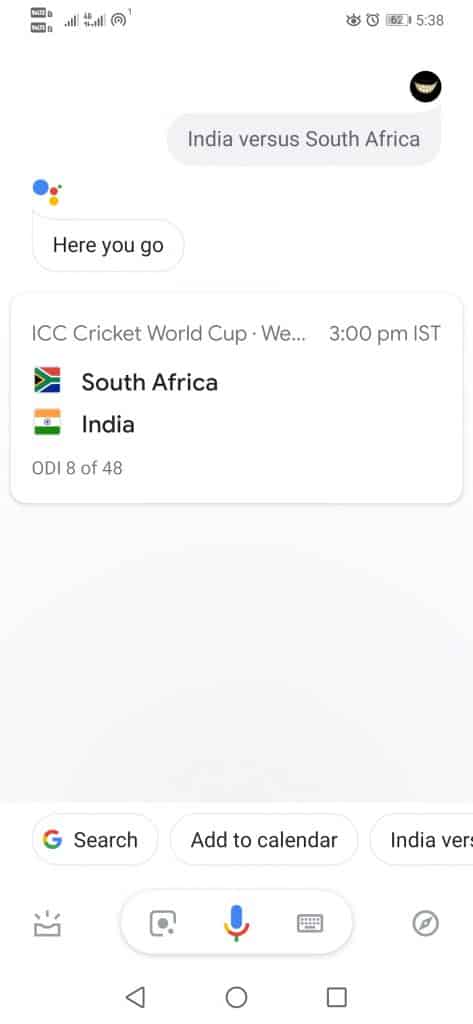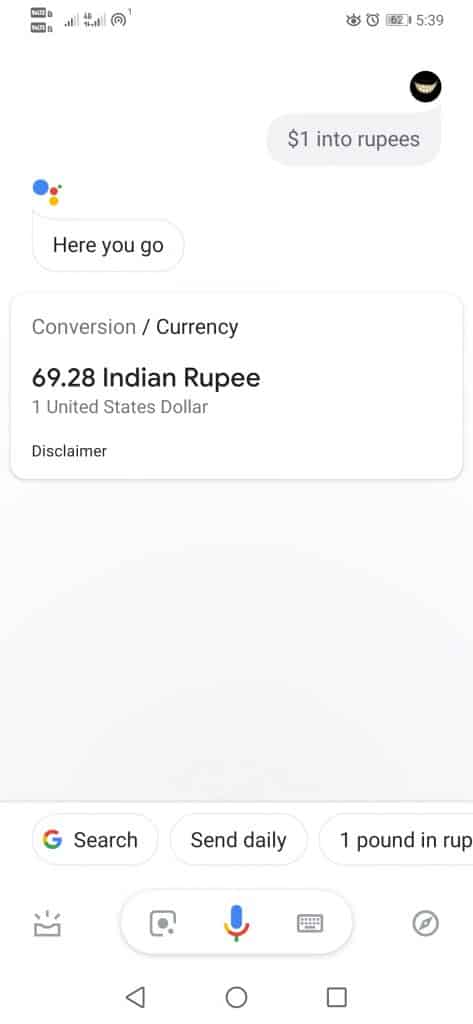Hence, just like those smart devices, we can also control our Android smartphones by voice. You can use voice commands to send messages, listen to music, do a search on the internet, and much more. All this we can do simply without touching the smartphone with our voice only. To Control Android with Voice, we are going to use the Google Assistant app. Google Assistant comes built-in with Android devices. However, if your device doesn’t have the app, you can get it from the Google Play Store.
Steps to Control Your Android Device Fully With Your Voice
To activate the Google Assistant, simply say “Ok Google,” or else you can also activate it simply by holding the home button of your Android device. And here are some basic things that we can ask our Android device to do:- Step 1. First of all, Open Google Assistant on your device. Say ‘Ok Google’ Step 2. To set alarms or reminders, speak ‘Set alarm’. Next, you will be asked to tell the time. Speak out the time to set the alarm.
Step 3. To find the appointments or meetings on a particular day (Calendar). Speak ‘appointments for the current day’ or ‘Today’s appointments.’
Step 4. You can even command Google Assistant to make calls. To make calls, speak in ‘Call (Contact name)‘.
Step 5. You can even send messages via Google Assistant. Speak ‘Send messages’ and it will ask you who. Then you need to speak the contact name and the message.
Step 6. You can also use Google Assistant to perform searches on the internet. Speak in the keywords, and it will show you the relevant results.
Step 7. For sports events, ask for ongoing matches like India vs. South Africa.
Step 8. Not many will know, but you can convert currencies with Google assistant. Enter terms like ($1 into rupees) or (Rs.100 into $), etc.
How to control your Android device with your voice without an active internet connection?
To control your Android with voice and without any internet connection, you have to install the “Google Voice Access” application. This app offers us a more detailed control than the Google assistant. So, this article is all about controlling your Android device fully with your Voice via Google Assistant. I hope this article helped you! Please share it with your friends also. If you have any doubts related to this, let us know in the comment box below.
Δ