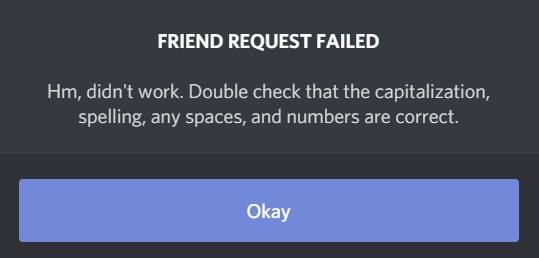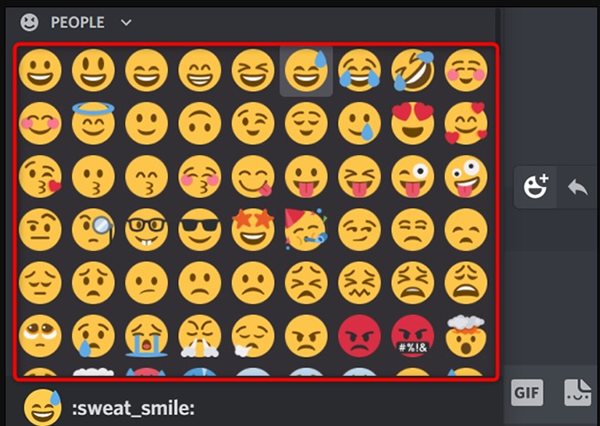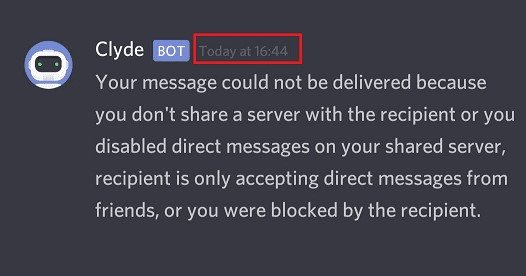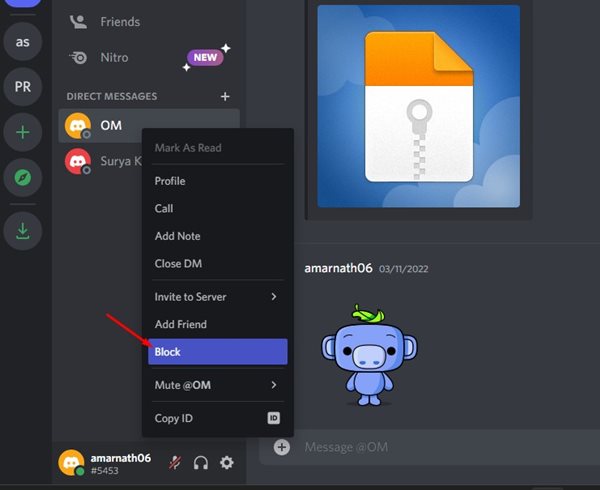Since Discord is a social networking platform for gamers, you can block users you’re not interested in connecting with. And it’s pretty easy to block someone on Discord as well. Since it’s easy to block any user on Discord, figuring out if someone has blocked, you can become tricky. Things become more complicated due to Discord’s messy interface. Also, you don’t get any dedicated option to check if someone blocked you on Discord.
Check If Someone Blocked You on Discord
Hence, you must rely on general workarounds to check if someone blocked you on Discord. So, if you are looking for ways to check if someone blocked you on Discord, you must follow these simple steps.
What Happens if Someone Blocks you on Discord?
Before checking whether someone blocked you on Discord, knowing what happens when someone blocks you makes sense. After getting blocked, you will notice these changes.
You can’t send messages to the person who blocked you. You can send reaction emojis to the messages of the person who blocked you. Can’t call the person or unable to access the chat history. You can’t send a friend request to the person who blocked you. You can’t see their latest updates or messages on the servers.
1. Check Your Friends List
Reviewing your friends’ list is the easiest way to check if a user has blocked you on Discord. Like every other social networking platform, if someone blocks you in Discord, the person won’t appear on your friends list. Hence, if a person has been previously friends with stopped appearing on your friend’s list, it indicates they might have blocked or unfriended you. However, you must follow the next steps to conclude whether you have been blocked or unfriended.
2. Send a Friend Request
If the person has stopped appearing on your friend list, you must try sending them a friend request first. If a friend request is sent, the person has unfriended you. However, if the person has blocked you, you will see an error message that reads, ‘Friend Request Failed – Hm, didn’t work. Double check that the capitalization, spelling, spaces, and numbers are correct’. If you encounter the error message, you have been blocked by the other Discord user.
3. React to the User’s Message
Another easiest way to know if someone has blocked you in Discord is by reacting to their previous messages. To do that, open the person’s direct message history who you think might have blocked you and then react to the messages. If you can react to the message, you are not blocked by the other Discord user. However, you’ve been blocked if you see a shake effect while reacting to the user’s message.
4. Try to Send a Discord Message
Like every other social networking platform, if you’ve been blocked on Discord, you won’t be able to send any messages. To confirm that, try sending a message to the Discord user you think might have blocked you. If the message is sent and delivered, you haven’t been blocked. However, if the message fails to deliver, you have been blocked by the user. If you are blocked, you will also see an error message, and the message won’t deliver.
5. Check out the User info in the Profile Section
This is not the most reliable way to check if the user has blocked you on Discord, but you can still try it. The goal here is to check the user info in the profile section. If you can’t see the user bio and other information on the Profile page, the chances are that they have blocked you. You can use other methods shared in the list to confirm it.
How to Block Someone on Discord
As mentioned above, blocking someone on Discord is pretty easy, and you can do it from a desktop, Android, or iOS. To block someone on Discord, open the person’s profile and then click on the three dots beside the name. From the list of options that appears, select Block. You need to do the same on your Android and iOS devices. Also read: How to Share Your Android Screen on Discord So, these are the few best methods to know if someone blocked you in Discord. If you need more help checking if someone blocked you in Discord, let us know in the comment box below.