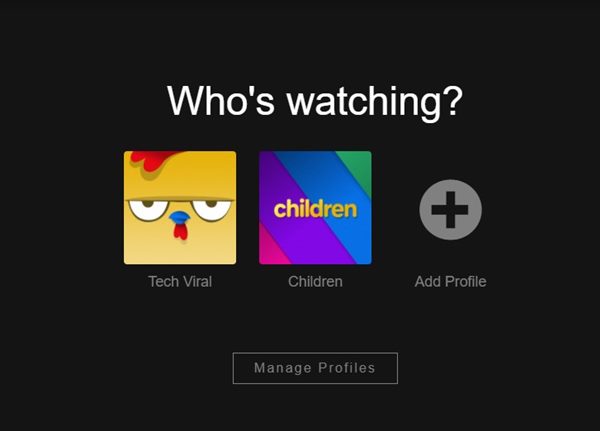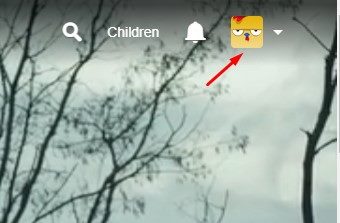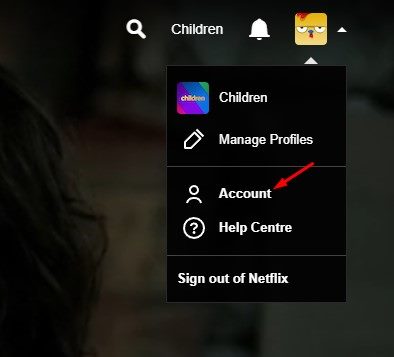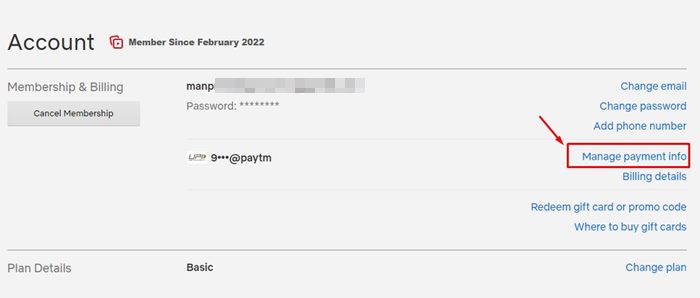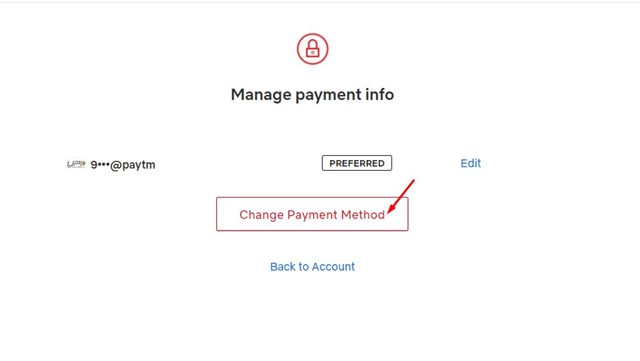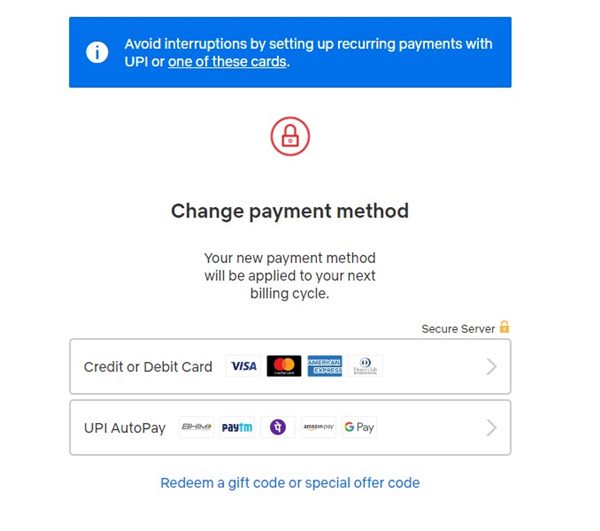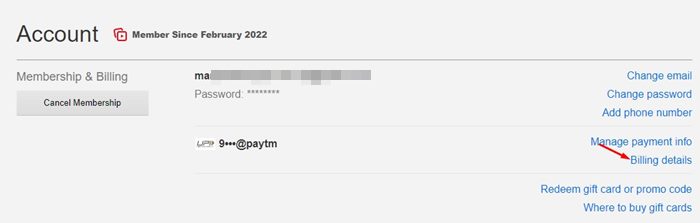Once charged, the billing information in your account may take a few days to appear. However, the problem is that s users sometimes get a new debit/credit card and forget to update the billing details. If you fail to update the new payment method on Netflix, the company will use your old payment method. So, if you just got a new debit/credit card, you need to update your payment preferences for subscriptions manually.
How to Change the Payment Method on Netflix
Hence, in this article, we will share a step-by-step guide on how to change your Netflix Payment methods in easy steps. So, let’s check out.
Change the Payment Method on Netflix
If you want to change how you pay for Netflix, follow some of the simple steps below. But before following the steps, ensure you have a payment option that Netflix supports.
Open your favorite web browser and head to the Netflix website.
You must sign in with your account and choose your profile.
Click the Profile icon, as shown in the screenshot below.
From the list of options, click on Account.
On the Account pane, click on the Manage Payment Info link, as shown below.
On the next screen, click the Change Payment Method button.
Now, you need to select your new payment method. You can choose to pay using a Credit/Debit Card, Paypal, redeem a gift code, etc.
Simply select the new payment method and enter the payment details. Once done, you will be redirected to the Manage Payment info page. Select the new payment method and then click on the Make Preferred button. That’s it! You are done. This will change the Payment Method on Netflix.
How to Change Your Billing Date
If you want to change your billing date, you need to know your current one. To know the Billing date, you need to open Netflix > Account.
On the Account page, you need to click on the Billing Details. The billing details will show you the current billing date.
Changing the Billing Date
If you want to change your billing date, you must cancel your account and restart it on the date you want to be billed. Unfortunately, there’s no direct option to change the Billing date on Netflix. However, please note that if you cancel your current billing period, you can continue watching Netflix until your plan ends. Once the current plan ends, you can restart your subscription on a new date you want to be billed on.
How to Remove Payment Methods on Netflix?
It’s very easy to remove a payment method from a Netflix account. For that, open the Account Page and select Manage Payment Info. On the Payment management page, click the Delete button beside the payment method you want to remove. Please note if your account has only one payment method, you can’t remove it until you add another one. You may still have many questions related to Netflix Payment Methods. Below, we have answered some of the most asked queries of users. Why Can’t i Change my Payment Method on Netflix? You can’t change your payment method if you have paid via a third-party service. To change the payment method, you must add a new one and remove the old one. How to change Payment Method in Netflix on iPad? If you have made the payment using your iTunes, you need to update your payment information on your iTunes first. The payment method set on iTunes will be used for Netflix payment on iPad. How to change payment method on Netflix in a different country? There’s no option to change payment method on Netflix in a different country. You will have to cancel your current account & subscription and wait for the billing cycle to end. Once it ends, you need to restart your account and renew your membership with the new payment method. How to pay for Netflix through Apple? Netflix no longer allows billing through apple for new users. However, if you are an existing Apple-billed user, you can continue to pay through Apple unless you update your payment method. It’s easy to change payment methods on Netflix; you just need to know the right way. I hope this article helped you! Please share it with your friends also. If you have any doubts about the Netflix Payment method, let us know in the comment box below.