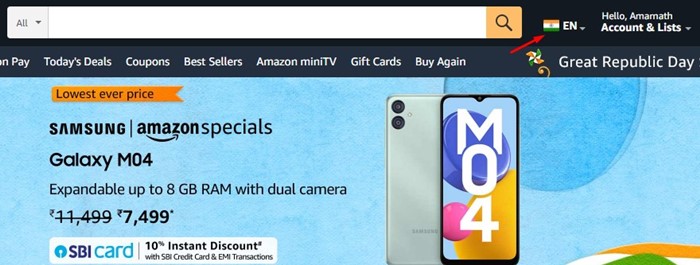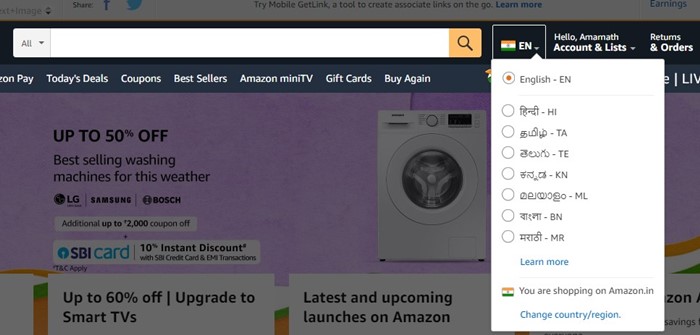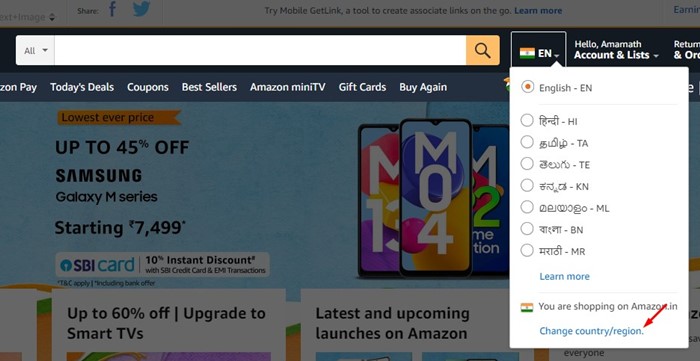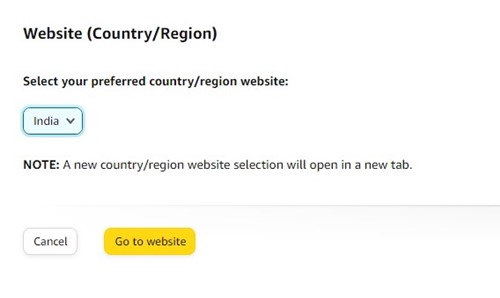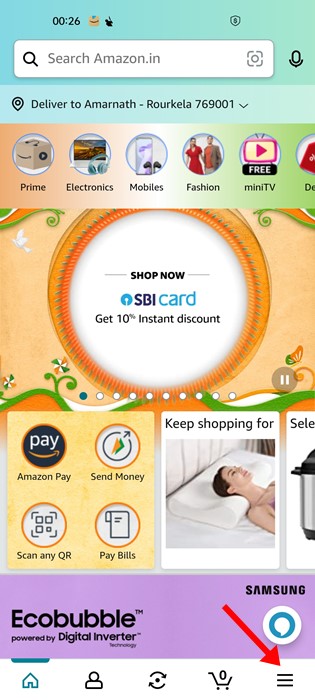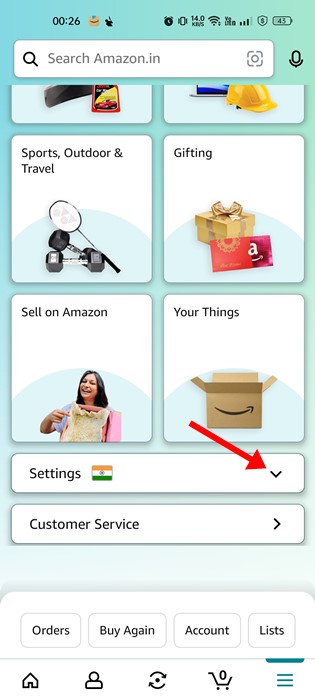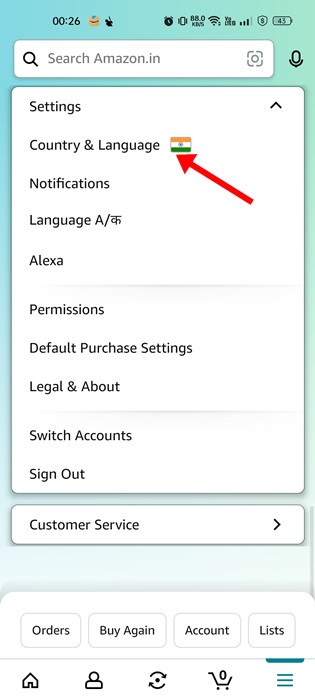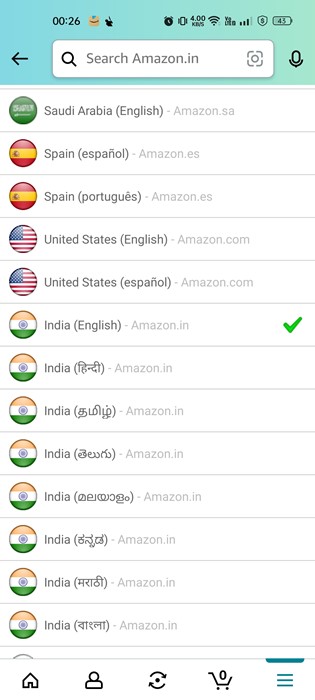Sometimes users accidentally set the wrong language and find it difficult to use the site or the app. The problem is that users find it difficult to access the option to change the language due to the new language. 2. Next, just beside the search bar, click on the language icon.
Select your most preferred option from the list of all available regional languages.
If you want to change the country/region, click on the Change country/region link.
On the next screen, click the drop-down and select your preferred country.
After selecting your preferred country, change the language by following the above steps.
Next, tap on the hamburger menu at the bottom right corner.
On the next screen, scroll down and expand the Settings section.
Next, tap on Country & Language.
Now, on the Select a country below section, select the language you want to set.