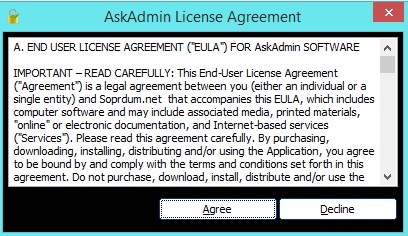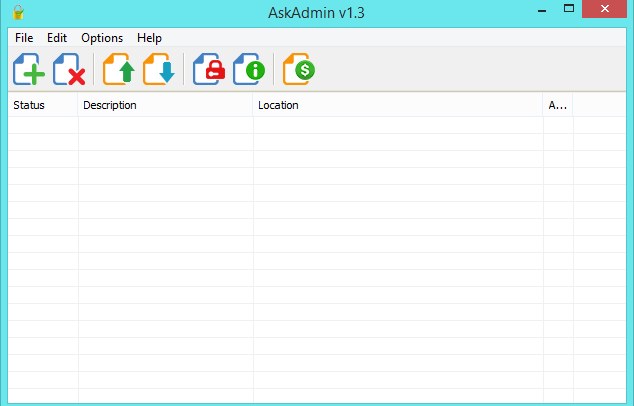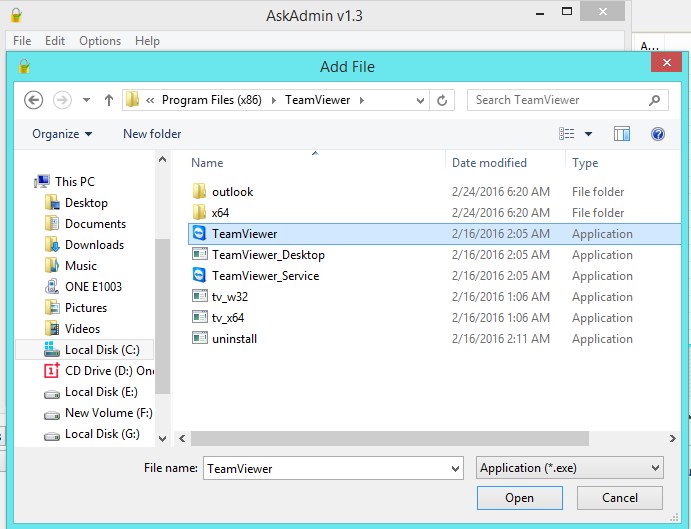On Windows, you can create a separate user profile for your family members. Each profile will have different settings and apps. If you already have multiple user accounts on your PC, you may need to block programs from specific users.
Steps to Block Programs from Users in Windows
Maybe you have kids using the computer and don’t want to access specific apps. In that case, you can use a third-party tool to block programs from users in Windows. Below, we have shared some easy steps to block programs from a specific user on Windows. Let’s check out.
- First, you need to download and install the tool named AskAdmin.
- After downloading the Zip file, extract it and double-click on the .exe file to install the tool on your Windows PC.
- You must accept the terms and conditions to install this tool on your device.
- Now, you will see the interface below.
- Now, you must add the programs by clicking the Plus button and selecting the apps and programs you want to block. For example, here, I have picked the TeamViewer app.
- You need to restart the explorer to implement all the changes.
- That’s it. You are done; now, the app is successfully restricted to admin privileges only. So, that’s how easy it is to block programs for users in Windows. Use this method, and you can easily restrict the program’s access on your Windows PC. I hope you like this tutorial, do share it with others too. Leave a comment below if you have any related queries about this.