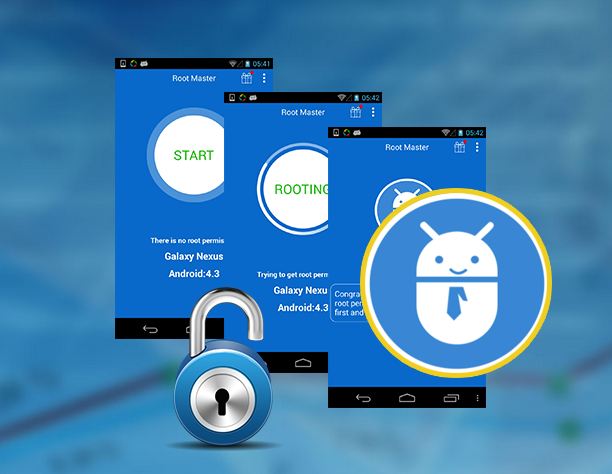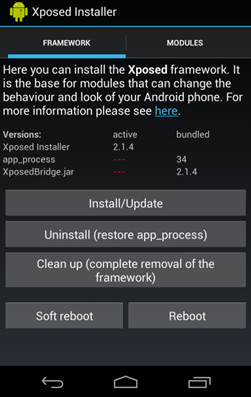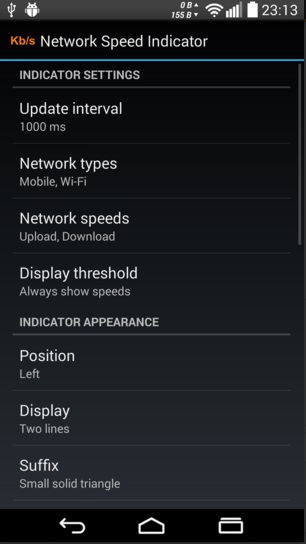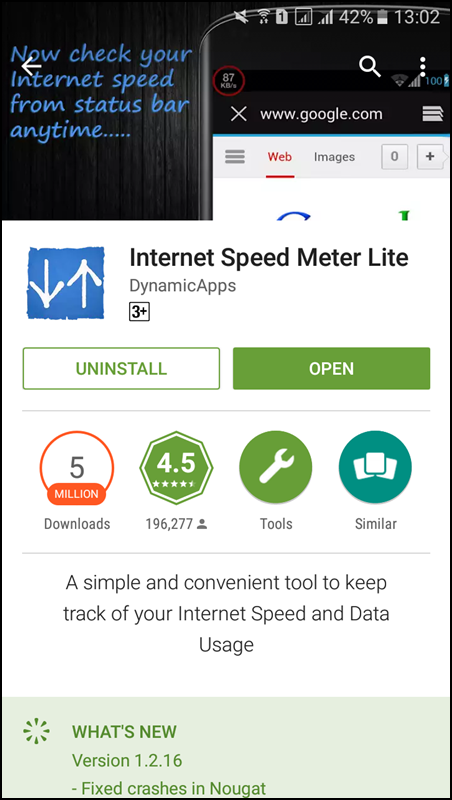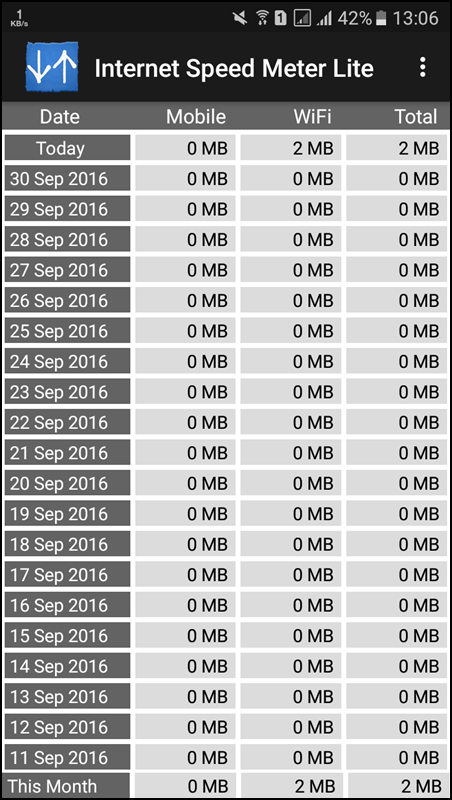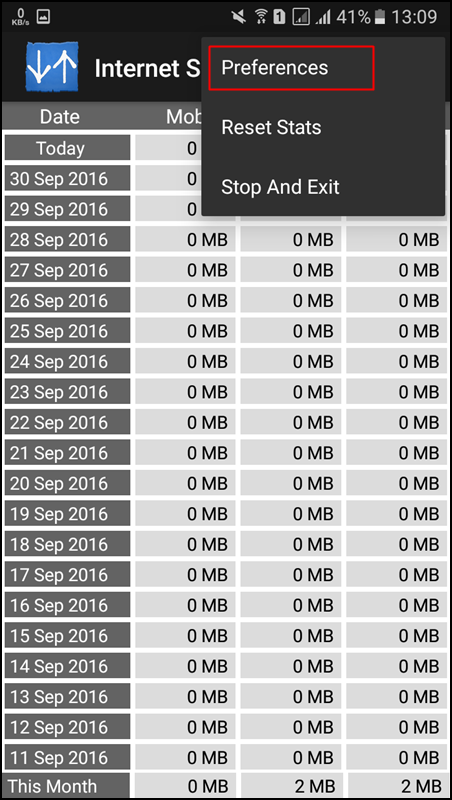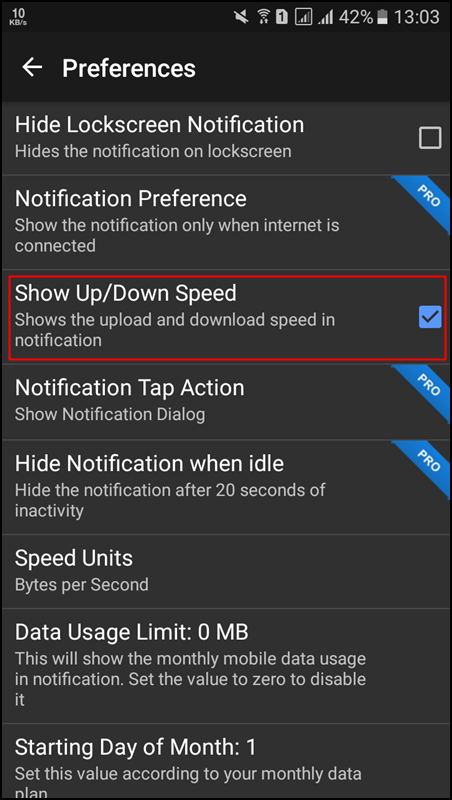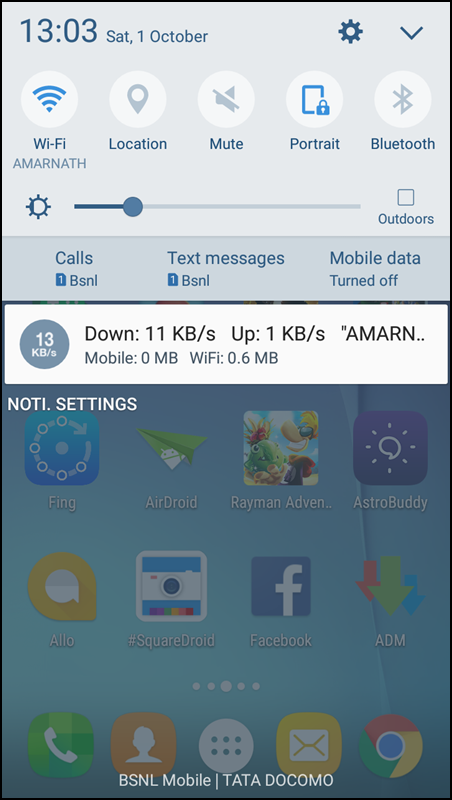And that’s why we are here with an Android tweak that will allow you to add this feature to your android device. This is a brilliant way to analyze the network speed, as you will be analyzing the speed of the network live that your Android is connected to.
Steps to Add Network Speed indicator In Android Status Bar
And for this technique, you will be using Xposed Installer. So have a look at the complete guide discussed below to proceed.
First of all, root your Android.
After rooting your Android, install Xposed Installer on Android.
After installing the Xposed installer, you need to download Xposed Network Speed Indicator.
Install the app and enable it in the Xposed installer.
Now, you will see that the network upload and download speed indicator will get displayed on your status bar. That’s all, and you are done. Now you have a network speed indicator, and you can analyze the network speed in your android device.
Add Network Speed Indicator Without Root
You can add a network speed indicator on your Android device without rooting your device too! There is an awesome app available in the Google play store, Internet Speed Meter Lite, which displays your internet speed in the status bar and shows the amount of data used in the notification pane. This helps you to monitor network connection anytime while using your device.
Download and install Internet Speed Meter Lite on your Android device.
After installing, open the app and see the screen below.
Now you need to click on three dotted signs on the top right corner of your screen and open the “Preferences“
Now you need to click enable the option “Show UP/Down Speed“
Now exit the app, and you could now see the network speed in the notification panel
So this is all about adding a network speed indicator on the Android Status bar. I hope you will like this cool android tweak, do share it with others too. Leave a comment below if you have any related queries regarding this trick.