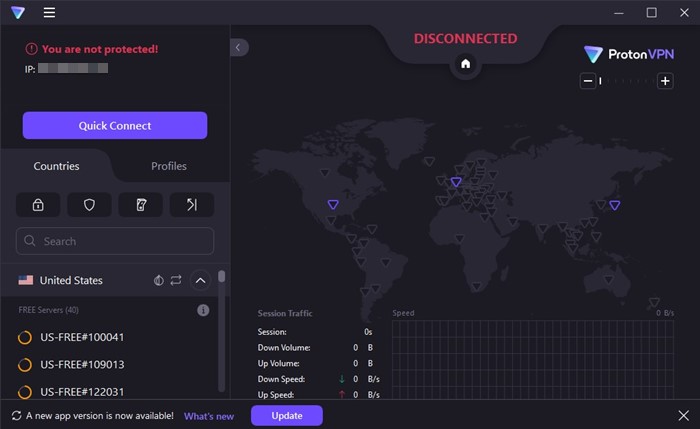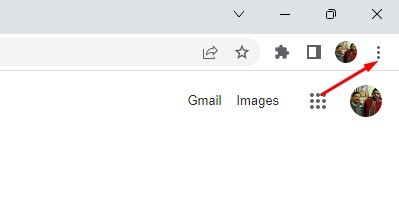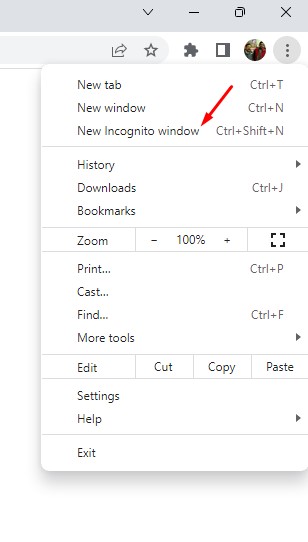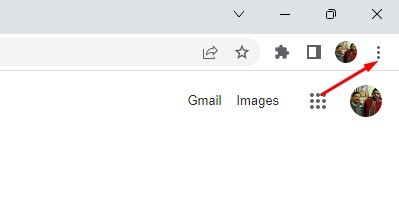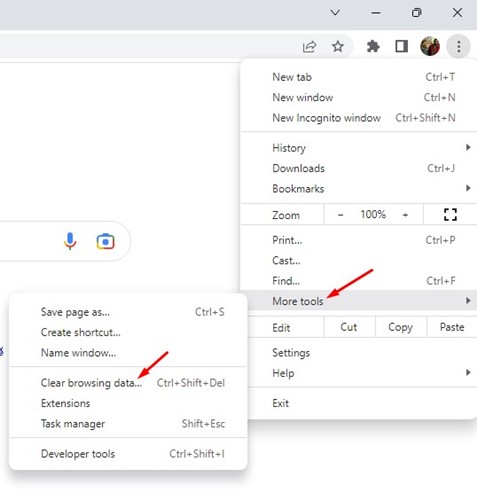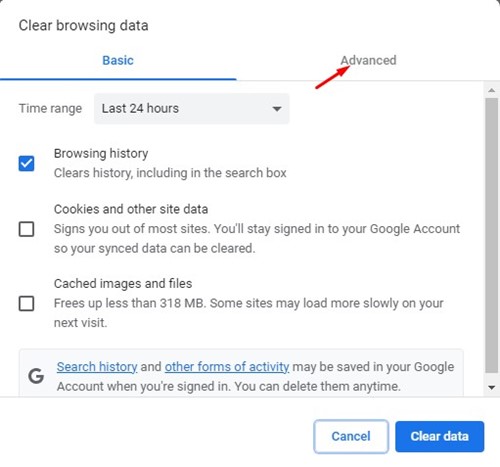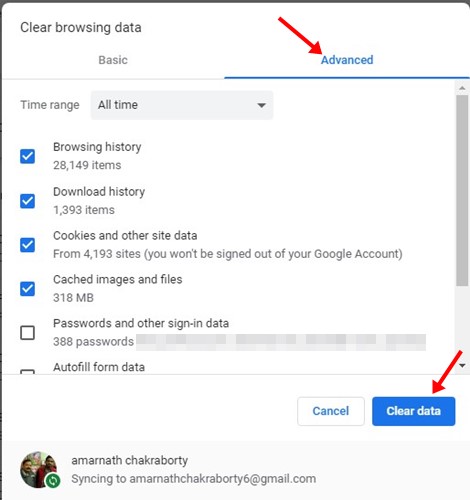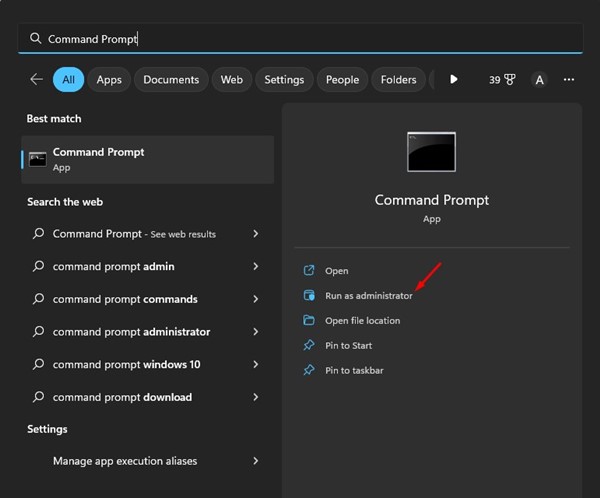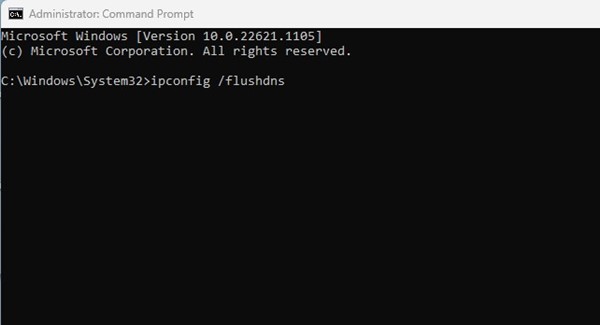The site is free to use, and you can get started without creating an account. However, Omegle is pretty strict regarding banning people who violate its terms & conditions. Also, many schools, workplaces, and organizations keep the Omegle website ban to cut out the fun. While the site ensures that you remain anonymous while you chat, there’s still some risk while you chat your heart away. People use VPN services to deal with all those restrictions and security risks. VPN apps work well with the Omegle website, but many users are facing problems due to it. Recently, many users have reported that Omegle not working with VPN.
Omegle Not Working with VPN?
There could be various reasons why Omegle is not working with VPN. Maybe the computer you’re using prohibits using VPN services, the VPN app you use is not functioning properly, etc. And as we noted above, Omegle often bans user devices that violate the website’s terms and conditions. It’s also possible that Omegle’s servers are down; hence the VPN is not working well with the site. Whatever the reason is, you can do quite a few things to fix Omegle not working with VPN on PC. Here are the best things you can do to resolve the issue.
1. Make sure the VPN is not blocked by Omegle
You won’t believe it, but Omegle often blocks VPN servers. This is done to prevent spammers who spam the platform by connecting to a VPN. When Omegle bans a user due to prevent spam, they connect with the site via VPN. Once connected, they repeat the same mistake, forcing the site to ban the VPN servers. If you are using a free VPN app, chances are that Omegle already blocked it. VPNs that work with Omegle are ExpressVPN, CyberGhost, NordVPN, ProtonVPN, etc. You can try the premium one, which has better chances of unblocking the site.
2. Connect to different VPN servers
VPN apps like NordVPN and ExpressVPN offer you thousands of premium VPN servers. Every server assigns a unique IP address. So, if one IP Address is banned on Omegle, you can try connecting to another. You can also try changing the VPN server location. While switching VPN server, make sure to pick the location that’s closer to you. In this way, you will get better PING and internet speed. You can try connecting to a different VPN server to fix Omegle not working with VPN problem.
3. Access Omegle in the Incognito Mode
The browser doesn’t save your history, cookies, or site data in Incognito mode. Many users have claimed to fix Omegle not opening on Chrome by enabling the incognito mode. The goal here is to access Omegle in your browser’s Incognito mode.
- Launch your web browser and click on the three dots in the top-right corner.
2. From the list of options that appears, select ‘New Incognito Window‘
- This will open a new Incognito Window in your web browser. Then you need to visit Omegle.com and check whether the site is opening. That’s it! This is how you can enable Incognito mode in your web browser. In some web browsers, the incognito mode may be called ‘Private Mode‘ or ‘Private Browsing Mode‘.
4. Clear the Cache & Data of your web browser
Sometimes outdated browser cache and data are the reason Omegle not opening with VPN. If this is the problem, you need to clear the cache & data of your web browser. Here’s what you need to do.
Open the Google Chrome browser and click on the three dots in the top-right corner.
From the list of options that appears, select More Tools > Clear Browsing Data.
On the Clear Browsing data, switch to the Advanced tab.
Next, on the Time Range, select All time. Check the Browsing History, Download History, Cookies and other site data, Cached images and files, Passwords and other sign-in data. Once done, click on the Clear data button.
That’s it! This is how you can clear the browser cache and data file to fix Omegle not working with VPN problem.
5. Flush Your DNS Cache
Like the browser cache, the DNS cache data can also corrupt. When this happens, most of the sites won’t load. If Omegle is not opening on your browser, you can try flushing the DNS Cache. Here’s what you need to do.
First, click on Windows search and type in Command Prompt. Next, right-click on the CMD and select ‘Run as administrator‘.
When the Command Prompt opens, execute each command shared below one after another.
After executing all commands, restart your Windows computer. That’s it! After the restart, connect to VPN again and access Omegle. This time Omegle website will work with VPN.
6. Use an Omegle Alternative
If you have tried all methods but still Omegle not working with VPN, you can try using an Omegle Alternative. Omegle is not the only site that allows you to chat with strangers. Hundreds of anonymous chat websites are available on the web that functions like Omegle. If you desperately want to chat with a stranger, consider using an Omegle alternative. Or else you can also use stranger chat apps for Android to chat with random users. Also read: How to Flip Camera on Omegle So, these are the few simple methods to fix Omegle not working with VPN. If you need more help fixing Omegle not working with VPN, let us know in the comments. Also, if the article helped you, share it with your friends.