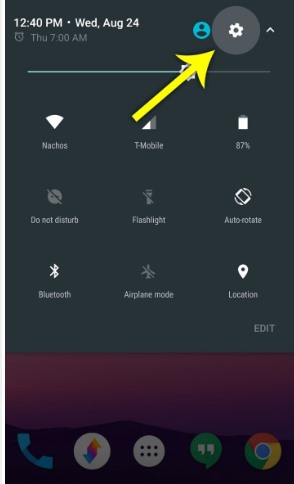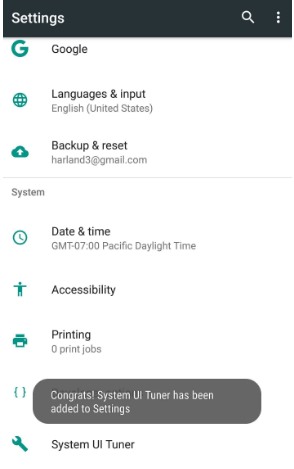This version is entirely different from the previous ones and has been integrated with some awesome hidden features. This article will discuss the new hidden feature, ‘Night Mode’ of Android 7.0 Nougat. Using this feature that was earlier present in the preview version of this Android Nougat as a toggle option, you can turn up the brightness of your screen to be reduced and the blue tone of the screen. This makes it easier to view the screen in very low light conditions and doesn’t hurt the eyes. But to set up this function in Final Android Nougat, you must go through some methods. Just go through the article to know about the method as it has been described there.
Enable the Hidden ‘Night Mode’ Setting on Android 7.0 Nougat
The method is simple and easy, and you need to follow step by step guide discussed below to enable this night mode in your Android 7.0.
Steps To Enable the Hidden ‘Night Mode’ Setting:
- The very first thing that you will have to do is that you will have to enable the System UI Tuner menu on your device. This menu remains hidden and is activated or enabled only in some ways and techniques.
- To enable the menu, double swipe down the screen to launch the quick settings menu, and from there, just tap or press the gear icon for more than 10 seconds. The gear icon is used to launch the device settings menu, and it will do the same after you remove the long tap or press. And when you enter the Settings menu, you shall be prompted with the message saying, “Congrats! System UI Tuner has been added to Settings”.
- To set up the Night Mode on your device, you must install the Night Mode Enabler application. You can find this app in the Google Play store and install it from there only. This app is free of cost. Therefore, you can easily try it on your device without worrying about loss.
- To enable the Night Mode, open up the app and tap on the “Enable Night Mode” button that will appear in the middle of the application screen. This will now take you to the Night Mode option in the device’s System UI Tuner settings menu.
- In this step, you will only have to enable the Night Mode by using up the switch on/off toggle button next to the Night Mode option on the screen. You will see other options below that you can use to add more features to the same and to play up with the screen changes.
- From the time onwards you kick start the Night Mode on your device, you will notice that it will automatically pull down the blue color level of the screen as the time of your device start denoting the dark or the night. You can also add the quick enable or disable icon for the Night Mode on your notification taskbar, which you can find from the list that appears after you click the Edit button placed below the Quick Taskbar Options. So that was how you could set up the Night Mode to display the Android 7.0 Nougat running device. You won’t be able to set this option on your device directly as this feature remains hidden, and you must go through the very well-described method in this article. Try the Night Mode feature on Android Nougat 7.0 to enjoy the benefits!