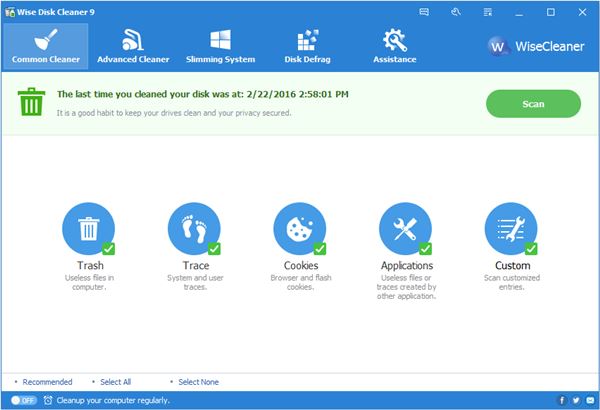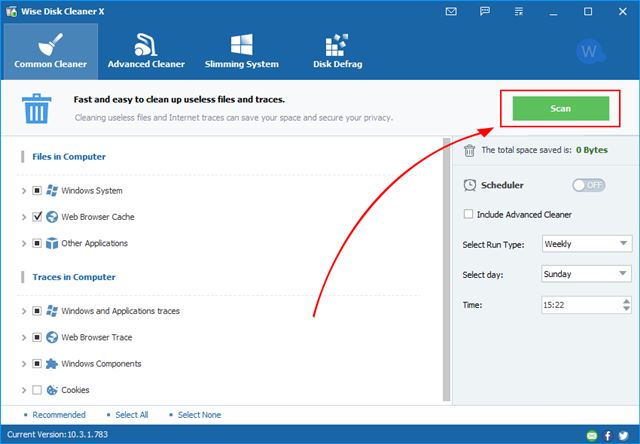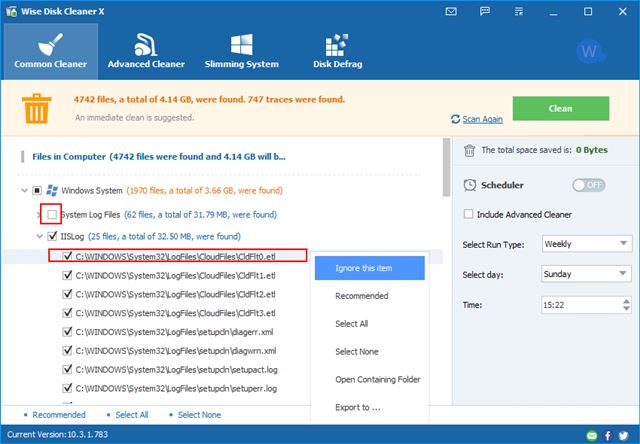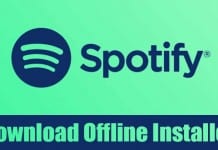From a file explorer to a disk management utility, Windows 10 offers every tool that users need. If we talk about the disk management utility, Windows 10 allows you to format, merge, split existing partitions into easy steps. However, what if you want to clean the junk or temp files? What about the duplicate files stored on your system? To clean those files, you need to use a third-party disk cleaning utility. Hence, this article will discuss one of the best Disk Cleanup utilities for Windows, known as Wise Disk Cleanup. So, let’s check out everything about Wise Disk Cleanup and how to use it on Windows.
What is Wise Disk Cleaner?
Wise Disk Cleaner is a free, lightweight disk cleaner and defragmenter available for Windows operating system. The program is meant to clean up useless files to make your PC run faster. It effectively scans and cleans junks of browsers, removes junk and temporary files of Windows, and defrags your disk. What’s more interesting is that it does everything for free. Wise Disk Cleanup is pretty lightweight as well. It’s a small utility that requires less than 100MB of space to install on your device, and it consumes very little system resources.
Features of Wise Disk Cleaner
Now that you are aware of Wise Disk Cleanup, you might want to know its features. Below, we have highlighted some of the best features of Wise Disk Cleanup for PC. Let’s check out. Free Yes, you read that right. Wise Disk Cleanup is 100% free to download and use. Anyone can download it for free and enjoy the free automatic update and technical support via email. Low CPU Usage Despite being free, the developers had made sure that the program was light on resources. Wise Disk Cleaner is a small and lightweight program that consumes minimal system resources. Finds and Cleans Junk Files Wise Disk Cleaner is meant to find and clean junk files, temporary files, and other useless system files from your PC. These useless files take up valuable hard disk space and slow down your PC. Cleans Internet History The latest version of Wise Disk Cleaner also clears internet histories, cache files, and cookies of Internet Explorer, Firefox, Chrome, Opera, and other web browsers. Disk Defragment Feature The Disk Defrag feature of Wise Disk Cleaner can improve your PC’s performance by rearranging fragmented data. It also offers you a graphical chart of your disk drives, letting you know the drive usage at a glance. Schedule Disk Cleaning With Wise Disk Cleaner, you can even schedule automatic disk cleaning. You can set the program to run daily, weekly or monthly according to your own need. Then, on the set date, it will automatically clean the useless files. So, these are some of the best features of Wise Disk Cleaner. In addition, the program has more features that you can explore while using it on your PC.
Download Wise Disk Cleaner Latest Version for PC
Now that you are fully aware of Wise Disk Cleaner, you might want to download & install the program on your PC. Wise Disk Cleaner is a free utility, and you can download it from the official website. However, if you want to install Wise Disk Cleaner on multiple systems, it’s best to download the Wise Disk Cleaner offline installer. Below, we have shared the latest version of Wise Disk Cleaner for PC. So, let’s get to the download link.
Download Wise Disk Cleaner for PC (Offline Installer)
How to Install Wise Disk Cleaner on PC?
Well, installing Wise Disk Cleaner is pretty easy, especially on Windows 10 computers. First, you need to download the Wise Disk Cleaner installer file that we have shared above. Once downloaded, you need to double-click on the executable file. Next, follow the on-screen instructions displayed on the installation wizard to complete the installation. Once installed, run Wise Disk Cleaner on your PC and scan your system for junk and temporary files. That’s it! You are done. This is how you can install Wise Disk Cleaner on a PC. So, this guide is all about downloading Wise Disk Cleaner offline installer for PC. I hope this article helped you! Please share it with your friends also. If you have any doubts related to this, let us know in the comment box below.