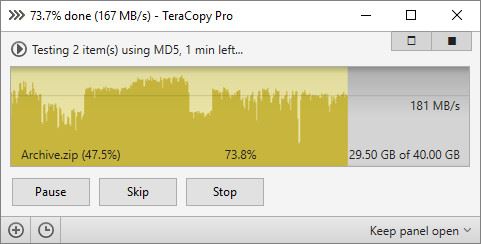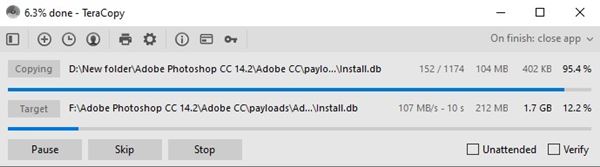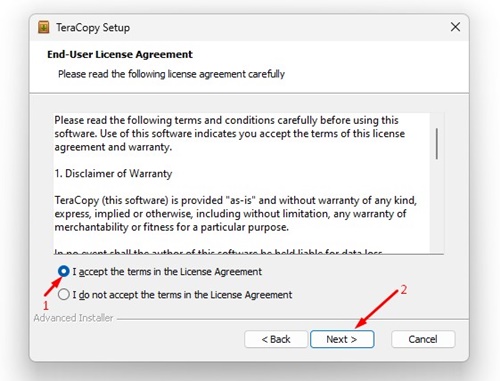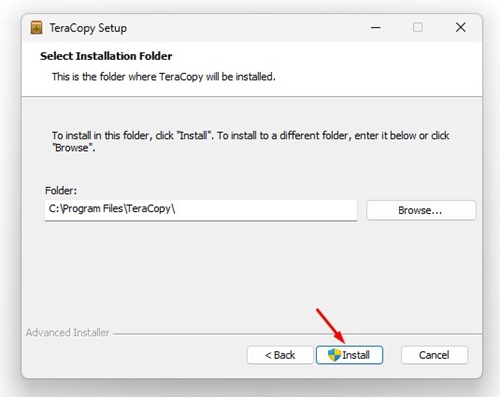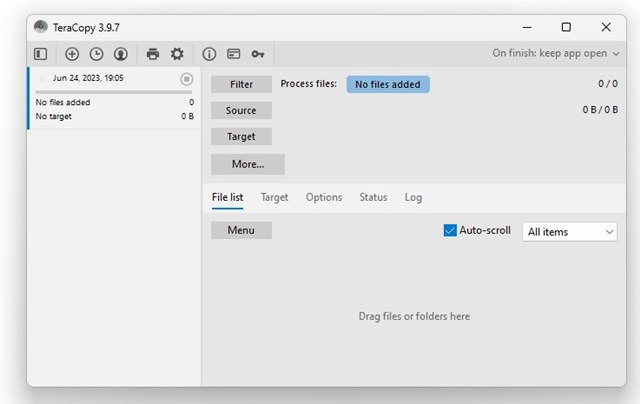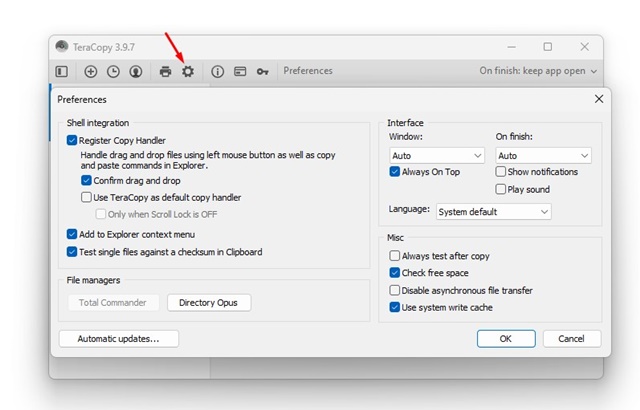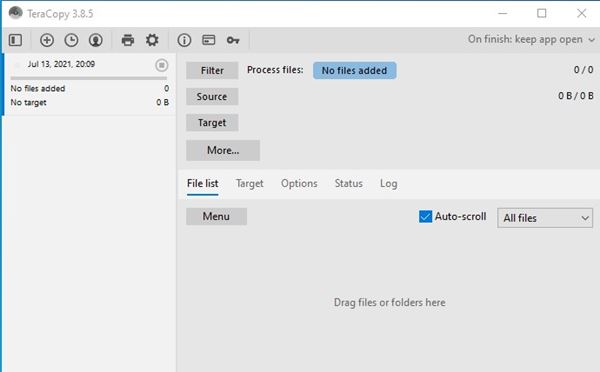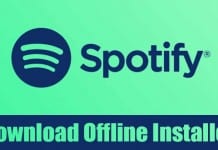Although the file transfer speed depends greatly on your hardware specs, you can install a third-party file transfer utility to enhance speed. Also, please note that the copy & paste speed you get from the built-in utility comes nowhere close to the third-party programs. So, if you are willing to increase your Windows PC’s copy & paste speed, you are reading the right article. This guide will discuss one of the best freemium file transfer utilities for Windows, TeraCopy.
What is TeraCopy?
Well, TeraCopy is a lightweight utility for Windows that’s designed to move or copy your computer files at maximum speed. In addition, it’s a freemium program intended to be an alternative to the built-in Windows Explorer file transfer feature. Compared to the stock Windows Explorer file transfer utility, TeraCopy provides you with a better file moving speed. You also get better reliability, speed stability, and the ability to pause or resume file transfer. TeraCopy is available in two versions – Free and Pro. The free one is popular, and millions of users now use it. However, you can consider purchasing the premium version to unlock some advanced features.
Download TeraCopy for Windows 10/11 Latest Version
Now that you are fully aware of TeraCopy, you might be interested in downloading the program on your computer. Please note that TeraCopy is a freemium program; you don’t need to create an account to download the installer file. However, if you want to install TeraCopy on multiple systems, it’s best to download TeraCopy offline installer. The benefit of an offline installer is that it can be used numerous times and doesn’t need an active internet connection during installation. Below, we have shared the latest download links of TeraCopy for PC. The file is completely safe from any security threats. So, let’s get to the downloads.
Download TeraCopy 3.9.7 for Windows Download TeraCopy 2.3 for Windows
How to Install TeraCopy?
Well, installing TeraCopy is pretty straightforward. First, you must download the installation file shared in the above section. Once downloaded, follow the simple steps we have shared below.
Download & Install the latest version of TeraCopy for Windows from the links we have shared above.
Once downloaded, double-click on the TeraCopy executable file.
On the End-User License Agreement prompt, check the I accept the terms and click on Next.
Now, you will come across the file associations prompt. Select all files and click Next.
Next, choose the Installation folder and click Install.
Now wait until TeraCopy installs on your system. Once installed, you will see the main interface of the application.
Click on the Settings icon on TeraCopy’s interface to make changes to the application.
This will install TeraCopy on your Windows computer.
Features of TeraCopy
Now that you know TeraCopy, you might be interested to know its features. Below, we have highlighted some of the best parts of TeraCopy for Windows 10. Free The first and foremost feature of TeraCopy is its free nature. The program is free to download and use. Also, it doesn’t ask you to purchase the premium version or show any ads. So, it’s 100% free to download and use. Better file moving speed With TeraCopy, you can copy your files faster and more securely. Compared to the Stock copy & paste utility of Windows, TeraCopy offers you a much better speed. It also provides you few other file transfer features. Error Recovery If the program faces any error during the copy & paste function, TeraCopy attempts to recover the file. However, if unable to recover in the worst-case scenario, it will skip the problematic file, not terminating the entire file transfer process. Drag and Drop function Like the built-in Windows Explorer file transfer feature, TeraCopy also supports the drag-and-drop function. Also, it has an option that optionally shows a dialog box on every breath and drops operation. This feature helps you prevent accidental copy/paste. Shell Integration TeraCopy is designed to replace the Windows Explorer copy and move functions. That means once you install the app, every copy/paste and move command will be handled by TeraCopy. Therefore, you won’t need to confirm or set the app as default for any file transfer. So, these are some of the best features of TeraCopy for Windows 10. You can explore more features while using the app. So, start using the app to explore the hidden features. Is TeraCopy Better than Windows Copy? The answer to this question depends on the type of files you want to copy and their size. For example, if you are about to transfer large files, TeraCopy might be the best pick because you get error recovery options. On the other hand, the Windows copy function has been around for a long time and is fully trustable. Is TeraCopy Safe to Use? Yes, TeraCopy has been there for years and is 100% safe to download and use. However, download the TeraCopy installation file from its official site or trusted third-party websites. Which is the latest version of TeraCopy? The latest version of TeraCopy is TeraCopy 3.9.7, and it’s fully compatible with every version of Windows after Windows Vista. The latest version also runs fine on the latest Windows 11. What is the benefit of TeraCopy Pro Download? TeraCopy Pro version offers a few other benefits, like using it for commercial purposes, editing file lists, managing favorite folders options, and exporting reports in HTML and CSV format. How do I speed up copying files in Windows 11? The copy-and-paste speed of Windows 11 depends largely on the available RAM and Disk Resources. You can clean up the apps using RAM and Disk resources for better copying speed. Alternatively, you can use TeraCopy or other similar programs to speed up copying. So, this guide is all about downloading TeraCopy for PC latest version. I hope this guide helped you! Please share it with your friends also. If you have any doubts, let us know in the comment box below.