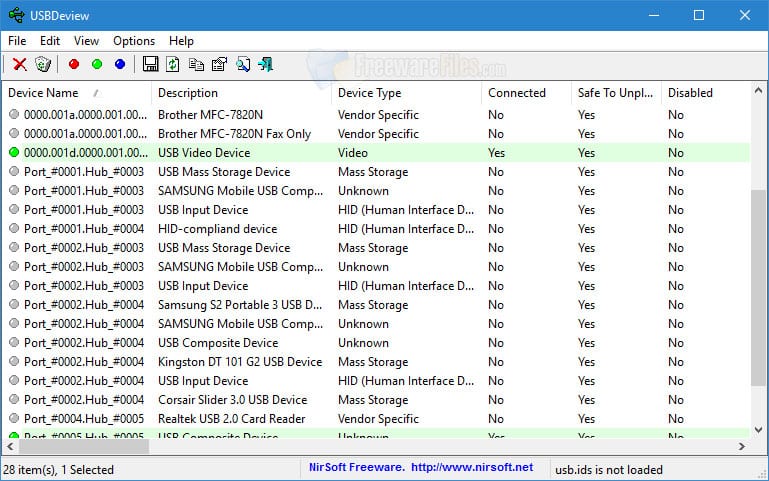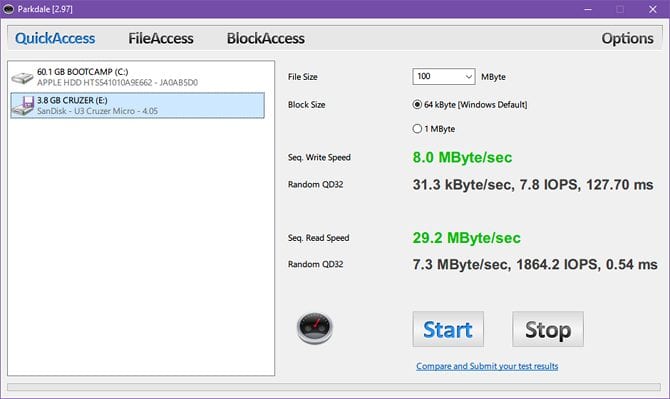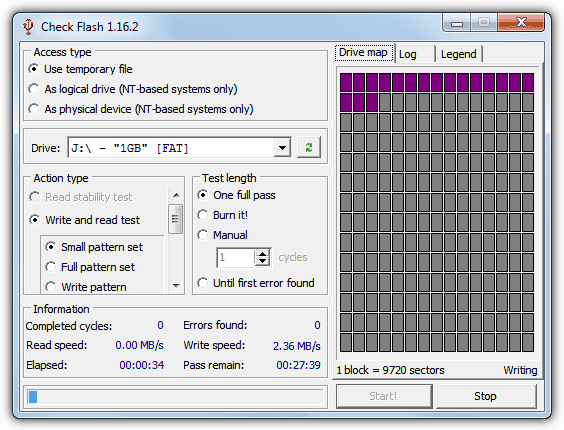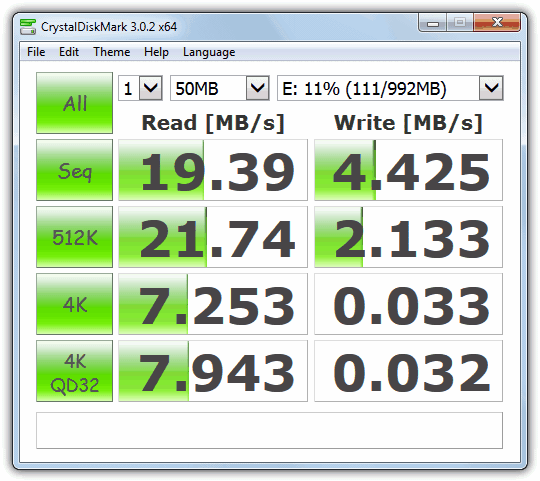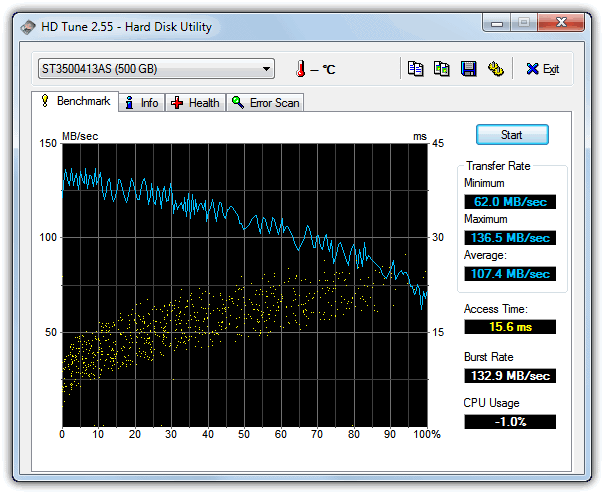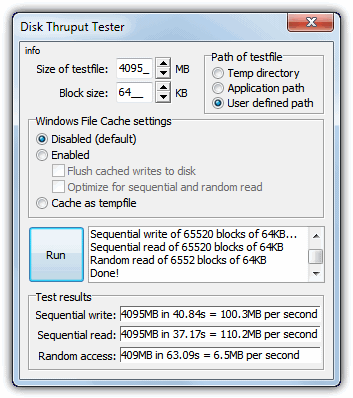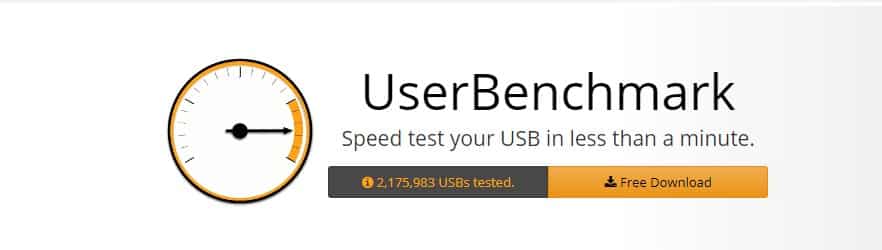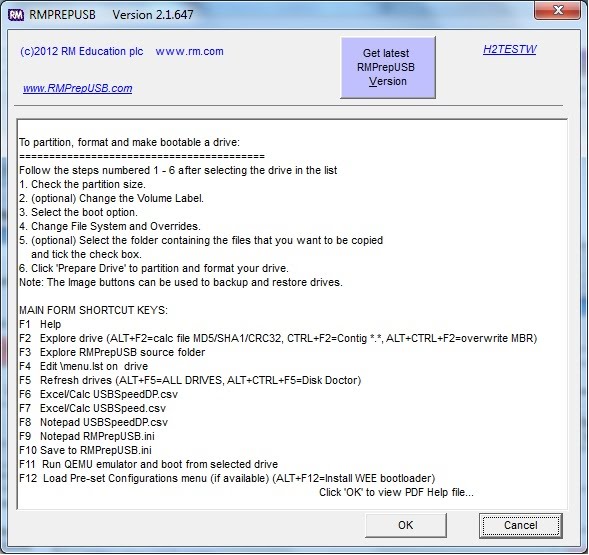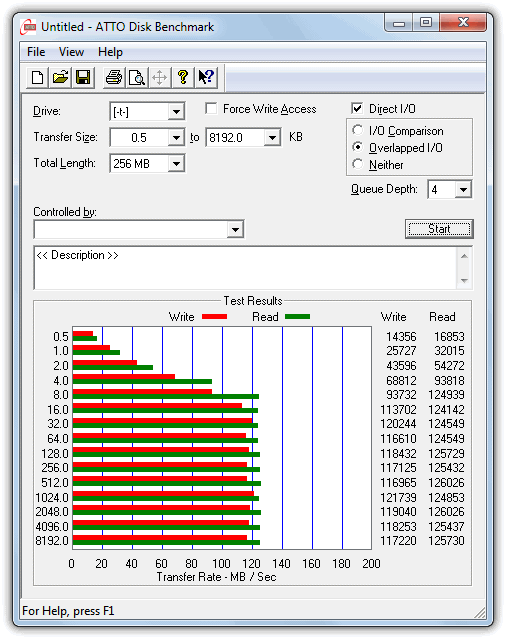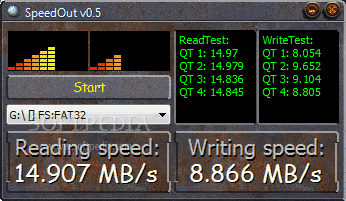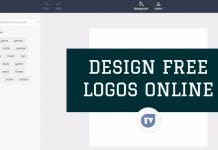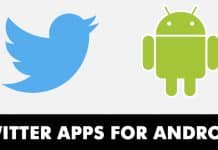Something similar happens when we purchase a USB flash drive. We must remember that USB flash drives are not all made equal. For example, buying a slow USB flash drive with a considerable capacity would take hours to fill it up completely.
10 Free Tools To Check The Speed Of Your USB
If you already have a USB flash drive, you could determine how fast they are. This article will list some of the best free tools to check the benchmark performance of your USB flash drives or SD cards. So, check out the best USB Speed test tool.
1. USBDeview
USBDeview is a small utility listing all USB devices currently connected to your computer and all that you previously used. In addition, this tool can benchmark a flash drive and optionally publish the result to the Speed Tests web page for comparison. Apart from all of these, the USB flash speed tool also lets you uninstall current and any previous USB devices attached to the computer.
2. ParkDale
Parkdale is a mini utility that tests your hard drives’ read and write speed. With this utility, you can get the read and write speed of your hard disk, CD-ROM devices, and network servers in Kilobyte, Megabyte, or even Gigabyte per second. So, Parkdale is indeed an excellent tool for periodic check-ups.
3. Check Flash
Check Flash is an advanced testing tool that lets you check your reading and writing speed. This tool lets you edit the partition info and save and restore the whole drive and partition images. So, if you are looking for a more straightforward solution to check USB flash drive speed, USBDeview could be your best option.
4. CrystalDiskMark
CrystalDiskMark is another excellent tool that you can use to check the performance of your USB flash drives. Well, it can also check the speed of your SSD drives. The best part about CrystalDiskMark is that it allows users to choose the default test size before running the test.
5. HD Tune
HD Tune is a tool that can check the speed of your USB flash drive. The best thing about the disk benchmark utility is that it tests both read and write speeds. Not just that, HD Tune also has a pro version that throws light on some advanced things. So, it’s another best tool that you can use to check the speed of your USB Flash Drive.
6. Disk Thruput Tester
Disk Thruput Tester is another best Windows 10 tools to help you check your USB flash drive speed. The great thing about the tool is that it can also check your SSD and HDD speed. The tool also allows users to select the default test size to perform the test.
7. UserBenchmark
UserBenchmark is a site that highlights the best USB Flash drive in terms of balanced performance and price value. However, the site also offers users a User Benchmark software that can check the speed of any USB drive in less than a minute. On UserBenchmark, the rates are combined to form a single effective rate that measures performance for tasks like copying photos, videos, and music.
8. RMPrepUSB
RMPrepUSB is another best free Windows 10 tool to check the speed of your USB Flash drive. With RMPrepUSB, you can see the partition information of the selected Pen Drive. Not just that, but RMPrepUSB also reads and writes approximately 65 MB of data to test the read and write speed.
9. ATTO Disk Benchmark
ATTO Disk Benchmark is another best free tool that you can use to check the speed of your USB Flash drive in Windows. The great thing about ATTO Disk Benchmark is that it can test SSD speed, hard disk drives, and USB Drives. The user interface of the ATTO Disk Benchmark is pretty clean and well organized, and shows the test results of read and write speed.
10. Speedout
If you are searching for a small and easy-to-use portable utility for your Windows 10 computer to check the read and write speed, then you need to try Speedout. Guess what? The software is very light on CPU and system memory and takes only a few seconds to complete the test. However, Speedout doesn’t show any other details apart from the read and write speed. These are the best tool that lets you check the speed of your USB Flash drive in a windows computer. I hope you like the article! Please share it with your friends too.